System components, Your host computing device, The aircard 580 wireless modem – Sierra Wireless AirCard 580 User Manual
Page 11: Aircard software and driver
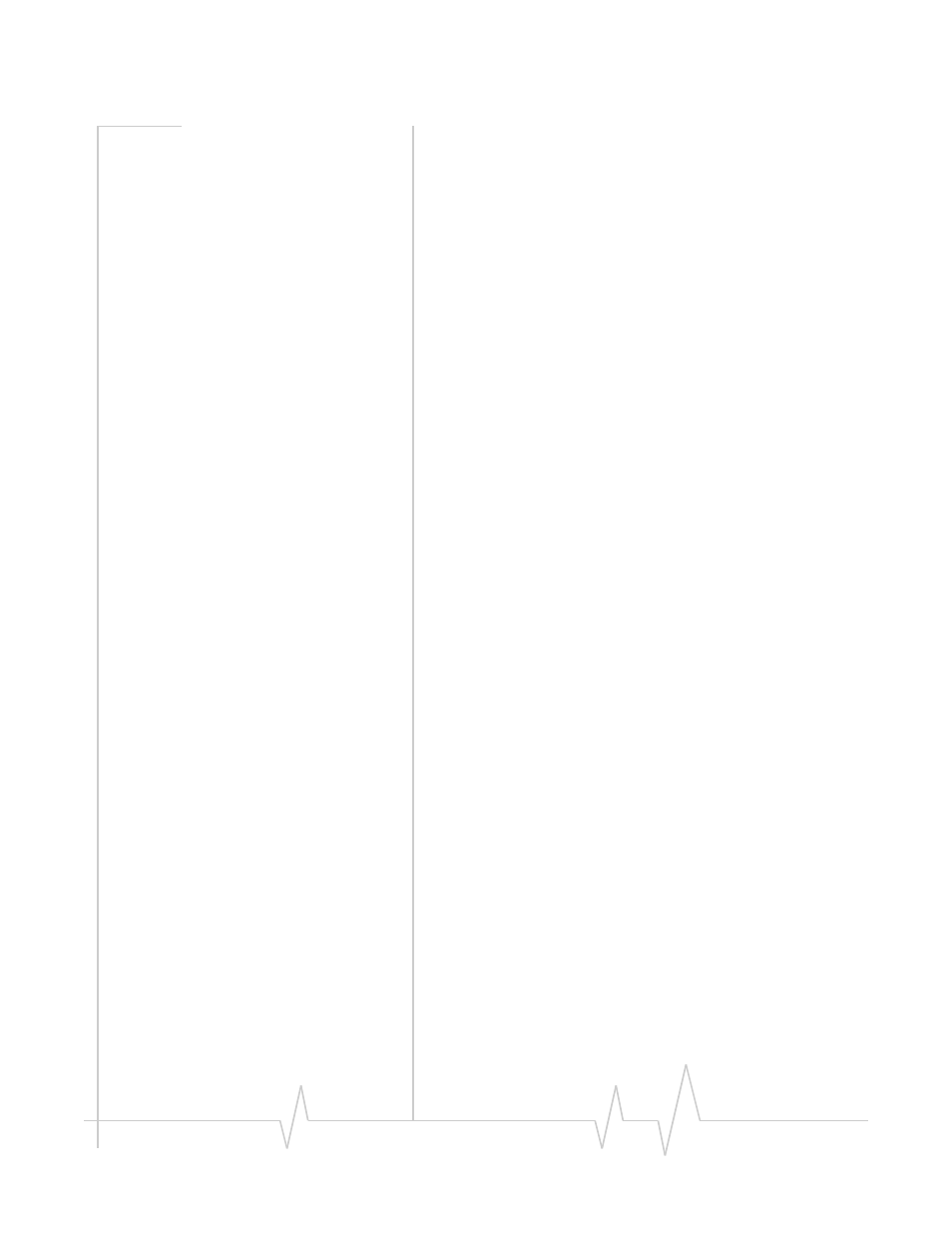
Introducing the AirCard® 580 Wireless Modem
v2 Apr 04
3
System components
Your AirCard 580 wireless modem is just one part of a system
designed to provide you with a wide range of communication
features. Every component of the system is needed to enable
these capabilities.
Your host computing device
Your notebook PC hosts the AirCard hardware and runs the
communication software: your web browser and e-mail appli-
cation, and Watcher—the AirCard enabling software.
You may also have other software on your computer that can
be used wirelessly with the AirCard 580, such as: file transfer
protocol (FTP), chat or instant messaging, a VPN (Virtual
Private Network) client, client software for a corporate server.
The AirCard 580 wireless modem
The AirCard fits into a standard Type II PC Card slot available
on most notebook PCs.
The AirCard 580 provides all the advantages of CDMA 1xEV-
DO where it is available while allowing you to use the older
CDMA 1xRTT standard where 1xEV-DO has not yet been
implemented. The benefits to you are that you can use the
AirCard in any area that has coverage (assuming there are no
account restrictions) and you will be able to take advantage of
the fastest possible data transmission speed.
AirCard software and driver
Required to control, monitor, and manage your wireless
connections is the Sierra Wireless Watcher™ software. The
driver enables the AirCard to work with your computer’s
operating system.
The AirCard comes with a CD containing this software:
•
An application called Watcher that you use to manage the
AirCard and monitor your connections. (This User Guide
outlines the details of Watcher).
•
The driver software that forms the interface between the
network card and your Windows
®
operating system.
The driver and application software must be installed before
you insert the AirCard 580 for the first time. Detailed instruc-
tions are provided in Chapter 3: “Installation Procedures”,
beginning on page 9.
