Function parameters for, When using as ca key) – Sharp Electronic Cash Register XE-A40S User Manual
Page 41
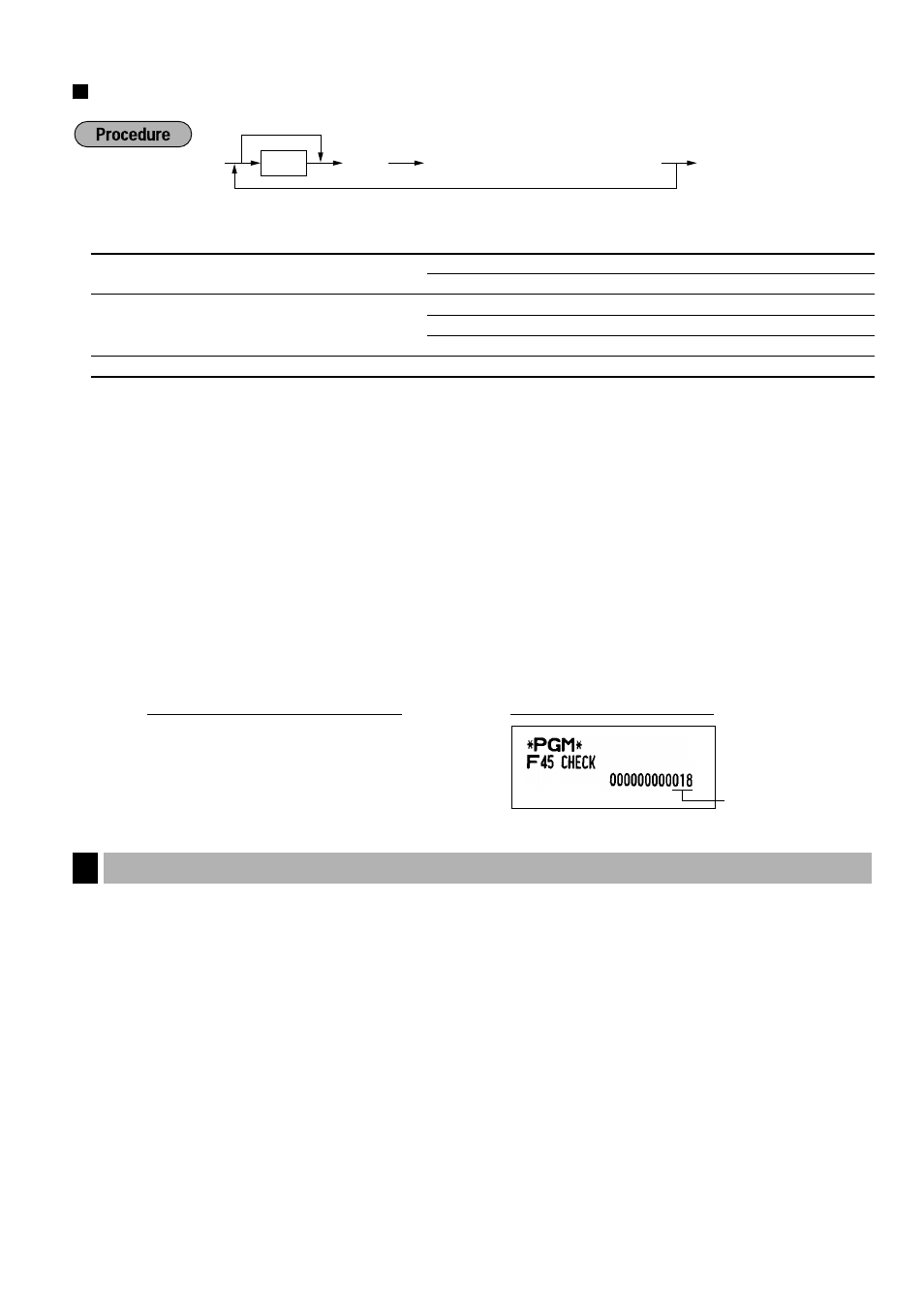
39
Function parameters for
C
,
X
,
Y
and
A
(when using as CA key)
*1:Item:
Selection:
Entry:
A
Footer printing
Allow
1
Disallow
0
B
Amount tendered entry
Compulsory
1
Non-compulsory (for the CA or CHK keys) 0
Inhibit (for the CH1 or CH2 key)
0
C
Entry digit limit
0-8
Footer printing
• This programming decides whether or not the machine should print a message at the foot of a receipt when a
specified media key is used. With regard to programming method of footer logo message, refer to “Logo
messages” section on
Amount tendered compulsory
• You may select amount tendered, compulsory or optional, for the
A
and
C
keys.
• You may select amount tendered, compulsory or inhibited, for the
X
and
Y
key.
Entry digit limit
• For the
X
,
Y
and
C
keys, program upper limit entry amount for the tendered amount. For the
A
key,
program upper limit entry for total cash amount which can be handled on the register. The entry digit limit is
in effect for REG-mode operation but can be overridden in the MGR mode. The entry digit limit is represented
by the number of allowable digits for the maximum entry or total amount. When “0” is set, the operation of the
corresponding key is prohibited.
The register allows you to program text for clerk names, department item names, PLU/subdepartment item
names, if necessary. There are two ways for programming text: using character keys on the keyboard or
entering character codes with numeric keys on the keyboard.
Using character keys on the keyboard
You can enter characters according to the small figures printed in the lower right position of the tops. For the
layout, please refer to “Keyboard” section on
The following are used as control keys for character entry:
H
Toggles between upper-case and lower-case letters. By default, the upper-case letter is selected.
Once the
H
key is pressed, you are locked in for entering lower-case letters. “a” is displayed when
lower-case letters entry is selected as shown in the operator display example on the following page.
N
Press the
N
key to enter numeric characters. For example to enter “1”, press the
N
and
1
key. If you press the
1
key without pressing the
N
key, the cash register goes to character codes
entry mode. Once the
N
key is pressed, you are locked in for entering numeric characters. “1” is
displayed when numeric characters entry is selected as shown in the operator display example on the
following page.
Text Programming
5
ABC (A:0, B:1, C:8)
018
@
C A
Key operation example
*
1
ABC or
A
To program “0” for all items
To program for another key
*
2
:Press
s
key for CA key setting.
@
s
,
C
,
X
*
2
Y
