Wps setup - pin configuration – SMC Networks SMCWUSBS-N User Manual
Page 39
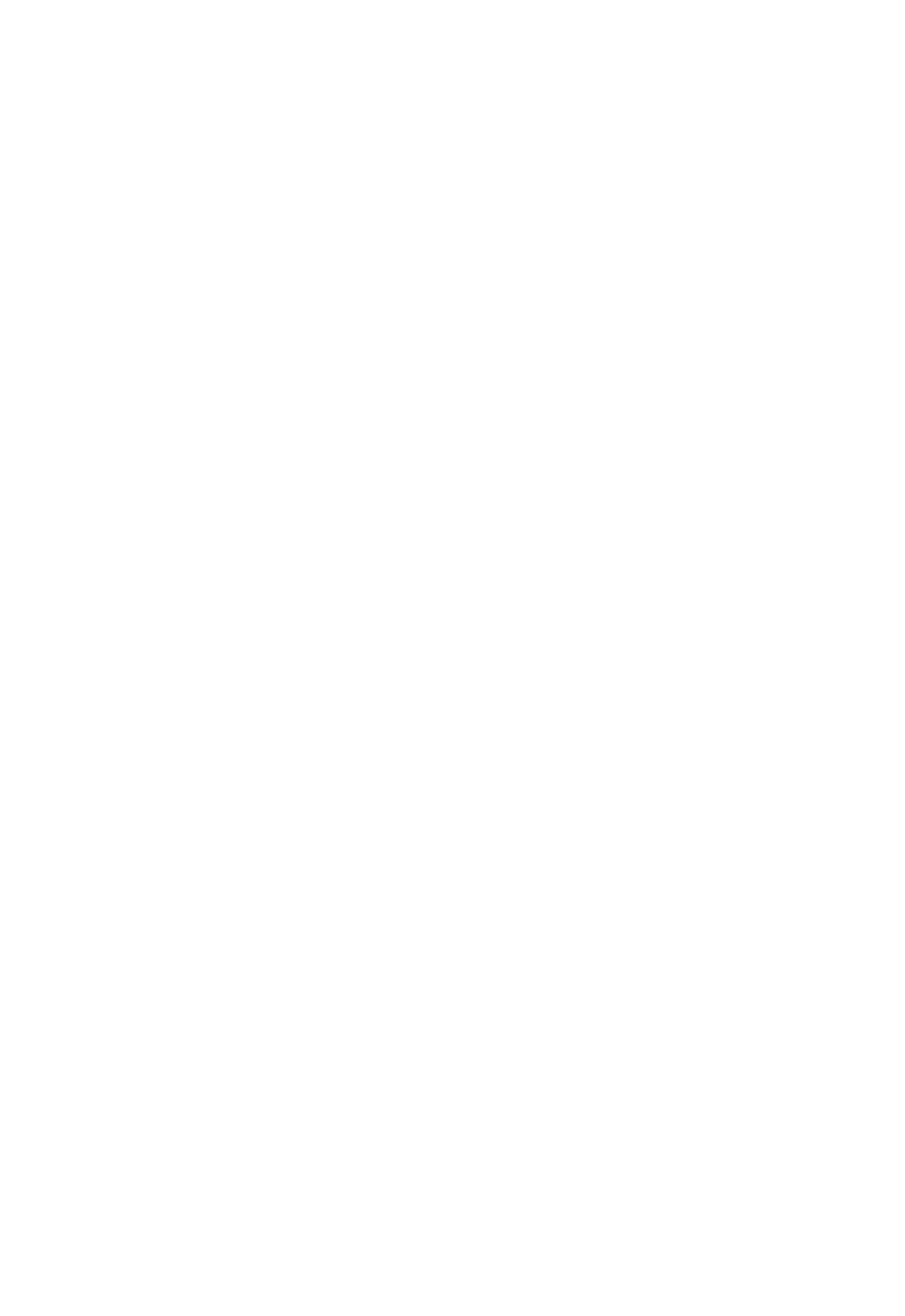
Wireless Utility Configuration
3-15
- Registrar – A registrar is the network enrollment center.
If the Wireless USB Adapter is set as a registrar, click the Rescan button on the
utility WPS setup page to search for WPS-enabled wireless devices near you.
All enrollees found will be displayed in the WPS Profile List. Select an enrollee
on the list and click the Connect button to activate the connection.
3.
Press the physical button on the Wireless USB Adapter or click PBC button on
this utility page to start to establish a wireless connection (this may require
several seconds to one minute to complete).
Notes: 1. If WPS fails, click the PBC button few more times to try again.
2. When an access point or a WPS enrollee is connected, you can click
Disconnect to disconnect from the connected device, or select another
WPS-enabled wireless access point or enrollee, then click Connect to
establish connection.
3. You can also click the Rotate button to select the next access point or
enrollee in the list and establish a connection.
4. To delete an access point from the list, click Delete.
WPS Setup - PIN Configuration
The WPS PIN (Personal Identification Number) setup is optional to the WPS button
setup. It is more secure than using the WPS button. All WPS-compatible devices
have their own PIN number.
1.
When the Wireless USB Adapter is set as an enrollee, the PIN number of your
Wireless USB Adapter is an eight-digit number located at the upper-right
position of configuration utility. Remember this number and input it to your
wireless access point as the WPS PIN code. Please also refer to the user
manual of your wireless access point for instructions about WPS setup.
Click PIN button and wait for few seconds to one minute. If a wireless access
point with correct PIN code is found, you will be connected to that access point.
Note: You may have to click PIN for few more times to try again. If you still cannot
connect to an access point this way, please make sure the PIN code you provided
to access point is correct.
2.
When the Wireless USB Adapter is set as a registrar, input the enrollee’s PIN
number to the Pin Code box located in the upper-right position of configuration
utility.
Click PIN button and wait for few seconds to one minute. If a WPS enrollee with
correct PIN code is found, it will be connected to the Wireless USB Adapter.
