Connections, Installing the printer driver, Usb port connection – Sony UP-D75 User Manual
Page 7: Installing the printer driver usb port connection, Er (7), Ector (7)
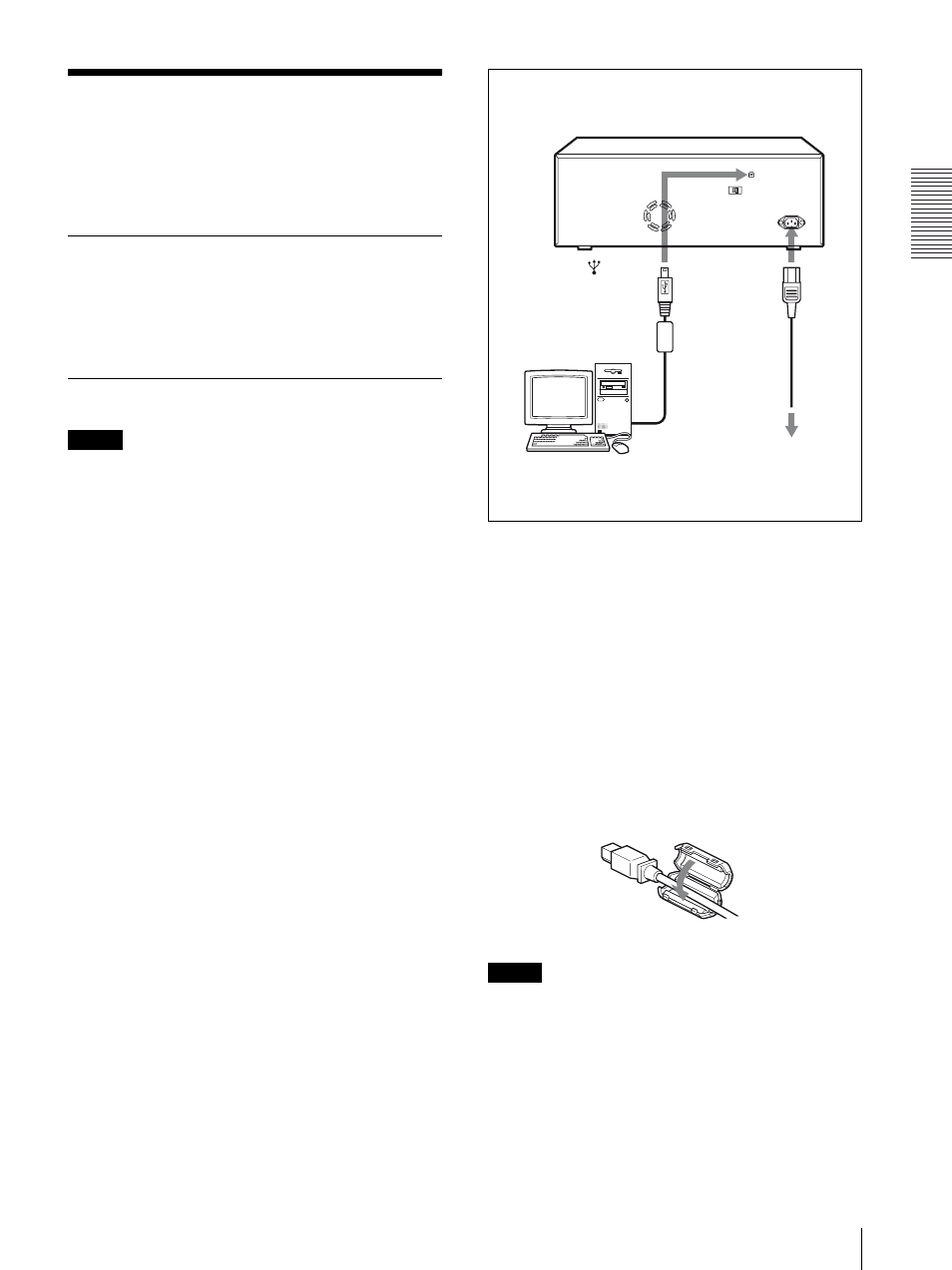
Pre
par
at
ion
Connections
7
Connections
After connecting a USB connecting cable (not supplied)
to the printer and the computer, connect the power cord.
For details about the printer connection, refer to the
manuals for the computer or other peripheral devices.
Installing the Printer Driver
Install the printer driver provided with the printer. For
detailed instructions on how to install the printer driver,
refer to the Readme.txt file and the install manual
contained on the CD-ROM disc supplied.
USB Port Connection
Notes
• Follow the connection procedures described in the
computer manual.
• Make sure that the interface cable is connected
securely at both ends.
• The printer drive software provided with the printer is
not suitable for using the printer connected to a
network.
• Operation of the printer is not guaranteed for
connection to a USB hub.
• Before connecting the unit using a USB cable (not
supplied), attach a supplied ferrite core to the end of
the cable to be connected to the printer for noise
prevention. For detailed information on how to attach
the ferrite cores, see “Attaching a ferrite core to a USB
cable” on page 7.
Attaching a ferrite core to a USB cable
Before connecting a USB cable (not supplied) to the
printer, you should attach a supplied ferrite core to its
cable for noise prevention. To conform to radiation
standards, attach the supplied ferrite core to the USB
cable of your device as described below.
1
Release two stoppers on the ferrite core to open it.
2
Slip the USB cable through the ferrite core and
position it at the base of the USB connector to the
printer.
3
Close the ferrite core until you hear a click.
Note
When the ferrite core cannot be secure because the USB
cable is thin, secure it using a tape.
Securing a USB cable
After you connect a USB cable to the printer, it is
recommended that you secure the USB cable to prevent
it from being accidentally disonnected using the cable
stopper.
to (USB)
connector
USB
connecting
cable (not
supplied)
UP-D75
to - AC IN
connector
AC power
cord
(supplied)
to wall outlet
Computer
