Keeping the writing surface clean – Smart Technologies SMART Board D600 User Manual
Page 41
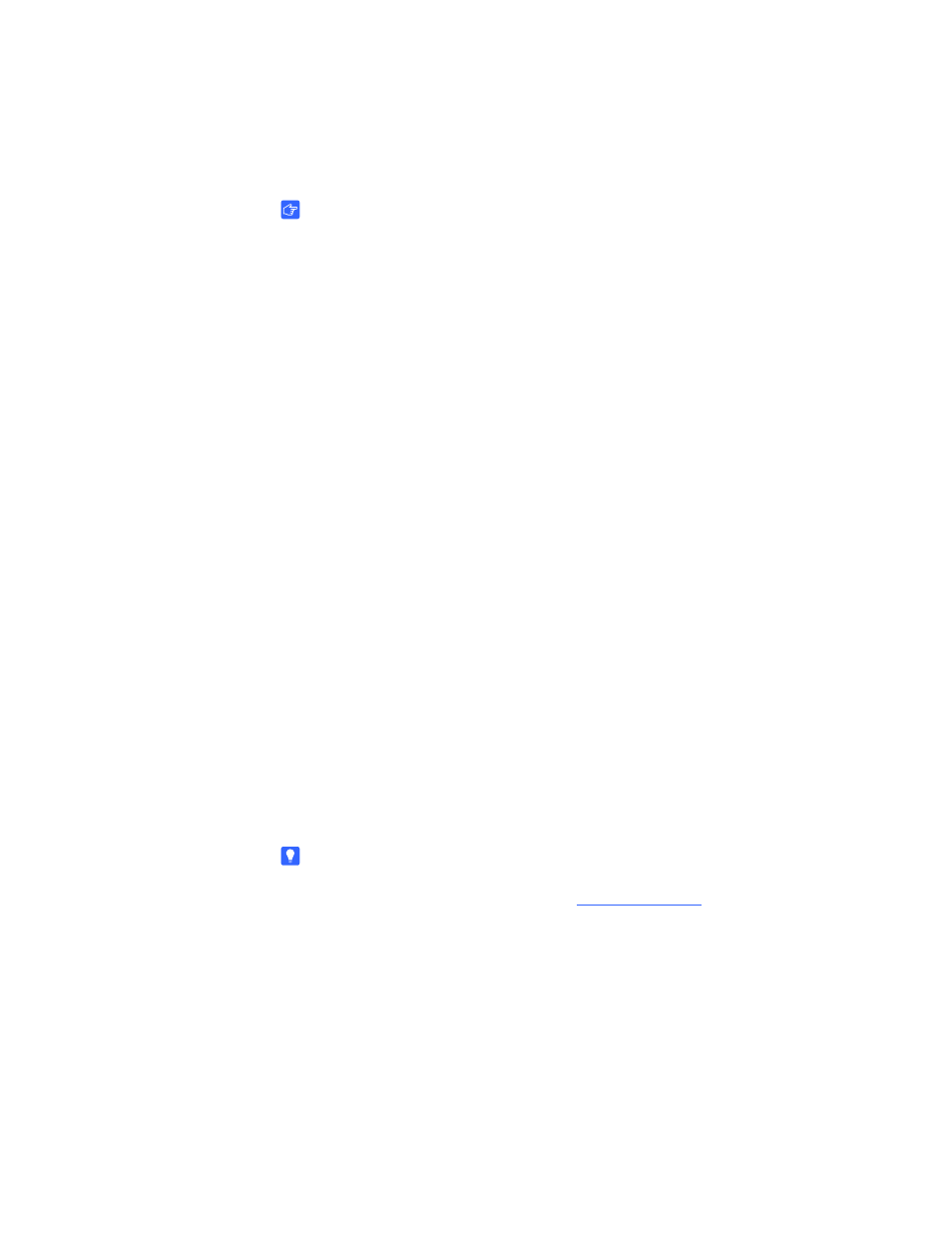
33 |
CHAPTER 4 – USING AND MAINTAINING YOUR SMART BOARD INTERACTIVE
WHITEBOARD
Keeping the Writing Surface Clean
IMPORTANT
•
Before you clean your interactive whiteboard, turn off or disconnect your
computer so that you don’t scramble the desktop icons or inadvertently
activate applications when you wipe the screen.
•
To view dirt or streaks more easily, set your projector to standby
(lamp off) mode.
With proper care, your SMART Board interactive whiteboard will provide years of
trouble-free service. Follow these tips to keep the screen surface clean:
•
Don’t use dry-erase markers, which can be very difficult to remove.
•
If dry-erase ink is used, erase it as soon as possible after use. The longer
dry-erase ink stays on your interactive whiteboard’s surface, the more difficult it is
to remove.
•
If erasing doesn't completely remove dry-erase ink marks, clean the writing
surface with a household glass cleaner, such as Windex®, daily, weekly or
as required.
•
Remove excess dry-erase dust with a damp cloth before using a cleaner.
•
Use dry-erase marker cleaner, such as Expo® dry-erase cleaner, if you can still
see marks after using a household glass cleaner.
•
Don’t spray cleaner directly onto the screen’s surface. Instead, spray a light
amount of cleaner on a cloth and then gently wipe the screen.
•
Don’t allow excess glass or whiteboard cleaner to flow into the crack between the
lower frame and the writing surface, or into the pen tray slots.
•
Use isopropyl alcohol for stubborn stains and ghosting.
TIP
For information on disinfecting your interactive whiteboard, see Disinfecting Your
SMART Board Interactive Whiteboard
).
