Installing the cover or securing the rear door, Adding the drive to a partition, Restarting backups – Spectra Logic T380 User Manual
Page 26: Adding the drive to a, New driv
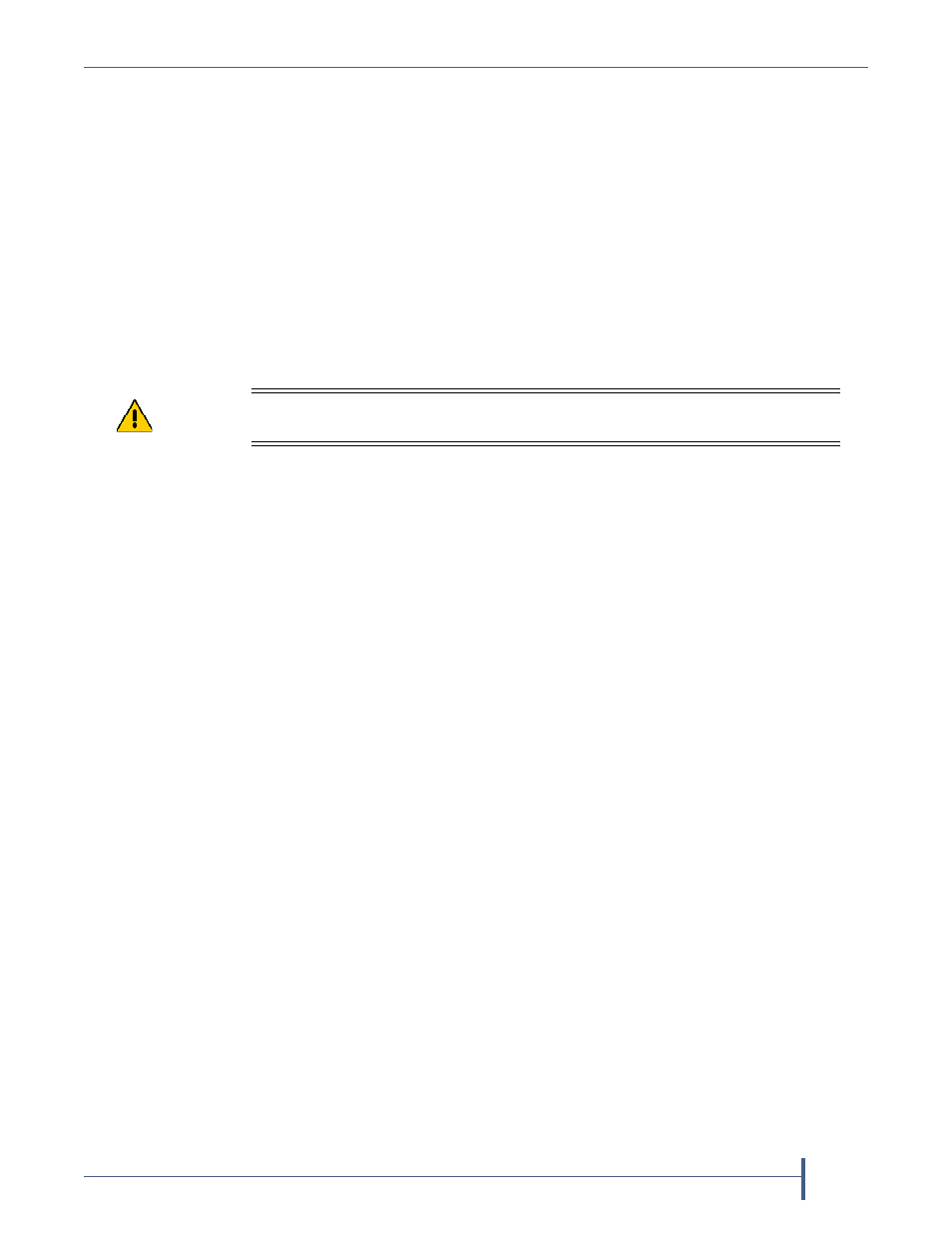
Complete the Procedure
Installing the Cover or Securing the Rear Door
April 2013
Drive Installation or Replacement—Spectra T200, T380, T680, T950, and T-Finity Library
26
Installing the Cover or Securing the Rear Door
Spectra T200 or T380
Replace the protective cover after you complete the
installation.
1.
Lift the cover and align it so that the two nuts extending from the back
of the cover fit into the corresponding holes on either side of the chassis
(
Figure 5
). If the cables to the drives and QIPs installed in the library are
routed from the:
top of the library, make sure that they fit into the cutout in the top of
the cover.
bottom of the library, make sure that they fit into the cutout in the
bottom of the cover.
2.
Using your fingers or a #2 Phillips screwdriver, tighten the two screws
to secure the bottom of the cover to the chassis (see
Figure 4 on
page 12
).
Spectra T680
Close and lock the protective door on the back of the library
Spectra T950 or T-Finity
Close and lock the protective doors on the back of
the library (see
Figure 7 on page 13
).
Adding the Drive to a Partition
Replacement drive—If you replaced a drive, the replacement drive is
automatically added to the partition of the old drive.
New drive—If you installed an additional (new) drive, you need to add
it to a partition before you can begin using it for backup operations.
Refer to the individual User Guide for instructions.
Restarting Backups
Use your backup software to restart any backup processes that had been
running to the replaced drive. This restart ensures that the software
recognizes the drive as working and available.
Caution
Make sure that any cables are not pinched between the cover and the chassis of the
library.
