Spectra Logic T380 User Manual
Page 19
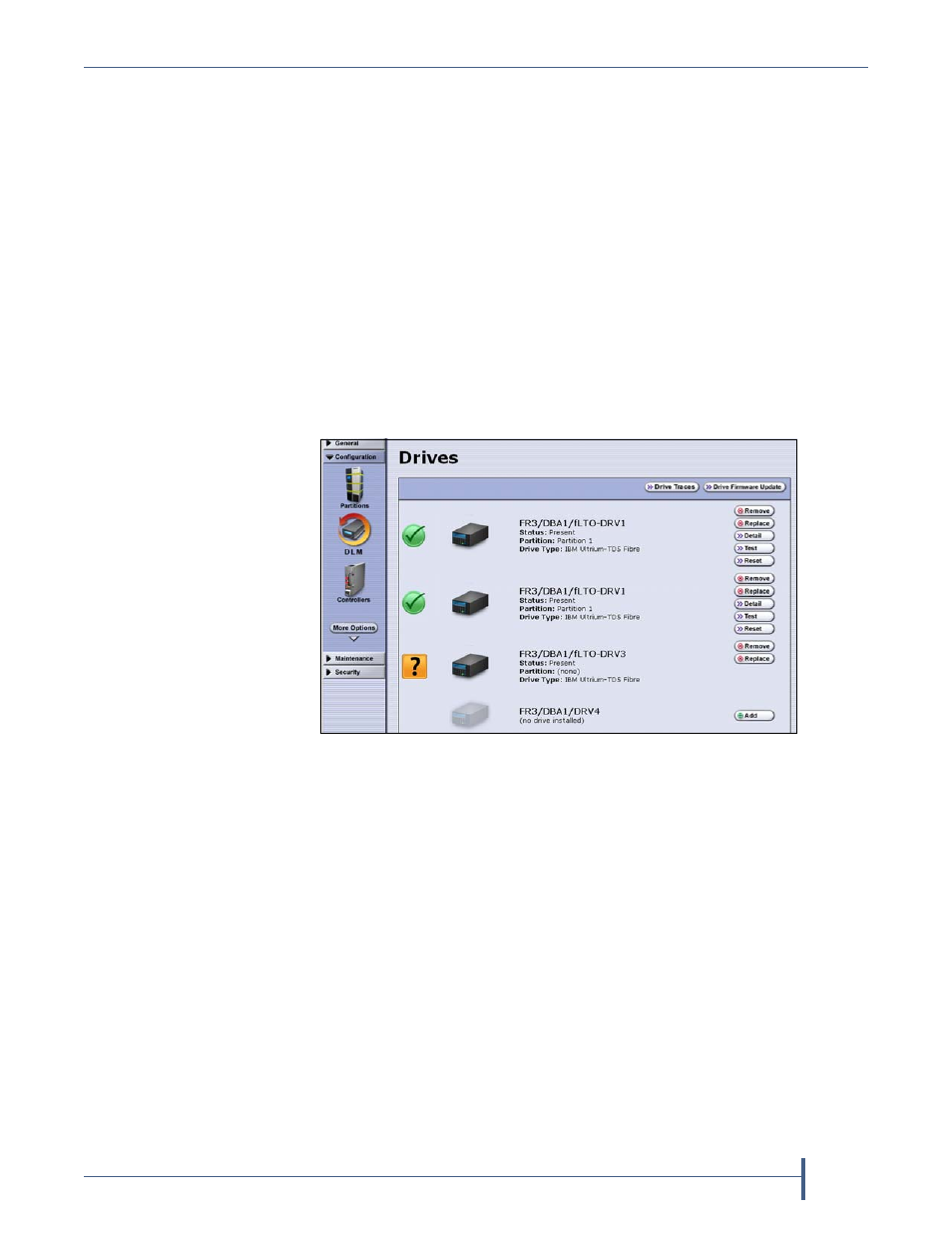
Replace or Install a Drive
Installing the Drive
April 2013
Drive Installation or Replacement—Spectra T200, T380, T680, T950, and T-Finity Library
19
4.
Return to the Feedback Required screen displayed on the user interface
(see
for a replacement drive, or
for
a new drive) and click OK.
The next step depends on whether you are installing a new drive or
replacing a drive.
Replacement drive—The library powers on the replacement drive
and begins the process of configuring it.
New drive—If you installed a new drive, you need to add the new
drive to a partition before it can be used (see
). New drives added to the library display an
orange square icon with a “?”, indicating that the drive is not part of
any partition.
When the configuration is complete, the Drives screen refreshes to
show the status of the newly installed drive.
5.
through
Step 4
for each additional drive.
Figure 16 The Drives screen after adding a drive.
