Navigation bar and command bar, Input methods – Symbol Technologies QRG PDT 8100 User Manual
Page 22
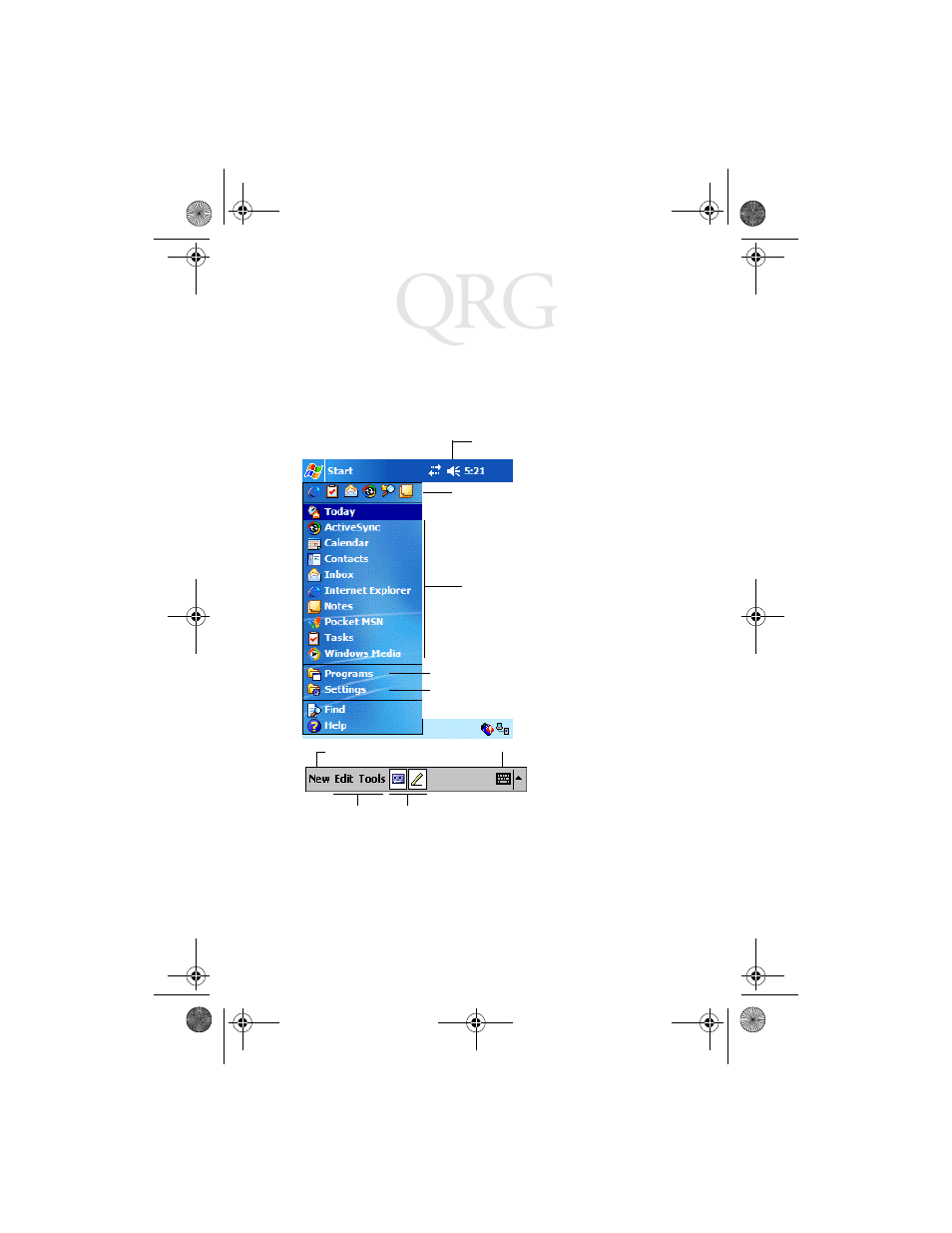
20
P
D
T
8
1
0
0
S
e
r
i
e
s
w
i
t
h
W
i
n
d
o
w
s
M
o
b
i
l
e
2
0
0
3
f
o
r
P
o
c
k
e
t
P
C
s
Navigation Bar and Command Bar
The navigation bar at the top of the screen displays the active program and
current time, and allows you to select programs and close screens. The
command bar at the bottom of the screen contains menus and buttons to
perform tasks in programs.
Input Methods
Enter information in any program by typing with the 28-, 37-, or 47-key
keyboard, or use the input panel to type with the soft keyboard, write using
Block Recognizer, Letter Recognizer, or Transcriber. In any case, the
characters appear as typed text on the screen.
Tap to change the volume
or mute the device
Tap to select a program
Tap to see additional programs
Tap to customize the device
New button
Menu
names
Buttons
Input panel button
Tap to quickly select a program you
have recently used
6598801a.fm Page 20 Monday, December 8, 2003 2:01 PM
