Cancelling a print job, Using help, Cancelling a print job using help – Samsung SF-370 Series User Manual
Page 56
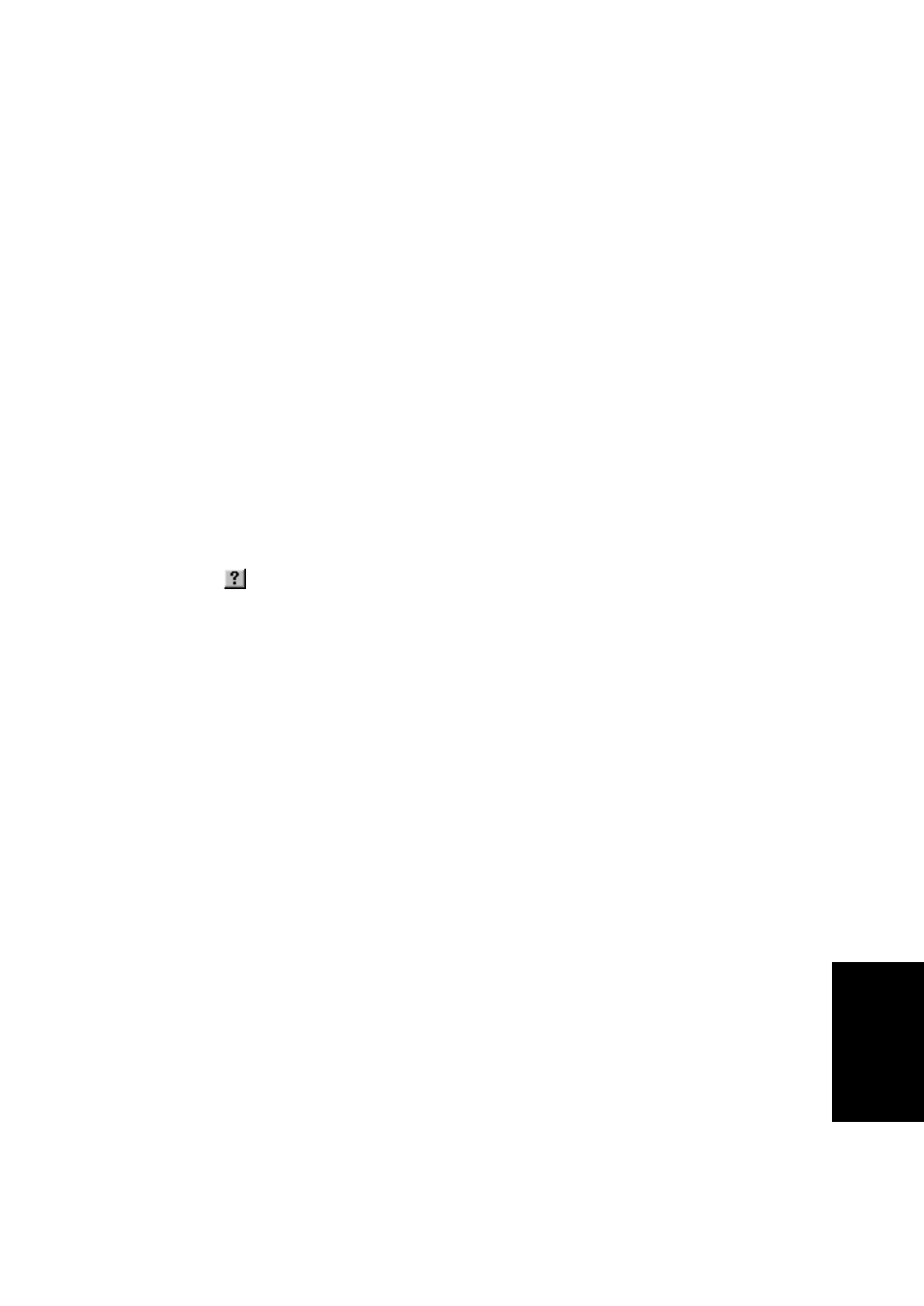
U
SING
P
RI
NTING
7.7
U
SI
NG
P
RINTING
U
SING
P
RI
NTING
U
SI
NG
P
RINTING
U
SI
NG
P
RINTI
N
G
U
SING
P
RI
NTING
U
SI
NG
P
RI
NTING
U
SI
NG
P
RI
NTING
• Click the right mouse button on the printer icon and:
• For Windows 2000/XP, select Printing Preferences.
For Windows Vista, select Properties.
• Change the settings on each tab and click OK.
Cancelling a Print Job
To stop a print job from the Printers folder:
If the print job is waiting in a print queue or print spooler, such as the Printer group in Windows, delete the job as
follows:
• Click the Windows Start menu.
• For Windows 2000, Select Settings and then Printers.
For Windows XP, select Printers and Faxes.
For Windows Vista, select Control Panel > Hardware and Sound > Printers.
• Double-click the Samsung SF-370_CF-370 Series icon.
• From the Document menu, select Cancel.
N
OTE
: You can access this window simply by double-clicking the printer icon at the bottom right corner of the Windows
desktop.
Using Help
Your machine has a help screen that can be activated using the
Help
button in the printer’s Preferences window.
The help screen gives detailed information about the printer features provided by the printer driver.
You can also click
in the upper right hand corner, and then click on any setting.
