Using my favorites, Saving documents, Deleting stored documents – Samsung SF-370 Series User Manual
Page 34: Sending stored documents, Printing stored documents
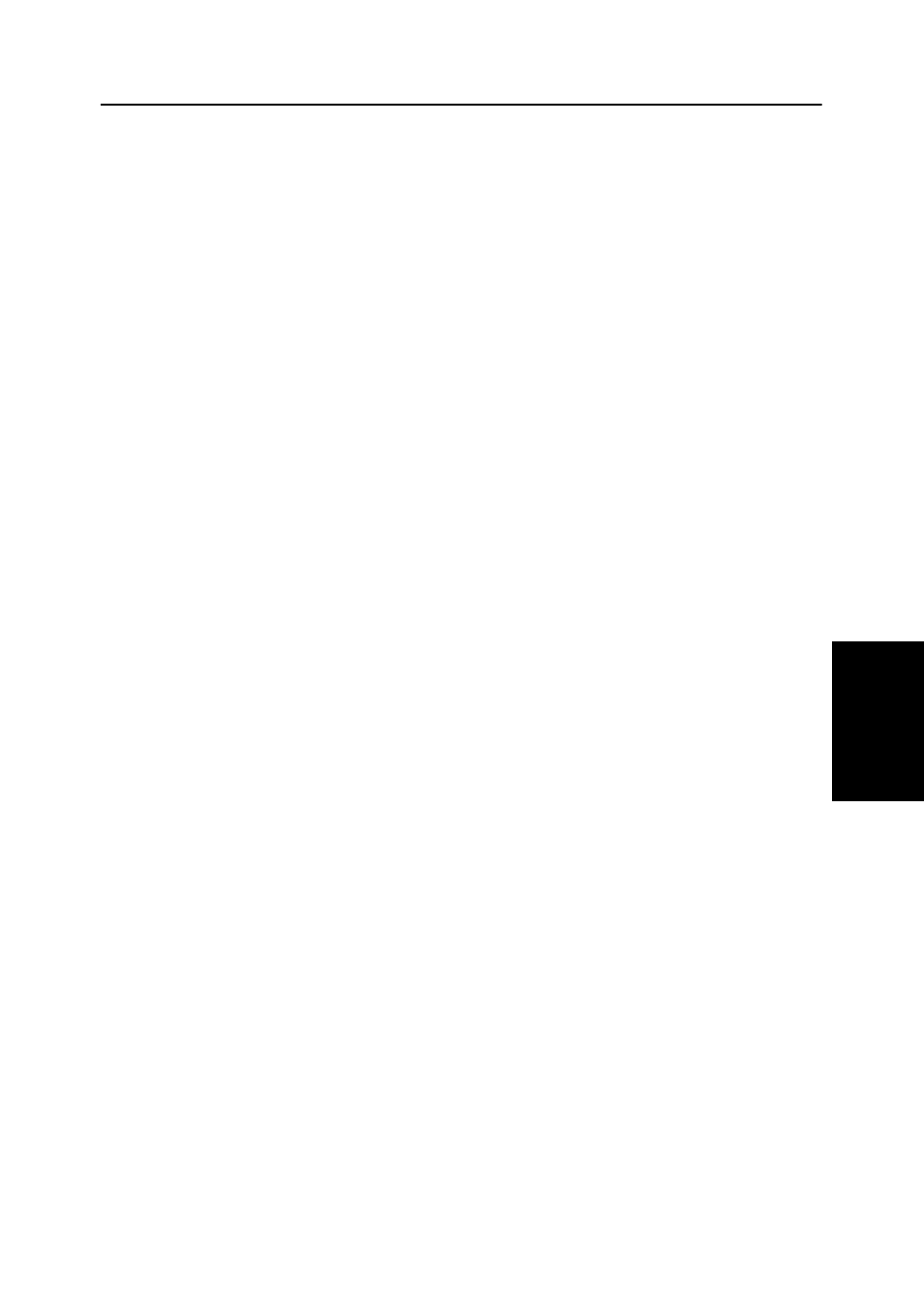
A
DV
ANCED
F
AX
5.3
A
DV
ANCED
F
AX
A
DV
ANCE
D
F
AX
A
D
VANCED
F
AX
A
DVA
N
CED
F
AX
A
DV
ANCED
F
AX
A
D
VANCED
F
AX
A
DV
ANCE
D
F
AX
Using My Favorites
My Favorites enables you to store documents that are frequently faxed and send them to selected fax numbers
without the originals. Store a document into memory and give the document an ID name. When you use this
feature, set contrast to
PHOTO
by pressing
Rcv.Mode/Darkness
is not supported.
Saving documents
1
Turn the document face down and feed it into the machine.
2
Press
My Favorites
repeatedly and press
OK
when
Save
appears.
3
Enter the document ID name (upto 15 characters by using the number keypad).
• The document will be scanned into memory.
• It shows “Exceeded Job Memory” message, when you save more than three
My Favorites
.
Deleting stored documents
1
Press
My Favorites
repeatedly and press
OK
when
Delete
appears.
2
You can select one or all to delete the stored documents.
3
Select the document to delete by pressing
Left/right arrow
buttons, and when the correct document ID is
displayed, press
OK
.
• The document will be deleted.
Sending stored documents
1
Press
My Favorites
repeatedly and press
OK
when
Send
appears.
2
Select the document to be sent by pressing
Left/right arrow
buttons, and when the correct document ID is
displayed, Press
OK
.
3
Enter the fax number.
• By pressing
Phone Book
, you can enter a One-Touch or Speed Dial location number, which consists of two digits.
• You can enter 5 fax numbers into one job.
4
Press
OK
when the correct number appears on the display.
• If you have more destinations, select ‘Y’ and press
OK
when asked
Another? Y/N
and repeat from step 3.
Printing stored documents
1
Press
My Favorites
repeatedly and press
OK
when
appears.
2
Select the document to be printed by pressing
Left/right arrow
buttons, you can select one or all to printout
the stored document and when the correct document ID is displayed, press
OK
.
• The document will be printed.
