Osd functions, Input control – Samsung 173MW User Manual
Page 34
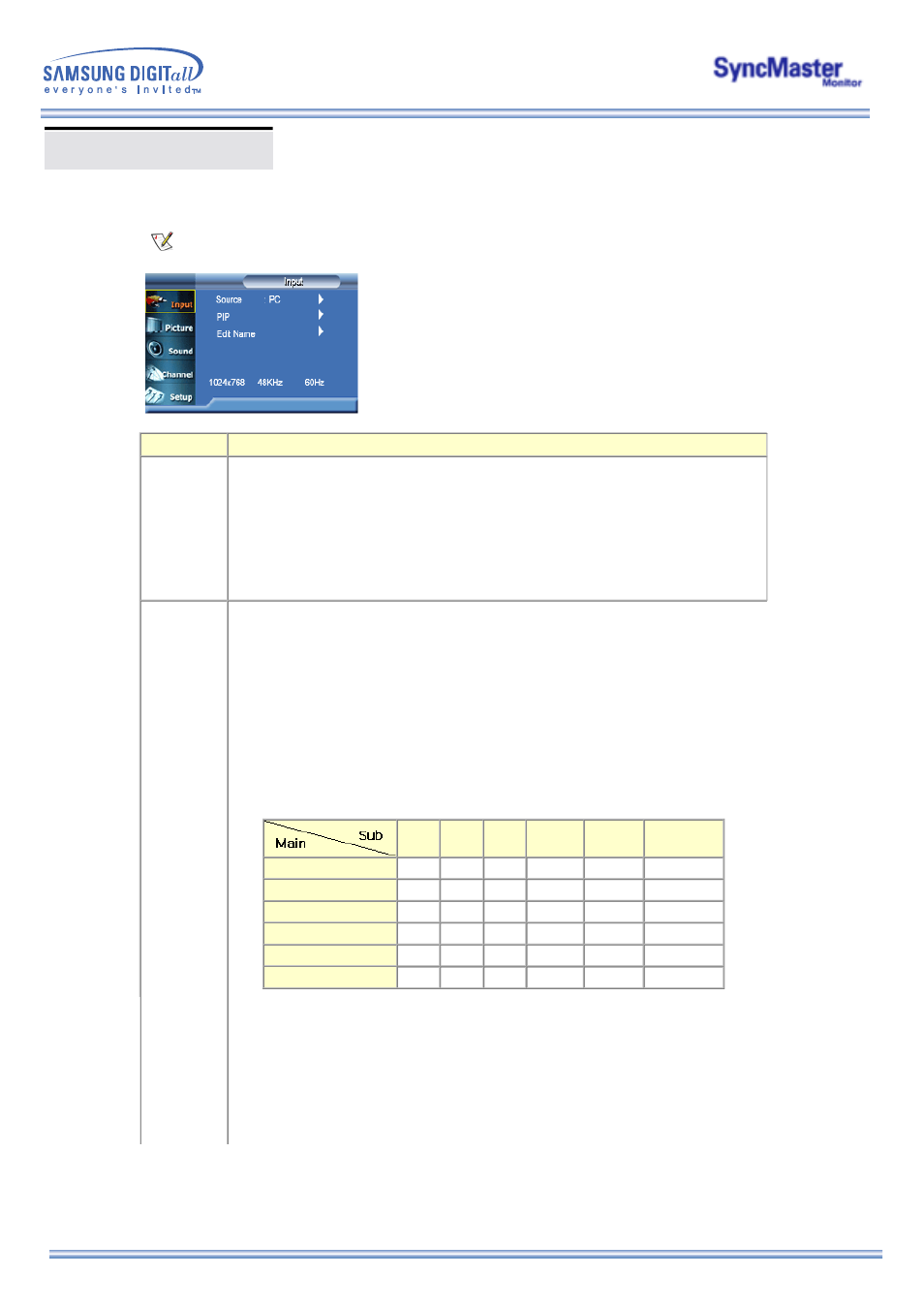
OSD Functions
1. Input Control
For detailed information on Screen Adjustment in the Input Control, refer to
the Input Control
Adjustment Animation Clips
.
OSD
Description
Source
List
Use to select PC, TV or other external input source connected to the Monitor.
Use to select the screen of your choice.
• PC
• DVI
• TV
• AV
• S-Video
• Component
PIP
When external A / V devices such as VCRs or DVDs are connected to the monitor, PIP
allows you to watch video from those devices in a small window super-imposed on the PC
video signal. (On/Off)
1) PIP
• ON/ Off
: Turn the PIP Screen on or off.
2) Source
• TV / AV / S-Video / Component : PC Mode
• PC / DVI : TV / AV / S-Video / Component Mode
: Select the input source for the PIP.
PIP Settings
PC
DVI
TV
AV
S-Video Component
PC
X
X
O
O
O
O
DVI
X
X
O
O
O
O
TV
O
O
X
X
X
X
AV
O
O
X
X
X
X
S-Video
O
O
X
X
X
X
Component
O
O
X
X
X
X
3) Swap
: Swapping the contents of the PIP and main image.
The image in the PIP window will appear on the main screen, and the main screen
image will appear in the PIP window.
4) Size
: Changing the Size of the PIP window.
1. Input Control
For detailed information on Screen Adjustment in the Input Control, refer to
the Input Control
Adjustment Animation Clips
.
OSD
Description
Use to select PC, TV or other external input source connected to the Monitor.
Use to select the screen of your choice.
• PC
• DVI
• TV
• AV
• S-Video
• Component
When external A / V devices such as VCRs or DVDs are connected to the monitor, PIP
allows you to watch video from those devices in a small window super-imposed on the PC
video signal. (On/Off)
1) PIP
• ON/ Off
: Turn the PIP Screen on or off.
2) Source
• TV / AV / S-Video / Component : PC Mode
• PC / DVI : TV / AV / S-Video / Component Mode
: Select the input source for the PIP.
PIP Settings
PC
DVI
TV
AV
S-Video Component
PC
X
X
O
O
O
O
DVI
X
X
O
O
O
O
TV
O
O
X
X
X
X
AV
O
O
X
X
X
X
S-Video
O
O
X
X
X
X
Component
O
O
X
X
X
X
3) Swap
: Swapping the contents of the PIP and main image.
The image in the PIP window will appear on the main screen, and the main screen
image will appear in the PIP window.
4) Size
: Changing the Size of the PIP window.
