Available dv dubbing functions, About “programs – Sony RDR-GX7 User Manual
Page 61
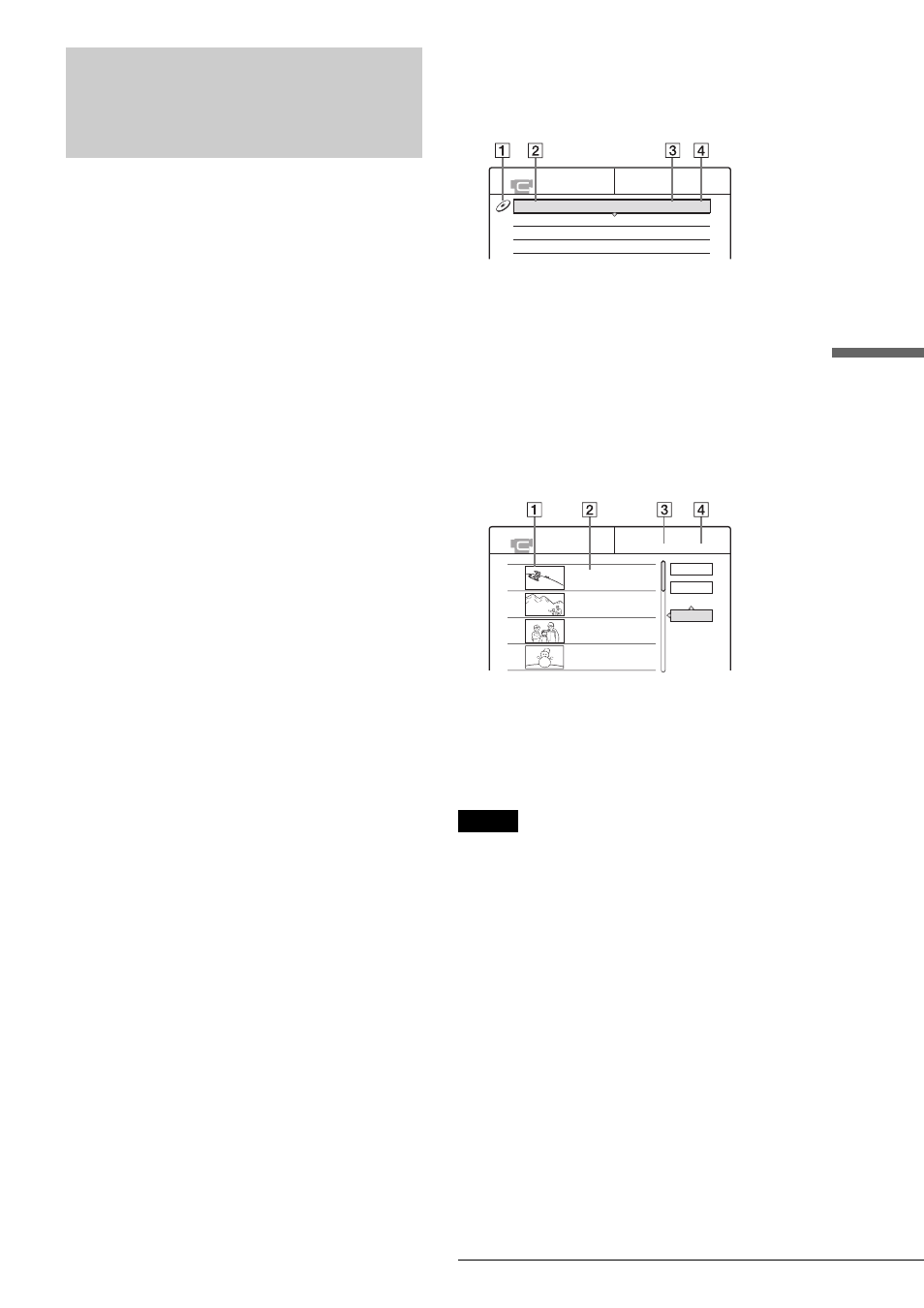
61
Available DV Dubbing Functions
Connecti
ng a Digital V
ideo C
a
mera or
Ot
her
Equi
pment
Available DV Dubbing
Functions
◆One Touch Dub (page 62)
Records the entire contents of a DV/Digital8 format tape to a
disc of your choice with a single touch of the ONE TOUCH
DUB button.
◆Program Edit (page 62)
Allows you to select scenes from a DV/Digital8 format tape, and
then record the selected scenes to a disc of your choice. As you
select the scenes, you will create a “program” (see below), which
will then be used to dub the selected scenes to a disc. Before you
dub the scenes, you can rearrange the order and make other
changes using the “Scene List” (see below).
◆Advanced Program Edit (page 65)
Allows you to select scenes from a DV/Digital8 format tape by
first recording the entire contents of the tape to a DVD-RW (VR
mode), whereupon you can easily create a “program” (see
below). By first copying the entire contents of the tape to a disc,
the start and stop points on the tape automatically become scenes
(you can also select scenes manually). These scenes are
displayed in a “scene list” (see below). You can then delete,
rearrange, or select new scenes to create a “program.” Once the
“program” is complete, you will use it to copy the scenes to a
disc of your choice from the “DV Edit List” (see below).
Furthermore, you can also automatically create a Playlist of the
edited scenes and save it on the DVD-RW (VR mode) you used
to originally record the entire contents of the tape.
◆Re-editing the “program” in the DV Edit List (DVD-RW in VR
mode only) (page 67)
Allows you to select the “program” (see below) created during
One Touch Dub or Advanced Program Edit from the “DV Edit
List” (see below), and make further edits before coping the
contents to a disc. You can delete or create new scenes, or
rearrange the order of existing scenes.
◆Copy Dubbing (page 70)
Allows you to make duplicate copies of the “programs” (see
below) in the “DV Edit List” (see below) to a disc of your choice.
When making copies, you will need the original DV/Digital8
format tapes used to create the “program.”
About “programs”
“Programs” are automatically created whenever you make a One
Touch Dub, Program Edit, or Advanced Program Edit. These
programs are stored in the “DV Edit List” (see below) and
contain editing information such as which scenes have been
selected, moved, or deleted.
Programs are useful when you want to make duplicates of the
edited contents because you do not have to select the same
scenes again from the tape – just select the program. You can
also re-edit the program to create different variations of the
original program. Note that programs contain only the start and
stop points of the scenes; they do not contain the actual scenes
themselves so you need to use the original DV/Digital8 format
tapes to copy a program to a disc.
◆About the “DV Edit List”
The “DV Edit List” contains the “programs.” If you re-edit the
program, the re-edited program is stored in the DV Edit List, but
the original program is lost. You can store up to 20 programs in
the DV Edit List.
1 Disc mark
2 Program name
3 Total playing time
4 Date of editing or recording
◆About the “Scene List”
The contents of the programs are contained in the “Scene List.”
A thumbnail of each scene, as well as the length of the scene is
displayed in the list. You can add or delete scenes, or change the
order of the scenes. 50 scenes can be made for each program.
1 Thumbnail picture
2 Time information
3 Total duration of the program
4 Total number of scenes
Note
After you make a dubbing, do not throw away or record over your tapes.
You will need them later to make additional edits or copies.
DV EDIT LIST
DV11.10.2002 13:30 - 12.11.2002 16:46 1H12M 5.6
DV11.12.2002 12:00 - 11.12.2002 19:05 1H16M 10.6
DV24.12.2002 11:34 - 25.12.2002 13:18 1H24M 18.6
SCENE LIST
Total 1:23:30 Scenes 20
OK
Quit
Add
0:00:30-0:00:52
Duration 0:00:22
1
0:01:40-0:06:23
Duration 0:06:43
2
0:07:07-0:10:51
Duration 0:03:44
3
0:11:40-0:16:19
Duration 0:04:39
4
