Changing the display for standby mode – Sanyo RL2500 User Manual
Page 64
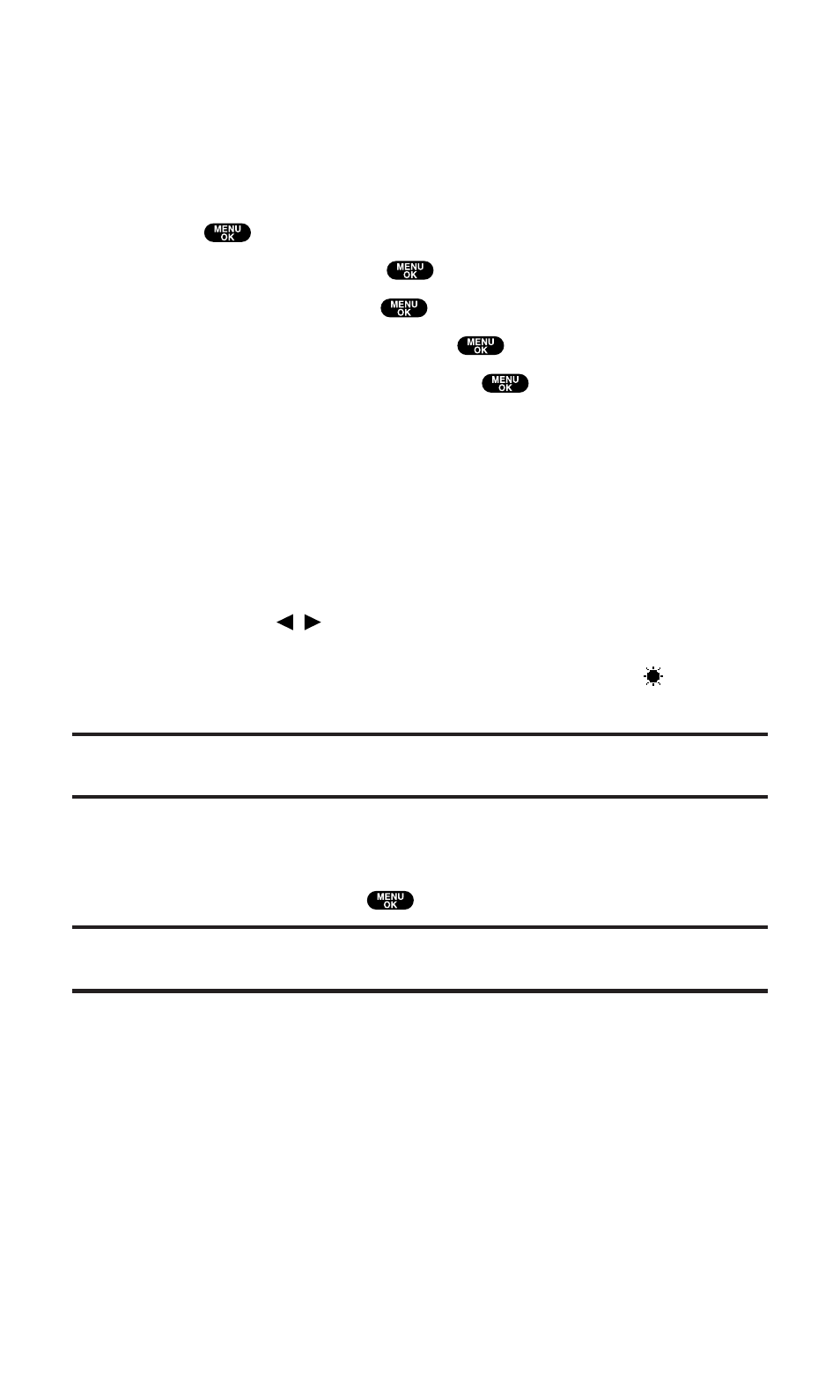
Changing the Display for Standby Mode
This feature enables you to select a variety of items to display in
standby mode.
Follow these steps:
1. Press
to access the main menu.
2. Select Settings and press
.
3. Select Display and press
.
4. Select Standby Display and press
.
5. Select your desired item and press
.
ⅷ
Screen Saver selects the screen saver to display.
ⅷ
Calendar displays the Calendar.
ⅷ
Digital Clock displays the local time in Digital view.
ⅷ
Analog Clock displays the local time in Analog view.
ⅷ
World Clock displays the time of the selected country along
with the local time. You can scroll the World Clock list by
pressing /
on the Navigation key. Select Summer (left
softkey) or Standard (right softkey) for changing between
summer and standard time if applicable. (The “
” icon
indicates the summer time.)
Tip:
You can also display the World Clock from Tools/Extras menu. See “Using the
World Clock” on page 108.
ⅷ
Default sets this feature to default.
6. Following each system prompt or when confirming the
preview display, press
to save the setting.
Tip:
In an area without service, Screen Saver, Calendar, Digital Clock,
Analog Clock, or World Clock cannot be shown on the standby display.
Section 2: Understanding Your PCS Phone
2B: Controlling Your Phone’s Settings
53
