Pcs short mail, Using pcs short mail – Sanyo RL2500 User Manual
Page 166
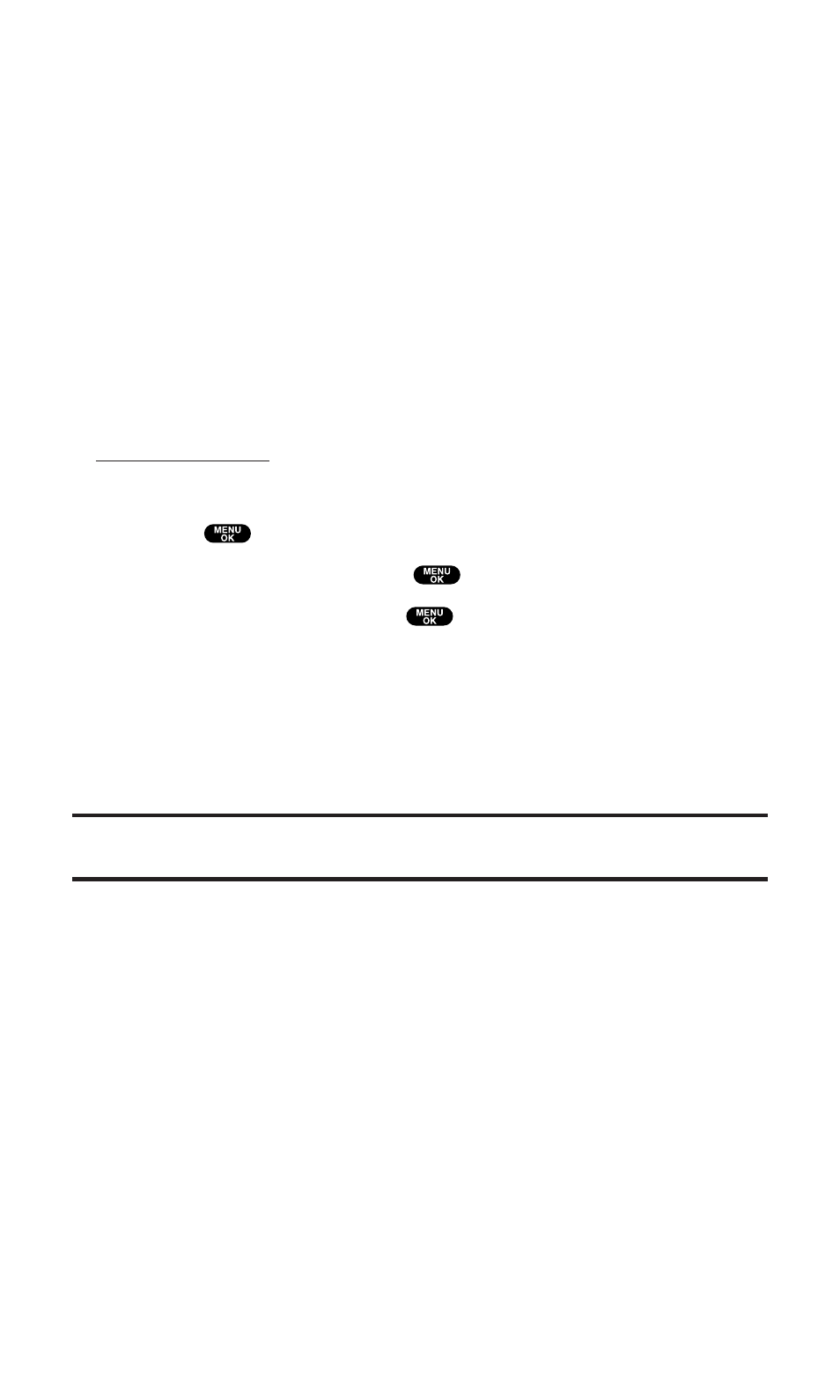
PCS Short Mail
Using PCS Short Mail
With PCS Short Mail, you can use a person’s wireless phone number
to send instant text messages from your PCS Vision Phone to their
messaging-ready phone – and they can send messages to you. When
you receive a new message, you’ll automatically be notified with a
one-way text message.
In addition, PCS Short Mail includes a variety of pre-set messages,
such as “I’m running late, I’m on my way,” that make composing
messages fast and easy. You can also customize your own pre-set
messages (up to 100 characters) from your PCS Phone or at
To send a PCS Short Mail message:
1. Press
to access the main menu.
2. Select Messaging and press
.
3. Select Short Mail and press
. (The browser will launch and
go to the Short Mail page.)
4. Select Compose and press the left softkey.
5. Select To, enter the wireless phone number of the person to
whom you wish to send a message (you can also scroll down to
select an existing recipient), and select Add.
Note:
You must use the right softkey to select the
NUMBER
character input
mode to enter the recipient’s phone number.
6. Select OK (or add additional recipients and select OK).
7. Compose a message or use the pre-set messages or icons.
ⅷ
To type a message, highlight the Message box and use your
keypad to type a message. Use the right softkey to select a
character input mode.
ⅷ
To use a pre-set message or “emoticon,” highlight Insert and
select Pre-set Msgs or Icons. Select Go, then select the
message or emoticon you’d like to insert and select OK.
8. Review your message and select Send (left softkey).
Section 3: Using PCS Service Features
3B: PCS Vision
155
