Viewing memory in your scheduler – Sanyo RL2500 User Manual
Page 117
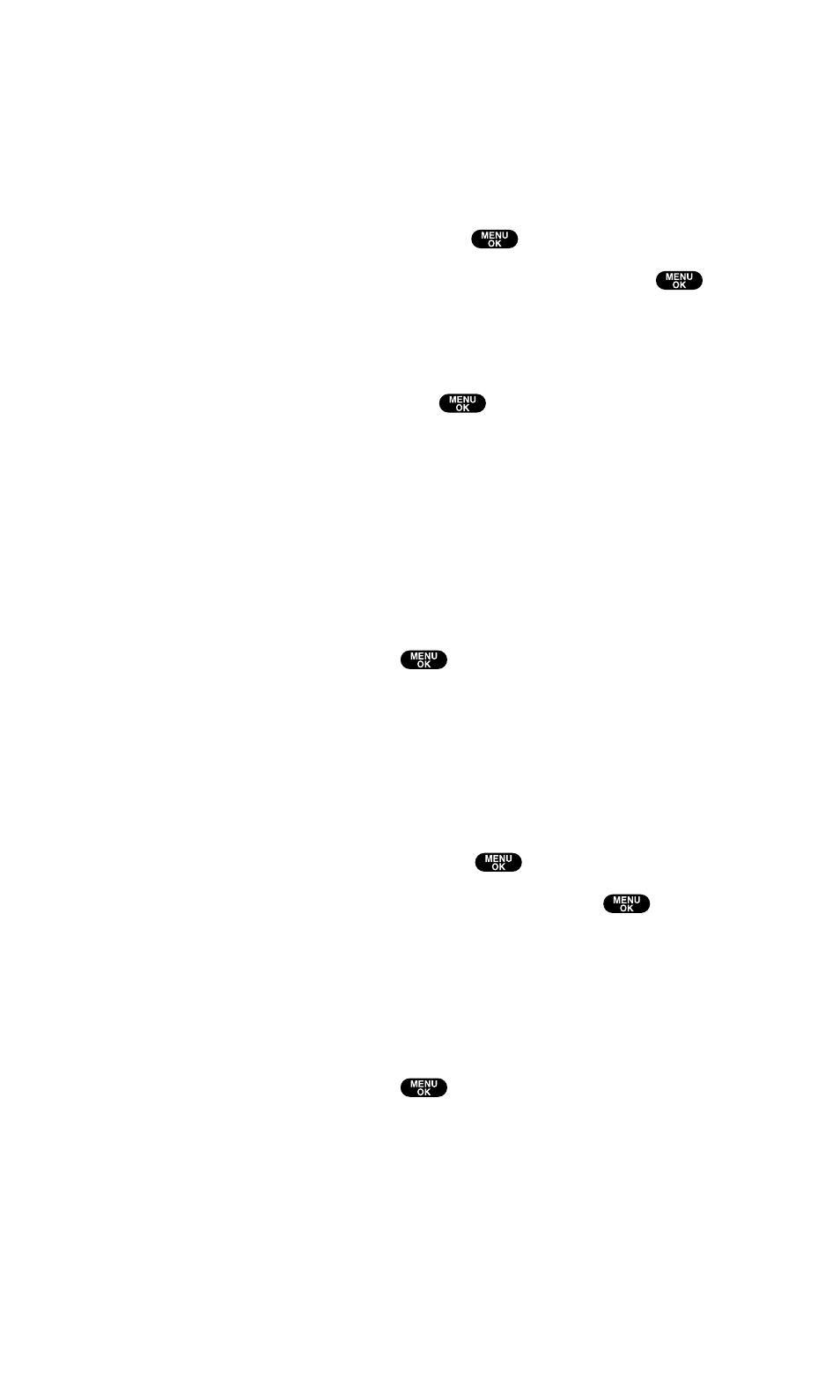
Viewing Memory in Your Scheduler
To view available memory space and options:
1. From the Event list display (see page 100), press Options (right
softkey).
2. Highlight View Memory and press
.
3. Highlight Schedule, Call Alarm, or To Do List and press
.
For further options:
4. Press Options (right softkey).
5. Highlight an option and press
.
Options:
ⅷ
Erase Old deletes the old events or call alarms.
ⅷ
Erase Selection deletes the To Do item you selected. (See
“Deleting Items From the To Do List ” on page 105).
ⅷ
Erase Done deletes the To Do items that are done.
ⅷ
Erase All deletes all events, call alarms, or To Do items.
6. Select Yes or No and press
.
Purging All Events, Call Alarms, and To Do List Items
To delete all scheduled events, call alarms, and To Do List items:
1. From the Event list display (see page 100), press Options (right
softkey).
2. Highlight Erase Memory and press
.
3. Highlight one item from the Options and press
.
Options:
ⅷ
Erase Old deletes the old events, call alarms, and To Do items
that are done.
ⅷ
Erase All deletes all events, call alarms, and To Do items.
4. Select Yes or No and press
.
Section 2: Understanding Your PCS Phone
2H: Personal Organizer
106
