Saved to phone folder, Cam e ra – Sanyo Katana User Manual
Page 148
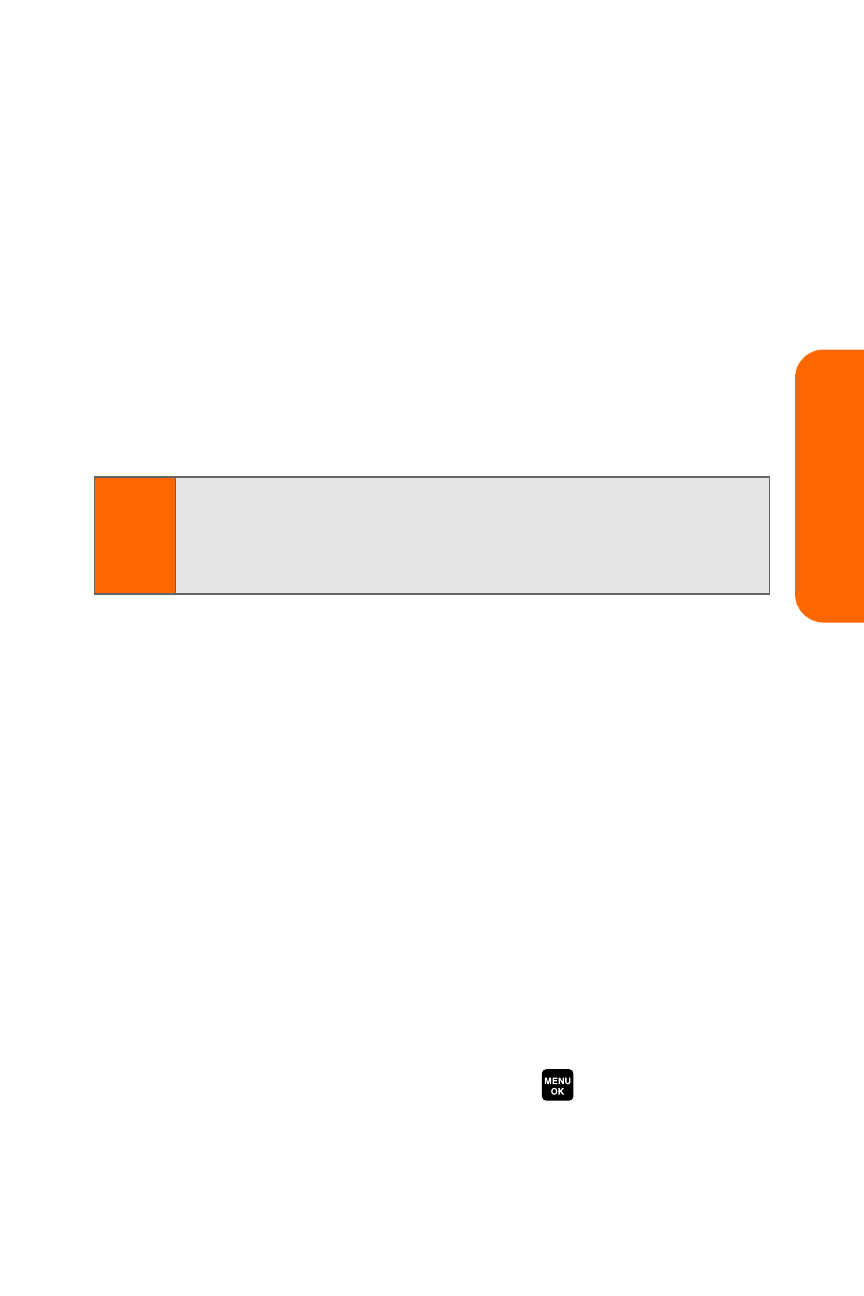
Section 1I: Using the Built-in Camera
135
Cam
e
ra
Ⅲ
Full Screen to display the selected picture in full
screen mode without any icons or Info Bar.
Ⅲ
Info Bar to display the selected picture’s
information bar (expanded view only).
Ⅲ
Sort by to sort pictures by Name, Size, Date-Taken,
or Date-Uploaded (thumbnail view only).
ⅷ
Slideshow to view your pictures in slideshow mode (only
available when two or more pictures are saved to this
folder).
ⅷ
Delete to delete pictures in the In Camera folder. Select
This, Selected, or All.
ⅷ
Save to Phone to save the selected pictures in the Saved
to Phone folder.
ⅷ
Go to Saved to Phone to display the Saved to Phone folder.
ⅷ
Camera Mode to activate Camera mode.
Saved to Phone Folder
When you assign a picture, it will automatically be saved in
the Saved to Phone folder. The folder allows you to store
copies of pictures on your phone and to assign pictures to
various phone tasks.
To save a picture to the Saved to Phone folder:
1.
From the In Camera folder (see “In Camera Folder” on
page 133), select a picture you wish to save to the
Saved to Phone folder and press
.
2.
Press Options (right softkey).
3.
Select Set as.
Note:
Deleting pictures will free up memory space in your phone
to enable you to take more pictures. Once deleted, pictures
cannot be uploaded to your online Picture Mail account or
saved to the Saved to Phone folder.
