Saitek X52 User Manual
Page 5
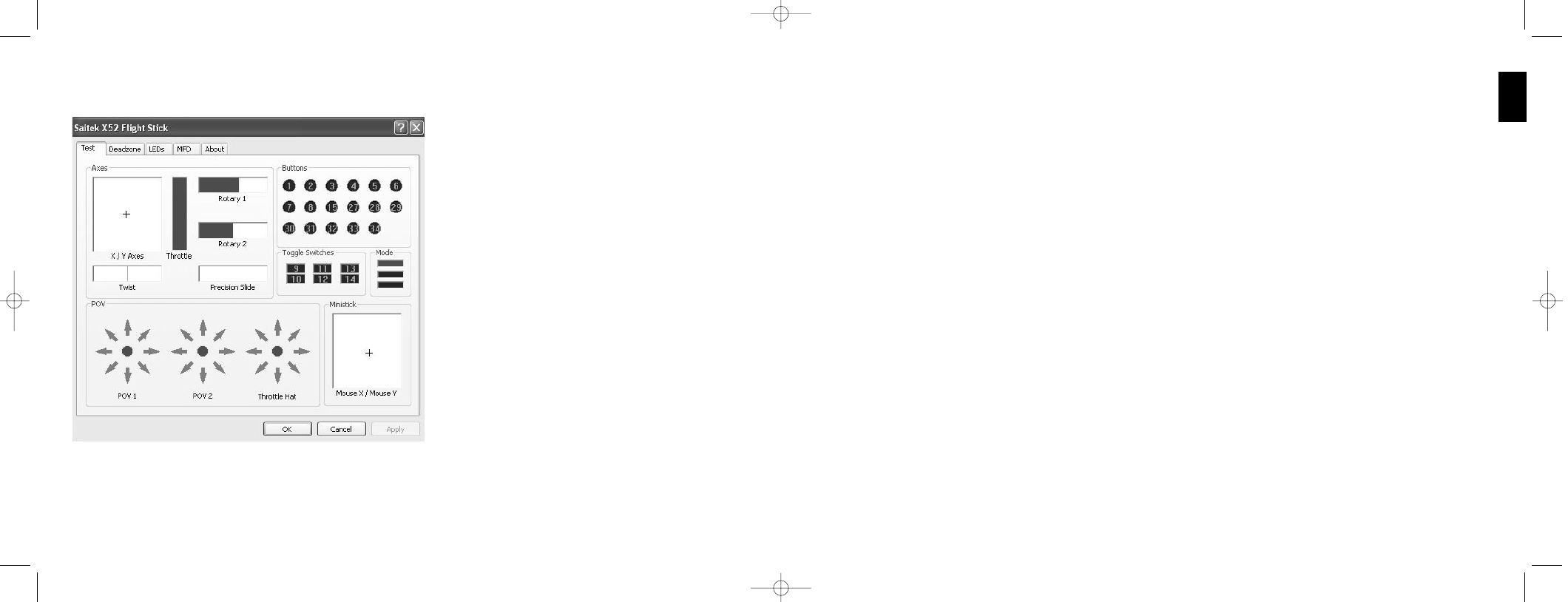
Testing axes
You can test the following axes and controls:
Feature
Explanation
X/Y Axes
Move the flight stick backwards and forwards or from left to right. The + symbol
moves in the X/Y Axes box, to show the drivers are picking up the stick
movement correctly.
Twist
The vertical gray line represents the center point of the flight stick. Rotate the
flight stick clockwise or anti-clockwise. This is the rudder that enables you to
change direction outside the X and Y axes. If the drivers are detecting the
movement correctly a red band is displayed on either side of the center point line.
Throttle
Move the throttle up or down to increase or decrease your acceleration. A red
band shows the current rate of acceleration, ranging from 0% (no red) to the
maximum acceleration at 100% (the box is filled with red).
Rotary 1 and 2
Rotate the rotary controls on the throttle unit. These are user-defined via the SST
programming software or within each game. They range from 0% (no red) to 100%
(the box is filled with red). You may, for example, use them to control fuel mixture
or radar gain.
Precision Slide
Move the slide control on the throttle unit. This is user-defined via the SST
programming software or within each game, and ranges from 0% (no red)
to 100% (the box is filled with red). You may, for example, use it to control
pitch or fuel mixture.
Testing buttons, toggle and mode switches
You can make sure button presses are being detected by the drivers. Press each button on your flight stick or throttle
unit that you want to test, in turn. The corresponding numbered disc lights up in the Buttons panel of the Test tab.
Note: What each button does depends on the game in progress. You can, if you wish, assign functions to individual
buttons using the SST programming software. See the SST programming software manual for details.
The numbered boxes in the Toggle Switches panel illuminate when you press the toggle switches on your flight stick unit.
The three red boxes in the Mode panel indicate which mode is currently selected. The top box represents mode 1, the
middle box mode 2 and the lower box mode 3. Make sure your mode selector switch is working correctly by rotating the
switch to change modes. The corresponding box in the Mode panel illuminates.
11
ENGLISH
1
Click the Test tab.
The controller features that you can test are displayed below.
2
Test each feature as required.
The way you do this varies, depending on what the feature does. It may, for example, involve pressing the
corresponding button, or turning the corresponding rotary control.
The features you can test are explained in the following sections.
10
X52 manual(ok)(24/11/04) 2004.12.22 9:05 PM Page 10
