What is a profile, How do i program my controller, Troubleshooting – Saitek X52 User Manual
Page 14: How to test your controller
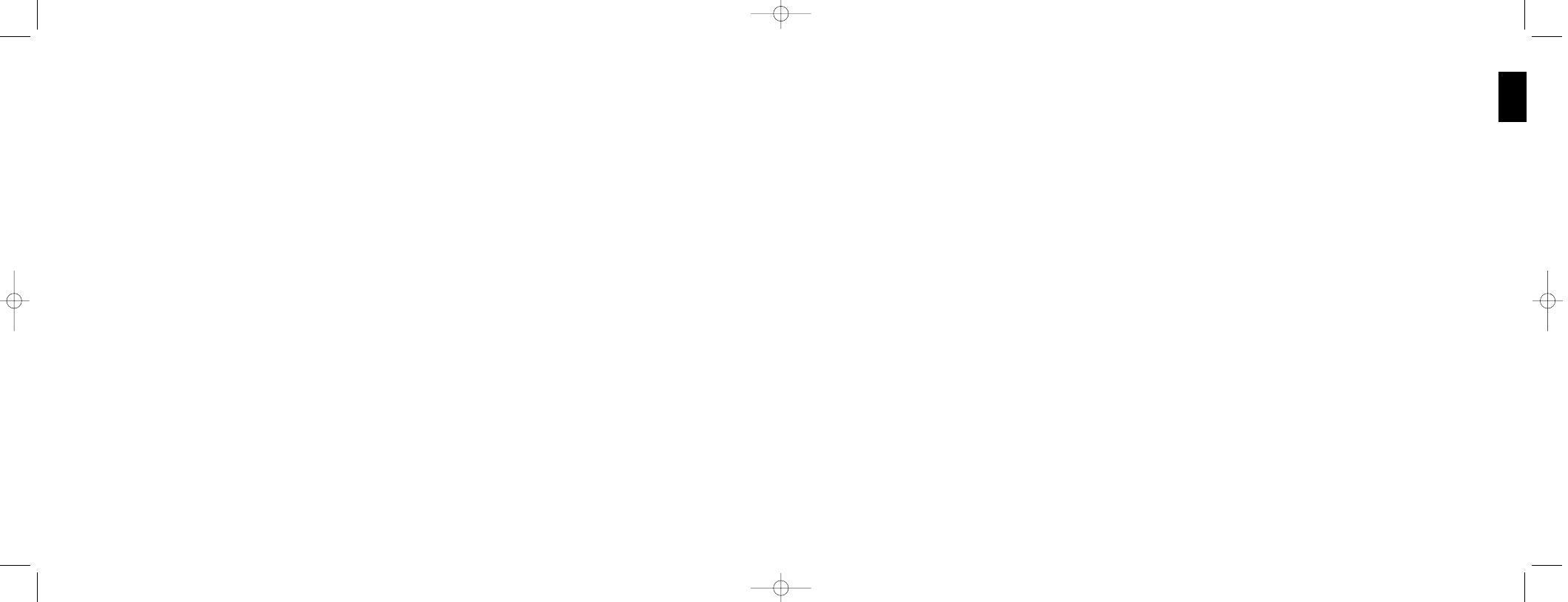
29
ENGLISH
28
PROGRAMMING YOUR SAITEK CONTROLLER WITH SAITEK SMART TECHNOLOGY
PROGRAMMING SOFTWARE
Introducing Saitek Smart Technology Programming Software
Saitek Smart Technology Programming Software (SST) is the software Saitek supplies to configure your Saitek controller
for enhanced functionality. SST delivers a powerful set of features, allowing you to program your device with the ultimate
configuration for total interaction. Despite a level of sophistication previously unseen in the market, and because of the
Saitek Smart Technology inside, the software remains simple and intuitive to use.
Features of Smart Technology Programming Software:
¥
Quick and easy setup in any game
¥
Personalize the controller settings for your favorite games
¥
Configure your controller with an on-screen 3D model and interface
¥
Multiple setup option for each controller - ideal if a controller is used by several people
¥
Program special moves with sophisticated timing features
¥
Special game setups available as ÔProfilesÕ from the Saitek website and on the Smart Technology CD
¥
Download the latest version of Saitek Smart Technology software from the Saitek website
What is a Profile?
A Profile is a custom setup for improved gameplay Ð consisting of a set of commands that are pre-assigned to the
buttons or axes of your controller. We have provided some profiles for popular games on the Product Companion CD
that accompanies your device.These profiles should be copied to the C:\Program Files\Saitek\Software directory on your
PC before use.you can then open them from within the Profile Editor software by clicking File>Oper,at the top of the
window;select the profile you wish to edit and then click Open.
How Do I Program My Controller?
After getting to know your controller, you can start creating your own personal Profiles with the Saitek Smart Technology
programming software (SST). This software has virtually unlimited programming capabilities and allows you to customize
the controller to your exact gaming needs.
The Profile Editor allows you to program the buttons on your controller to perform different actions within your games Ð
this is especially useful if the game you are using does not have its own screen that allows reconfiguring of your buttons.
TROUBLESHOOTING
Q
My computer is not recognizing the Saitek Controller Ð whatÕs wrong?
A
1. Have you installed the drivers on the CD supplied with this product?
2. Check the cable connections. Unplug your controller and plug it back in, making certain that it is securely
attached.
3. Have you tested your controller? Please refer to the "How to Test Your Controller" section in this manual for
further information
Q2 The game I am playing does not recognize my controller - what's wrong?
A
1. Ensure that you have conducted the checks in Q1 [above]
2. Does the game you are playing offer support for game controllers? Please refer to the "Enabling Your Controller
in Game" section in this manual for further information.
HOW TO TEST YOUR CONTROLLER
¥
You can do this at any time by Clicking on Start, then Settings and selecting Control Panel in Windows (XP users
may only need to click on Start and then Control Panel)
¥
Look for an icon called either Game Controllers or Gaming Options (XP users may have to click Printers and
Other Hardware first).
¥
Open the Game Controllers/Gaming Options window then the name your controller should show up.
¥
Click on Properties and this will bring up the test screen.
¥
Moving your controller and pressing the buttons should result in a response in this screen; if it's responding in there
then you know that the controller is okay.
X52 manual(ok)(24/11/04) 2004.12.22 9:05 PM Page 28
