Basic scanning, Scanning a document or photo – Stoelting Futura 112 User Manual
Page 29
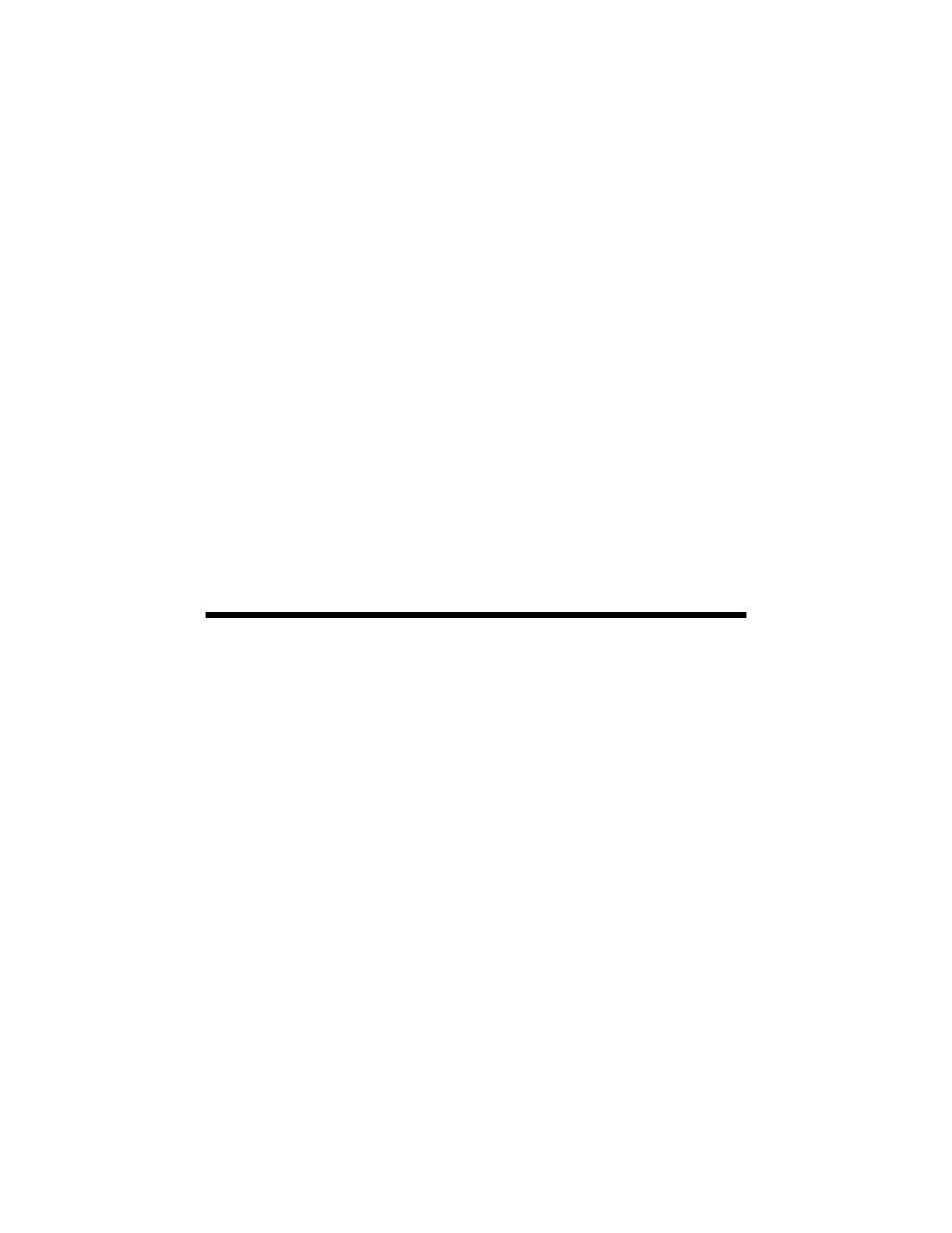
Scanning a Document or Photo
29
Scanning a Document or Photo
You can use your Epson Stylus NX510 Series to scan a photo or document and
save it on your computer or other device.
You can even restore and correct photographs as you scan (see page 30).
The Epson Scan software provides four scanning modes:
■
Full Auto Mode
scans quickly and easily using automatic settings.
■
Home Mode
previews your image and provides preset options for scanning.
■
Office Mode
previews your image and scans text documents quickly.
■
Professional Mode
previews your image and provides a full array of tools.
Note:
For detailed scanning instructions, see the on-screen Epson Information Center.
Basic Scanning
You can scan original documents and photos and save them as files on your
computer using the Epson Scan software. You can also launch Epson Scan from
any TWAIN-compliant application, such as Adobe
®
Photoshop
®
.
1. Open the document cover and place your original face-down on the scanner
glass, in the front right corner, as shown on page 9.
2. Close the cover gently so you don’t move the original.
3. Do one of the following to start Epson Scan:
■
Windows:
Double-click the
EPSON Scan
icon on your desktop.
■
Macintosh:
Double-click
EPSON Scan
in the Applications folder.
■
If you are scanning from an application, start your application. Then
open the File menu, choose
Import
or
Acquire
, and select your Epson
product.
