Printing photos from the index sheet – Stoelting Futura 112 User Manual
Page 19
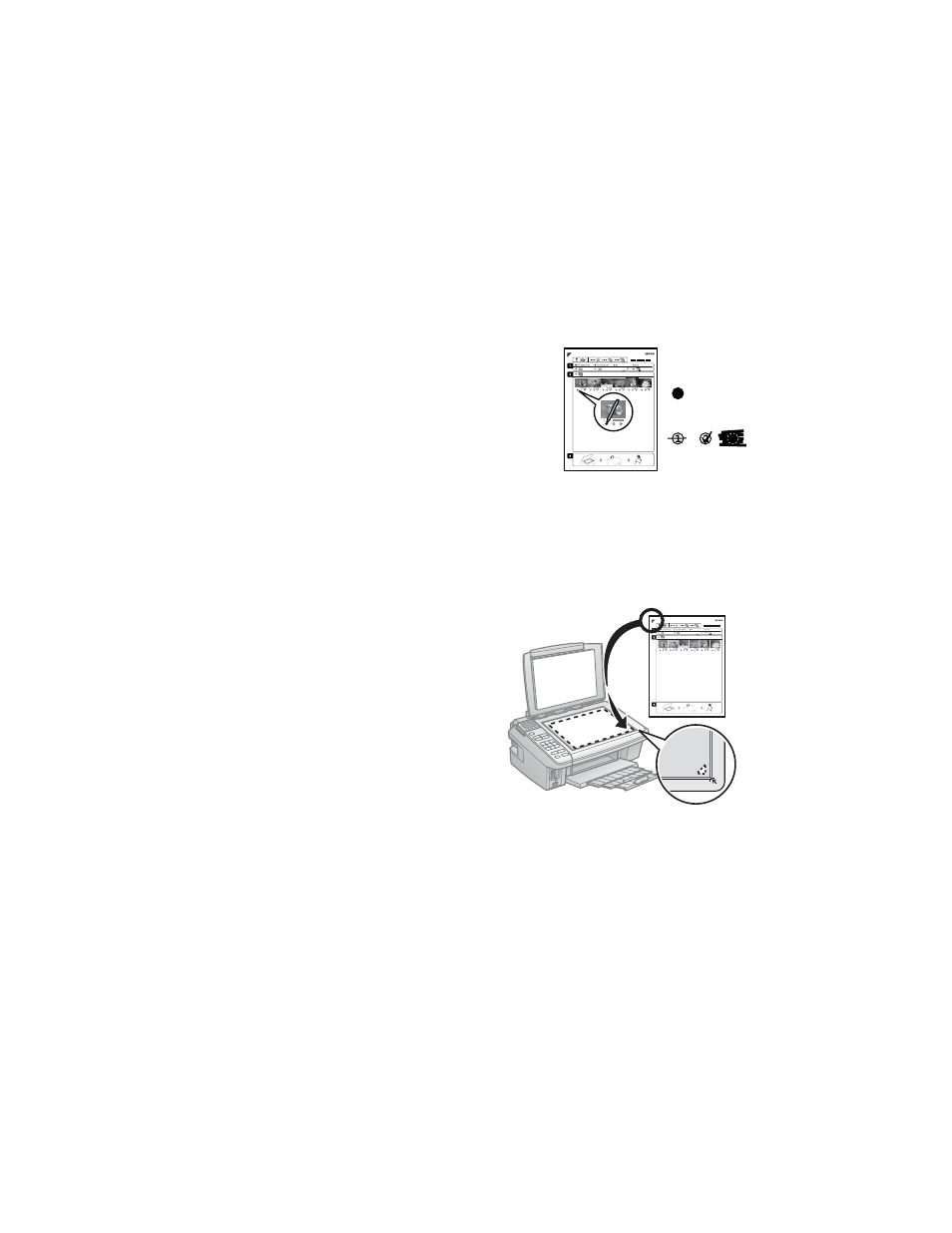
Printing Photos From an Index Sheet
19
Printing Photos From the Index Sheet
Once you have printed an index sheet (see page 18), you can mark the photos you
want to print right on the sheet, scan the sheet, and print the photos
automatically.
1. Use a dark pen or pencil to fill in the circles on the sheet.
Note:
Do not use a permanent marker or felt-tip pen;
these could damage the scanner glass.
■
Select the paper type and size you want to
use.
■
Select a
Borderless
or
With Border
layout.
■
If you want to print the date the photo was taken on each photo, fill in
the
Print date on photos
circle.
■
Fill in one circle beneath each photo you want to print. The numbers
indicate how many copies you want of that photo. To print one copy of
all the photos on the index sheet, fill in the
All
circle at the top.
2. Open the document cover. Then place
the index sheet face-down on the
scanner glass, in the lower right corner
so that the top of the sheet is aligned
against the right edge of the glass.
3. Close the document cover.
4. Load the type of photo paper on
which you want to print your photos.
Note:
For best results, use Epson Ultra Premium Photo Paper Glossy,
Epson Premium Photo Paper Glossy, or Epson Premium Photo Paper Semi-gloss
when printing photos from an index sheet.
5. Make sure your memory card is still inserted and the LCD screen shows
Photos from Index Sheet
highlighted.
Incorrect:
Correct:
