Memory card print settings – Stoelting Futura 112 User Manual
Page 20
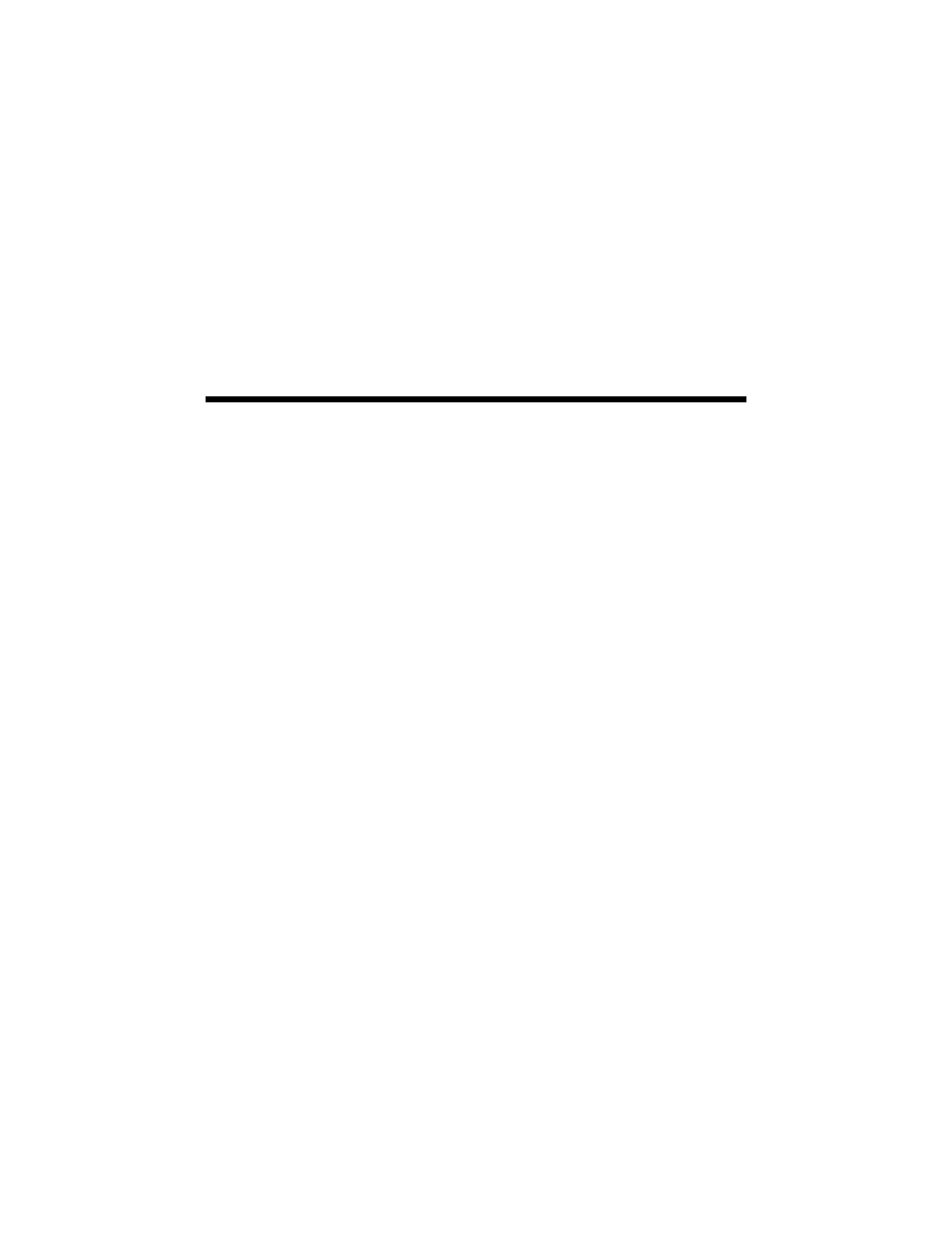
20
Printing From a Memory Card
6. To adjust the amount of image expansion when printing borderless photos,
press
Menu
and adjust the
Expansion
setting (see below). When you’re done,
press
OK
.
7. Press
OK
, then press x
Start
to start scanning and printing. Wait until
printing finishes before printing from any additional index sheets.
To cancel printing, press
y
Stop/Clear Settings
.
Memory Card Print Settings
Press the
Menu
button to change settings. When you’re done, press
OK
.
■
To change the paper type, select
Paper Type
and choose the type of paper
you loaded (see page 13).
■
To change the paper size, select
Paper Size
and choose the size of paper you
loaded.
Note:
Paper Size options depend on the Paper Type you choose.
■
To change the layout, select
Layout
and choose
With Border
to leave a small
margin around the image or select
Borderless
to expand the image all the
way to the edge of the paper (slight cropping may occur).
■
To change the print quality, select
Quality
and choose
Standard
,
Best
, or
Draft
.
Note:
You can only adjust the Quality setting when you select Plain Paper as your Paper
Type setting. Otherwise, the setting will be Standard.
■
To print the date on your photos and select the format for it, select
Date
and
choose the format you want.
■
To improve print quality, select
Bidirectional
and choose
Off
(choose
On
for
faster print speed).
■
To adjust the amount of image expansion when printing borderless photos,
select
Expansion
and choose
Standard
,
Medium
, or
Minimum
.
Note:
You may see white borders on your printed photo if you use the Minimum setting.
