Copy and restore print settings – Stoelting Futura 112 User Manual
Page 13
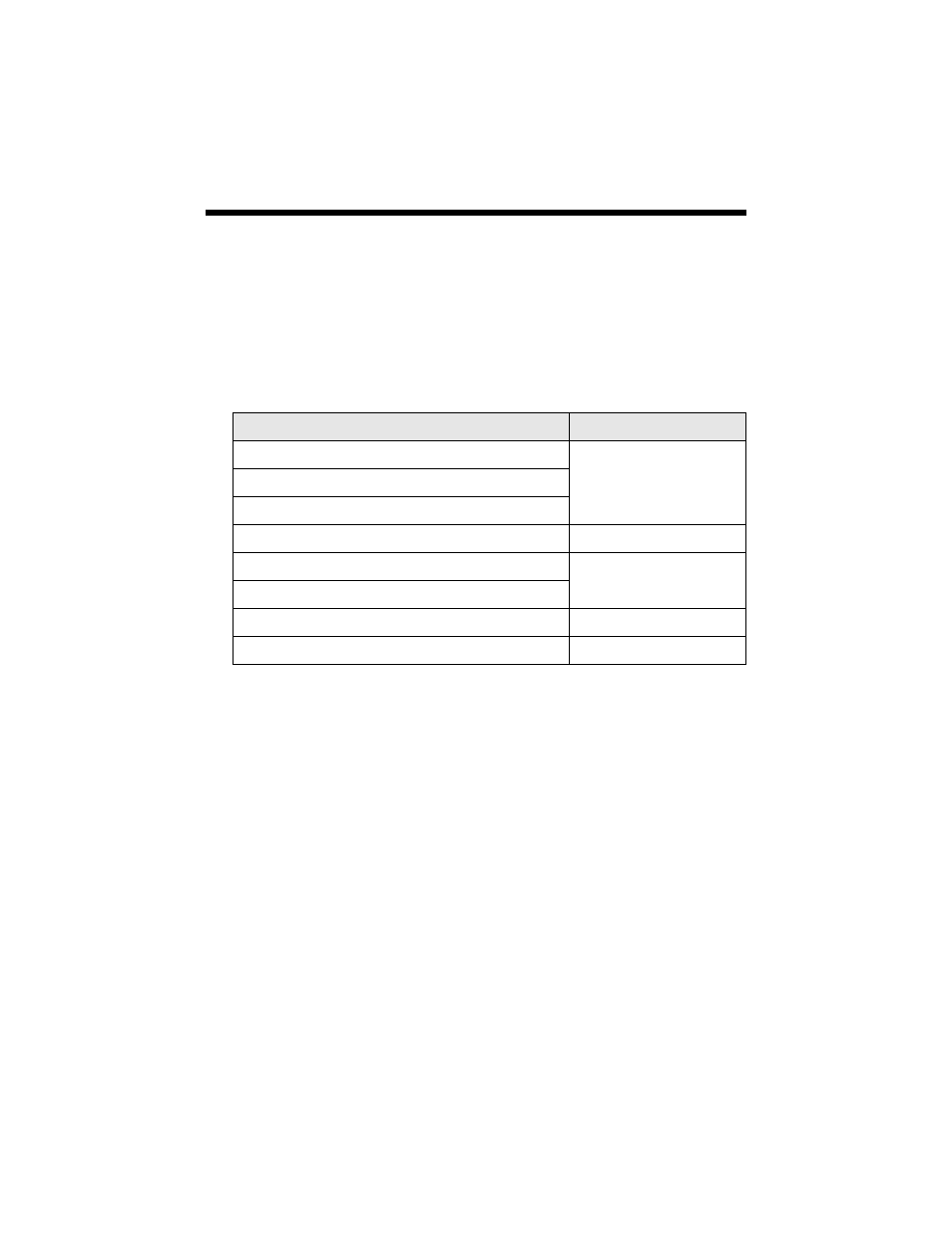
Copy and Restore Print Settings
13
Copy and Restore Print Settings
Press the
Menu
button to change settings. When you’re done, press
OK
.
■
To adjust the copy size, select
Reduce/Enlarge
(reduction/enlargement) and
choose
Actual
(to select a percentage using
+
or
–
) or
Auto Fit Page
(to automatically size the image to fit your paper).
■
To change the paper type, select
Paper Type
and choose the type of paper
you loaded.
■
To change the paper size, select
Paper Size
and choose the size you loaded.
Note:
Paper Size options depend on the Paper Type you choose.
■
To change the print quality, select
Quality
and choose
Draft
,
Standard
, or
Best
.
Note:
You can only adjust the Quality setting when you select Plain Paper as your Paper
Type setting; otherwise, the setting will be Standard. When you are restoring or
cropping photos, the Quality setting is set to Standard and you cannot adjust it.
■
To adjust the darkness or lightness of the print, select
Density
and choose a
higher (darker) or lower (lighter) setting.
■
To adjust the amount of image expansion when printing borderless photos,
select
Expansion
and choose
Standard
,
Medium
, or
Minimum
.
Note:
You may see white borders on your printed photo if you use the Minimum setting.
Paper type
Paper Type setting
Plain paper
Plain Paper
Epson Bright White Paper
Epson Presentation Paper Matte
Epson Premium Presentation Paper Matte
Matte
Epson Premium Photo Paper Glossy
Prem. Glossy
Epson Premium Photo Paper Semi-gloss
Epson Ultra Premium Photo Paper Glossy
Ultra Glossy
Epson Photo Paper Glossy
Glossy
