Adjusting the projected image (“scr-adj” menu), Setting the resize mode, Adjusting the image position – Sharp PG-D3510X User Manual
Page 51: Keystone correction, Adjusting the projected image, Scr - adj” menu), 1 setting the resize mode, 2 adjusting the image position, 3 keystone correction, Useful featur es
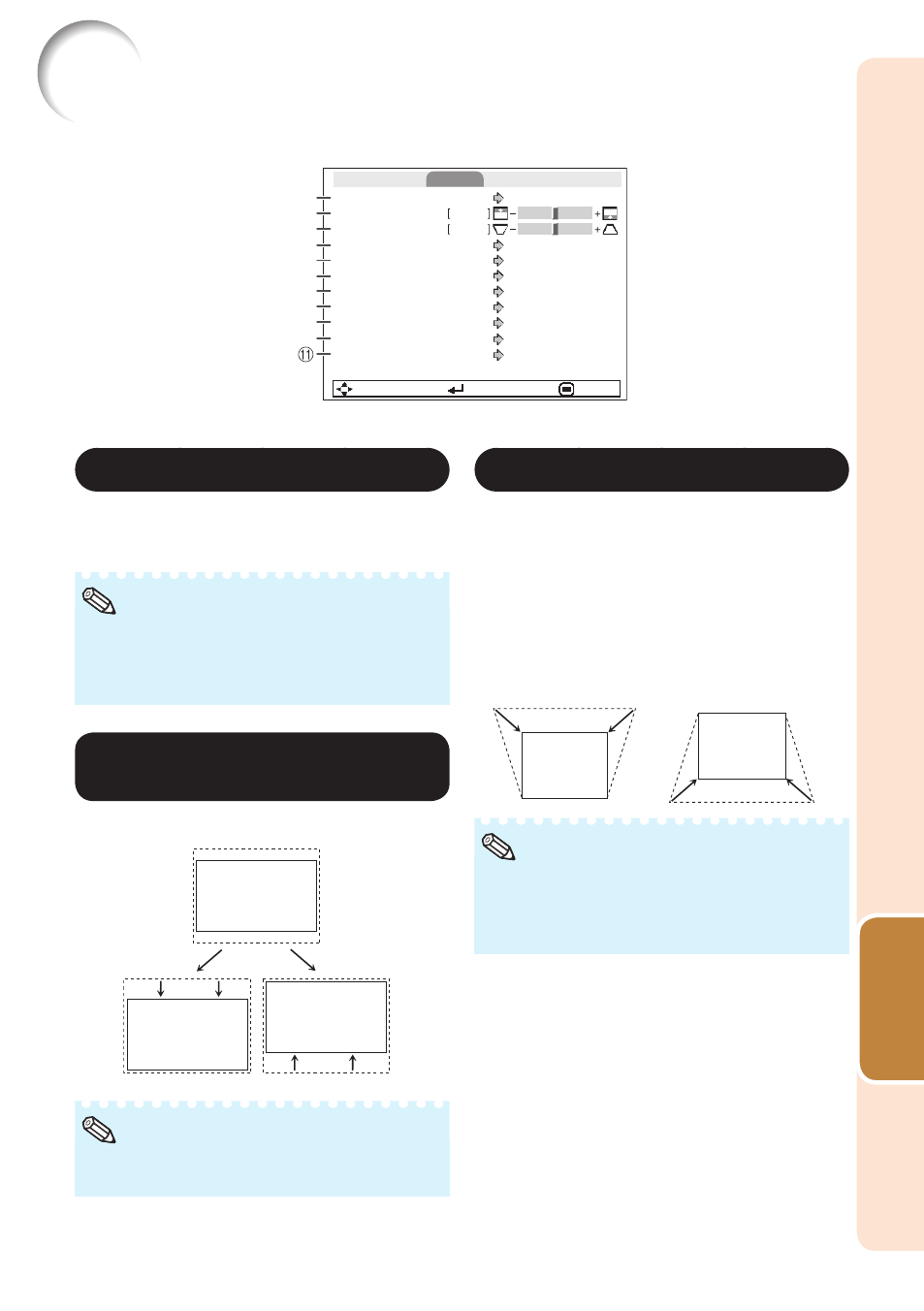
47
Useful
Featur
es
Adjusting the Projected Image (“SCR-ADJ” Menu)
SEL./ADJ.
ENTER
END
Resize
Image Shift
0
0
Keystone
OSD Display
Closed Caption
Overscan
Background
Setup Guide
PRJ Mode
On
Front
Wall Color
Language
Off
English
On
Off
Logo
On
Normal
Pict.
PRJ1
PRJ2
Net.
SIG
SCR-ADJ
9
8
0
5
6
4
3
2
1
7
1 Setting the Resize Mode
Use this function to stretch the image
vertically or horizontally or when the edges of
the image cannot be seen.
For details of the Resize mode, see pages
You can also press RESIZE on the remote
control to set the Resize mode. (See page
•
•
Note
2 Adjusting the Image
Position
You can move the projected image vertically.
Q button
O button
This function only works in some Resize
modes. (See pages
•
Note
3 Keystone Correction
When the image is projected either from the top
or from the bottom towards the screen at an
angle, the image becomes distorted trapezoidally.
The function for correcting trapezoidal distortion
is called Keystone Correction.
Select “Keystone” on the “SCR-ADJ”
menu and adjust with the slide bar.
for details of Keystone Correction.
O button
Q button
The Keystone Correction can be adjusted up
to an angle of approximately ±40 degrees.
You can also press KEYSTONE on the
remote control to adjust Keystone Correction.
•
•
Note
