Using the setup display – Sony DAVX10 User Manual
Page 78
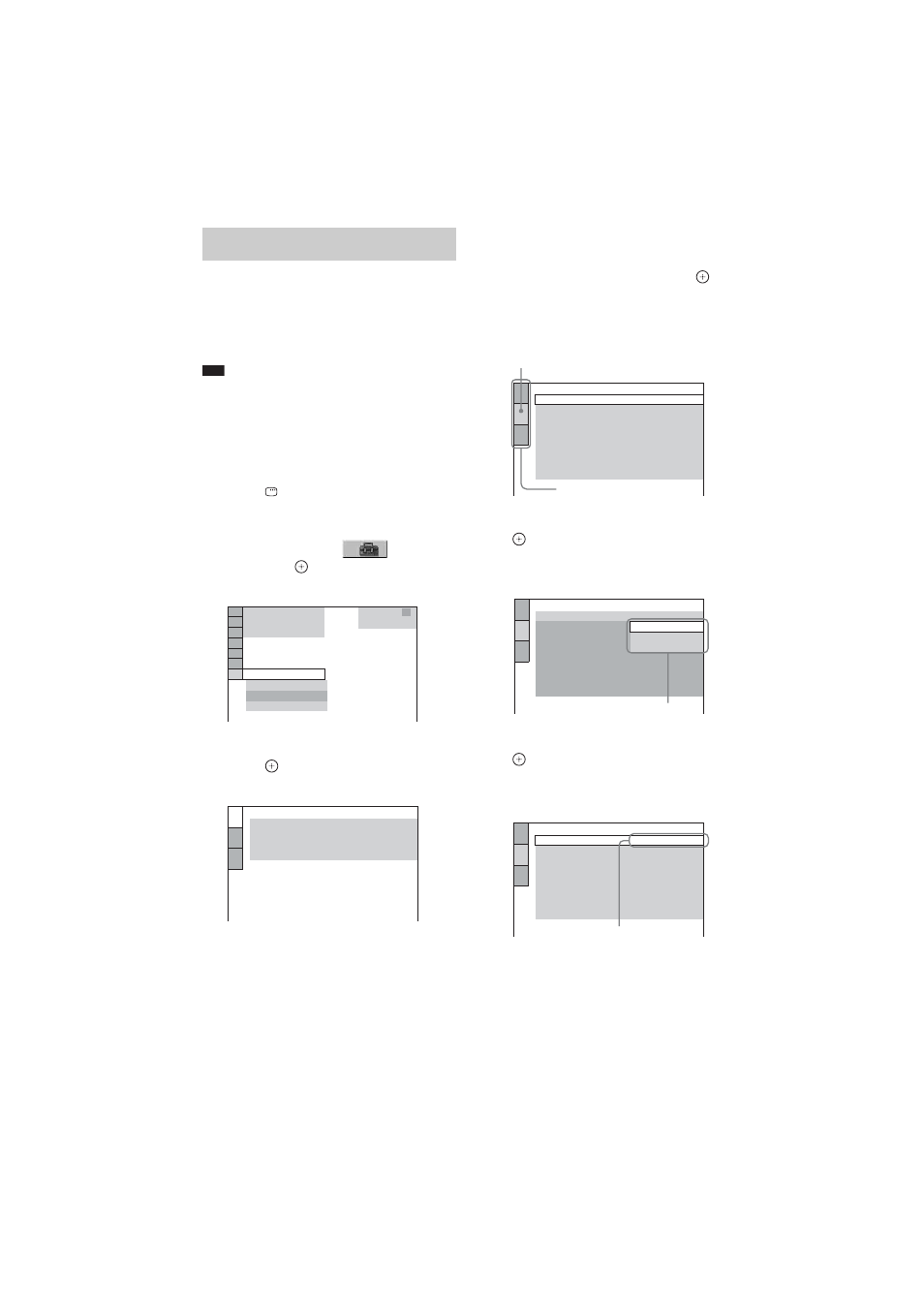
masterpage:Left
specdef v20060111
filename[G:\FM\Sony\0605\DAVX10_US\Source\3210565131\3210565131DAVX10\gb12adv.fm]
model name [DAV-X10]
[3-210-565-13(1)]
78
US
By using the Setup Display, you can make
various adjustments to items such as picture and
sound.
For an overall list of Setup Display items, see
page 103.
Note
• Playback settings stored in the disc take priority over
the Setup Display settings and not all the functions
described may work.
1
Press FUNCTION repeatedly until
“DVD” appears in the front panel
display.
2
Press
DISPLAY when the system is
in stop mode.
The Control Menu display appears.
3
Press
X/x to select
[SETUP],
then press
.
The options for [SETUP] appear.
4
Press
X/x to select [CUSTOM], then
press .
The Setup Display appears.
5
Press
X/x to select the setup item from
the displayed list: [LANGUAGE
SETUP], [SCREEN SETUP], or
[CUSTOM SETUP]. Then press
.
The Setup item is selected.
Example: [SCREEN SETUP]
6
Select an item using
X/x, then press
.
The options for the selected item appear.
Example: [TV TYPE]
7
Select a setting using
X/x, then press
.
The setting is selected and setup is
complete.
Using the Setup Display
1 2 ( 2 7 )
QUICK
QUICK
RESET
DVD VIDEO
BNR
1 8 ( 3 4 )
CUSTOM
T 1 : 3 2 : 5 5
LANGUAGE SETUP
MENU:
AUDIO:
SUBTITLE:
ORIGINAL
AUDIO FOLLOW
OSD:
ENGLISH
ENGLISH
SCREEN SETUP
TV TYPE:
HDMI RESOLUTION:
YC
B
C
R
/RGB (HDMI):
16:9
AUTO
YC
B
C
R
SCREEN SAVER:
BACKGROUND:
JACKET PICTURE
BLACK LEVEL:
ON
BLACK LEVEL
(COMPONENT OUT)
:
OFF
4:3 OUTPUT:
FULL
ON
Selected item
Setup items
SCREEN SETUP
TV TYPE:
HDMI RESOLUTION:
YC
B
C
R
/RGB (HDMI):
16:9
16:9
4:3 LETTER BOX
4:3 PAN SCAN
SCREEN SAVER:
BACKGROUND:
BLACK LEVEL:
JACKET PICTURE
ON
BLACK LEVEL
(COMPONENT OUT)
:
OFF
4:3 OUTPUT:
FULL
Options
SCREEN SETUP
TV TYPE:
HDMI RESOLUTION:
YC
B
C
R
/RGB (HDMI):
4:3 LETTER BOX
AUTO
YC
B
C
R
SCREEN SAVER:
BACKGROUND:
JACKET PICTURE
BLACK LEVEL:
ON
BLACK LEVEL
(COMPONENT OUT)
:
OFF
4:3 OUTPUT:
FULL
ON
Selected setting
