Step 3: performing the quick setup, Step 3: performing the quick, Setup – Sony DAVX10 User Manual
Page 18
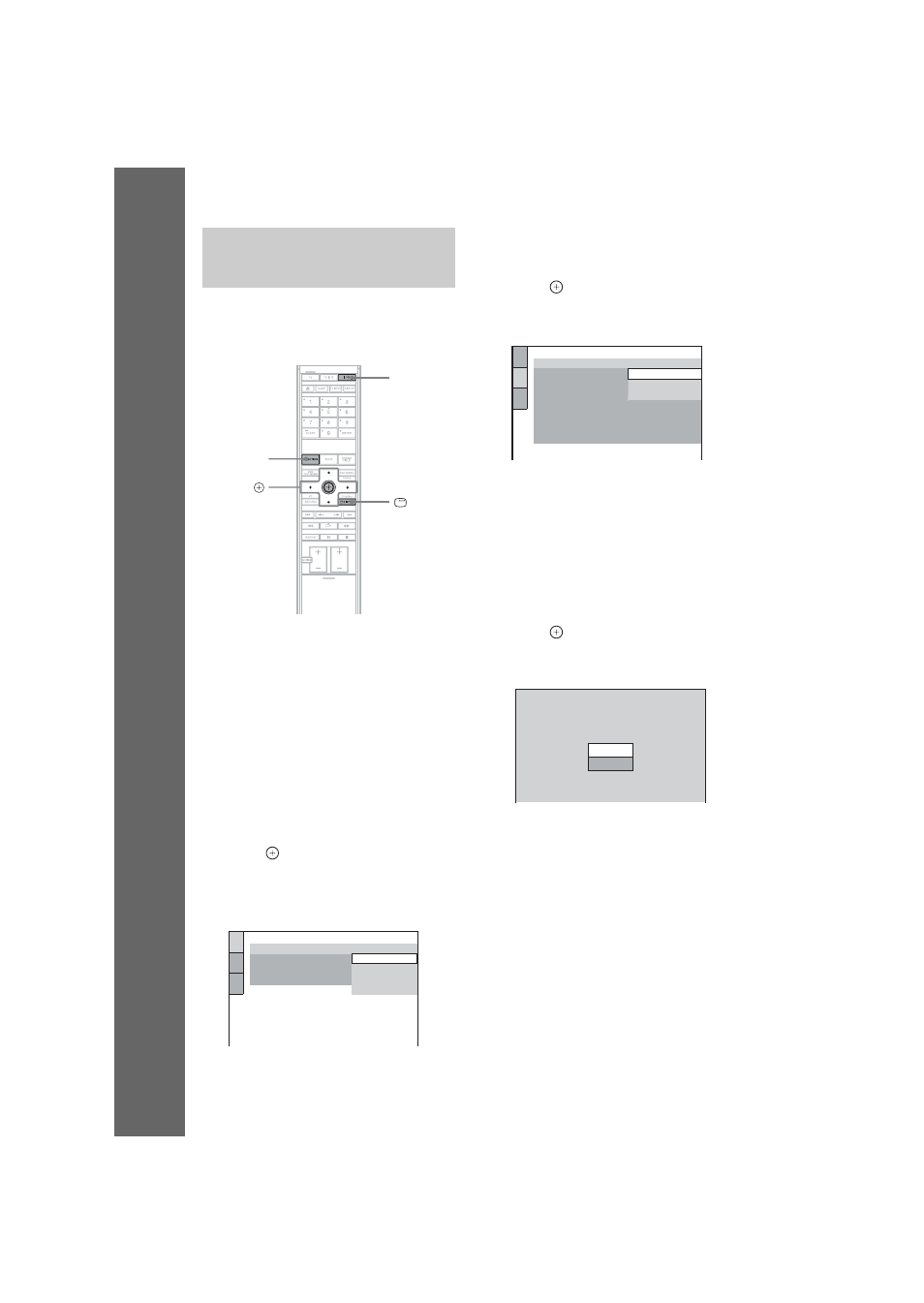
masterpage:Left
specdef v20060111
filename[G:\FM\Sony\0605\DAVX10_US\Source\3210565131\3210565131DAVX10\gb04gsb.fm]
model name [DAV-X10]
[3-210-565-13(1)]
18
US
Gettin
g
Star
ted
– B
A
SI
C
–
Follow the steps below to make the minimum
number of basic adjustments for using the
system.
1
Turn on the TV.
2
Press [/1.
3
Press FUNCTION repeatedly until
“DVD” appears in the front panel
display.
4
Switch the input selector on your TV so
that the signal from the system
appears on the TV screen.
[Press [
ENTER
] to run QUICK SETUP.]
appears at the bottom of the screen. If this
message does not appear, display the Quick
Setup and perform again (page 19).
5
Press
without inserting a disc.
The Setup Display for selecting the
language used in the on-screen display
appears.
6
Press
X/x to select a language.
The system displays the menu and subtitles
in the selected language.
7
Press .
The Setup Display for selecting the aspect
ratio of the TV to be connected appears.
8
Press
X/x to select the setting that
matches your TV type.
x If you have a wide-screen TV or a 4:3
standard TV with a wide-screen mode
[16:9] (page 80)
x If you have a 4:3 standard TV
[4:3 LETTER BOX] or [4:3 PAN SCAN]
(page 80)
9
Press .
The [AUTO CALIBRATION] display
appears.
10
Connect the calibration mic to the
A.CAL MIC jack on the rear panel, and
set it up at the ear level using a tripod,
etc. (not supplied).
The front of each speaker should face the
calibration mic, and there should be no
obstruction between the speakers and the
calibration mic.
Step 3: Performing the
Quick Setup
"/1
C/X/x/c,
DISPLAY
FUNCTION
LANGUAGE SETUP
OSD:
MENU:
AUDIO:
SUBTITLE:
PORTUGUESE
FRENCH
ENGLISH
ENGLISH
SPANISH
SCREEN SETUP
TV TYPE:
16:9
4:3 PAN SCAN
4:3 LETTER BOX
JACKET PICTURE
ON
OFF
HDMI RESOLUTION:
SCREEN SAVER:
YC
B
C
R
/RGB (HDMI):
BACKGROUND:
BLACK LEVEL:
BLACK LEVEL
(COMPONENT OUT)
:
FULL
4:3 OUTPUT:
16:9
Connect calibration mic. Start
measurement?
YES
AUTO CALIBRATION
NO
