Changing the brightness of the front panel display, Changing the brightness of the front, Panel display – Sony DAVX10 User Manual
Page 70: Changing the display appearance of the, Soft-touch buttons (illumination mode)
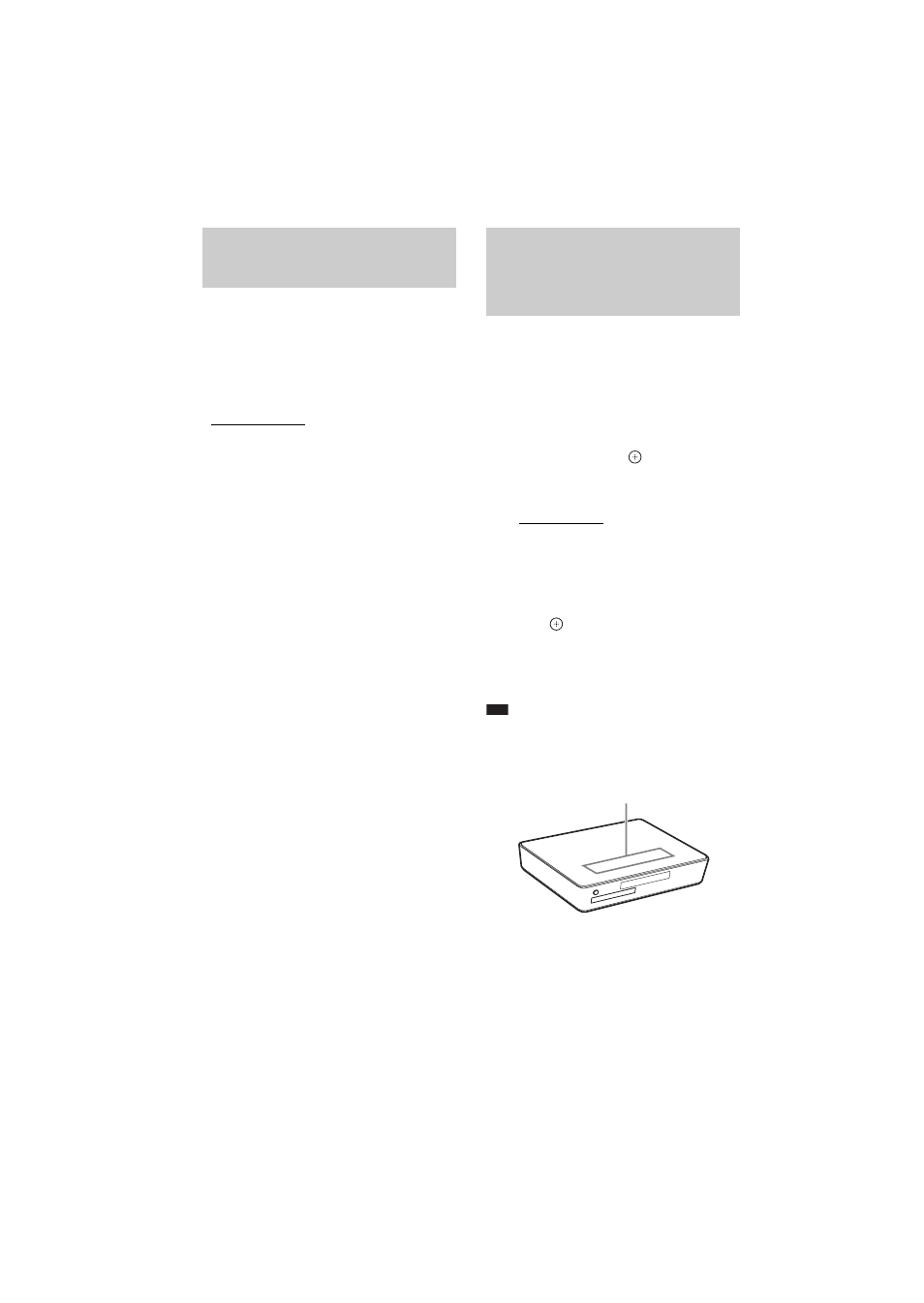
masterpage:Left
specdef v20060111
filename[G:\FM\Sony\0605\DAVX10_US\Source\3210565131\3210565131DAVX10\gb11oth.fm]
model name [DAV-X10]
[3-210-565-13(1)]
70
US
The brightness of the front panel display and
soft-touch buttons can be set to either of 2 levels.
Press DIMMER.
Each time you press DIMMER, the brightness of
the front panel display and soft-touch buttons
changes. The default setting is underlined.
• “DIMMER OFF”: Bright.
• “DIMMER ON”: The front panel display and
soft-touch buttons become dark.
You can select the way of displaying the soft-
touch buttons located on the top of the unit.
1
Press SYSTEM MENU.
2
Press
X/x repeatedly until “ILLUM
MODE” appears in the front panel
display, then press
or
c
.
3
Press
X/x to select a setting.
The default setting is underlined.
• “STANDARD”: sets the soft-touch
buttons lit up always.
• “SIMPLE”: sets the soft-touch buttons lit
up when you touch them. The soft-touch
buttons turn off if you do not touch them
for about 10 seconds.
4
Press .
The setting is made.
5
Press SYSTEM MENU.
The system menu turns off.
Note
• When the soft-touch buttons turn off in “SIMPLE”
mode, first touch the soft-touch button area so that the
soft-touch buttons light up, then operate the system
with them.
Changing the Brightness
of the Front Panel Display
Changing the Display
Appearance of the Soft-
touch Buttons
(ILLUMINATION MODE)
Soft-touch button area
