To do list – Samsung A790 User Manual
Page 165
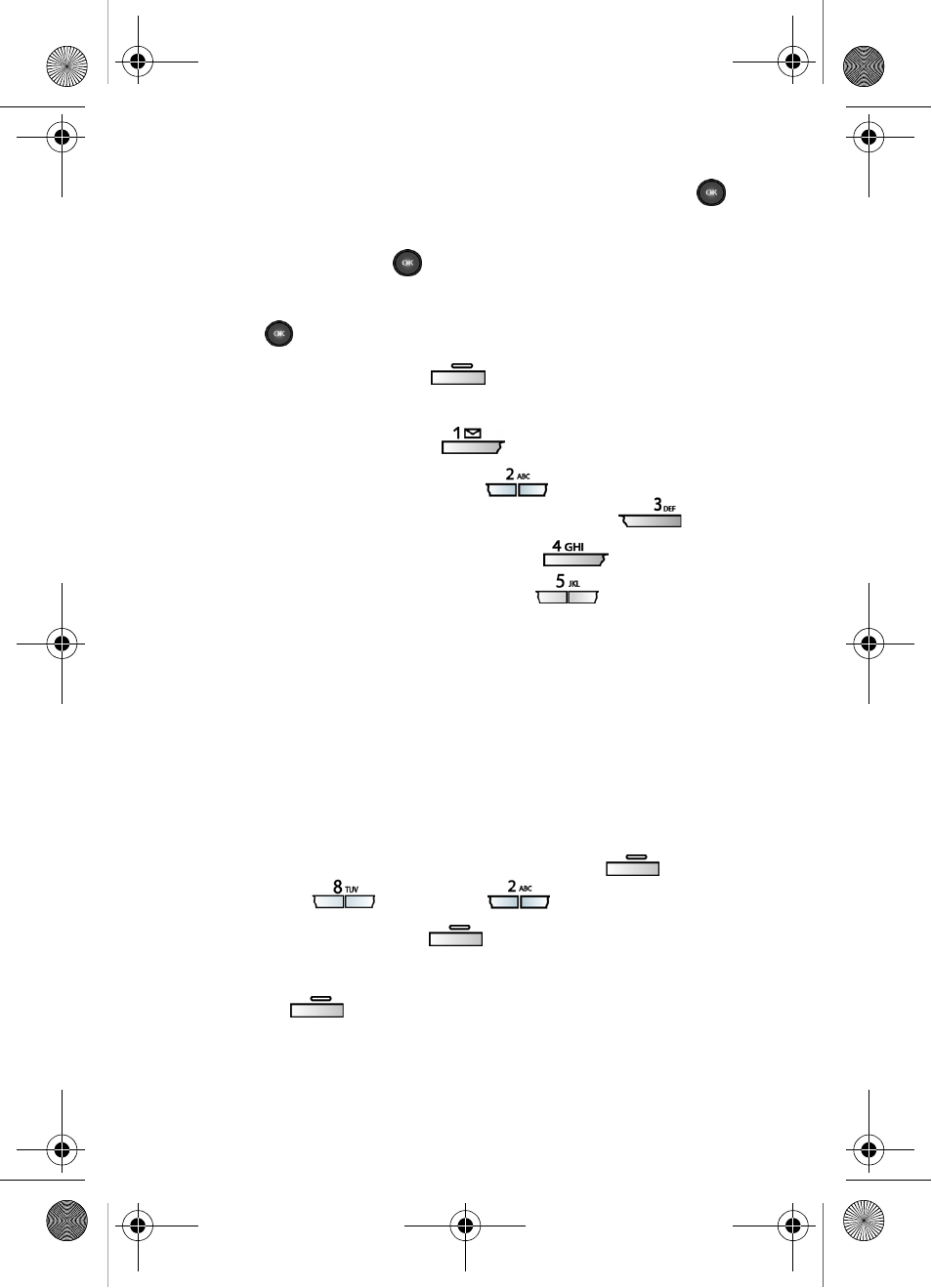
Planner
157
4.
In the pop-up menu that appears in the display, use the
navigation key to highlight
Go To Date
, then press
.
5.
Enter the desired date in the box at the bottom of the
display, then press
. The month that you entered
appears in the display with the event date highlighted.
6.
Press
to view event details for the date.
7.
Press the left soft key (
)
Option
. A pop-up menu
appears in the display.
•
To edit the event, press
.
•
To enter a new event, press
.
•
To move the event to another date, press
.
•
To delete the current event, press
•
To delete the day’s events, press
.
•
In Calendar view, press the volume up key to view
previous months.
•
In Calendar view, press the volume down key to view
future months.
To Do List
The To Do List allows you to create a task list in which you
can store, prioritize, and manage up to 50 To Do List tasks.
1.
In standby mode, press the left soft key (
)
Menu
,
then press
(
Planner
),
(
To Do List
).
2.
Press the left soft key (
)
New
.
3.
Enter details of the task using the keypad. Press the left
soft key (
)
Option
to display a pop-up menu.
4.
Use the left/right navigation key to display the text entry
mode options
ABC
,
Symbol
,
123
, and
T9 Word
VerizonA790 ver.2.book Page 157 Friday, April 2, 2004 1:54 PM
