Dubbing using dubbing list – Sony RDR-HX750 User Manual
Page 80
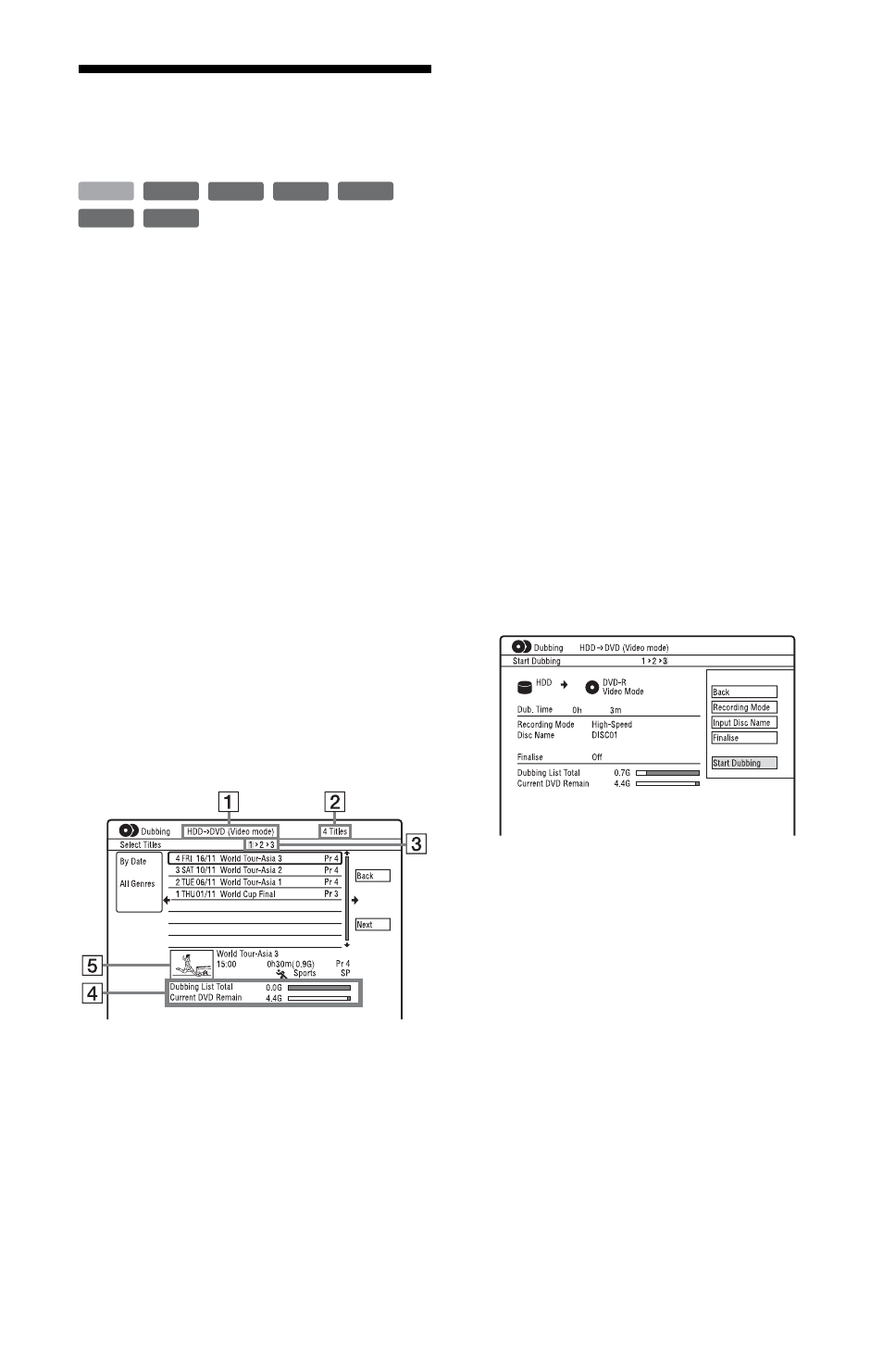
80
Dubbing Using Dubbing
List
You can select the titles you want to dub
using Dubbing List. You can also edit titles
before dubbing without changing the original
titles.
1
Press SYSTEM MENU.
The System Menu appears.
2
Select “Dubbing,” and press ENTER.
3
Select a dubbing direction, and press
ENTER.
To dub titles from the HDD to a disc,
select “HDD -> DVD.”
To dub titles from a disc to the HDD,
select “DVD/CD -> HDD.”
4
Select “Create New Dubbing List,”
and press ENTER.
The Dubbing List appears.
• If you have previously saved a Dubbing
List and want to resume editing it,
select “Use Previous Dubbing List,”
and go to step 7.
A Direction of dubbing
B Total number of titles to be dubbed
C Dubbing step number
Display 1: Select a title you want to
dub (the “Select Titles” display).
Display 2: Edit a title (the “Title
Edit” display).
Display 3: Confirm the settings and
start dubbing (the “Start Dubbing”
display).
D Total size of the selected titles and
available space on the disc to be
dubbed (approximate)
E Selected title’s thumbnail picture
5
Select a title, and press ENTER.
The selected title changes colour.
When you select “HDD -> DVD” in step
3, you can change the title order or search
for a title by genre (see “3. Playing the
Recorded Programme (Title List)” on
page 33).
6
Repeat step 5 to select all of the titles
in the order you want to dub.
7
Select “Next” using ,, and press
ENTER.
The “Title Edit” display appears.
For details about editing, see “To edit
titles on the Dubbing List” on page 82.
8
Select “Next” using ,, and press
ENTER.
The “Start Dubbing” display appears.
9
Select an option using
M
/
m
, and press
ENTER.
The options differ depending on the
dubbing direction or disc type.
“Recording Mode”: Changes the
dubbing mode of all selected titles at a
time using
M/m (page 51).
“Input Disc Name”: Changes the disc
name (page 37).
“Finalise”: Select “Yes” to finalise a disc
automatically after dubbing (DVD-RW/
DVD-R (Video mode), or DVD+R).
+
RW
-RW
VR
-RW
Video
-R
VR
+
R
HDD
-R
Video
