Checking the disc status while recording – Sony RDR-HX750 User Manual
Page 32
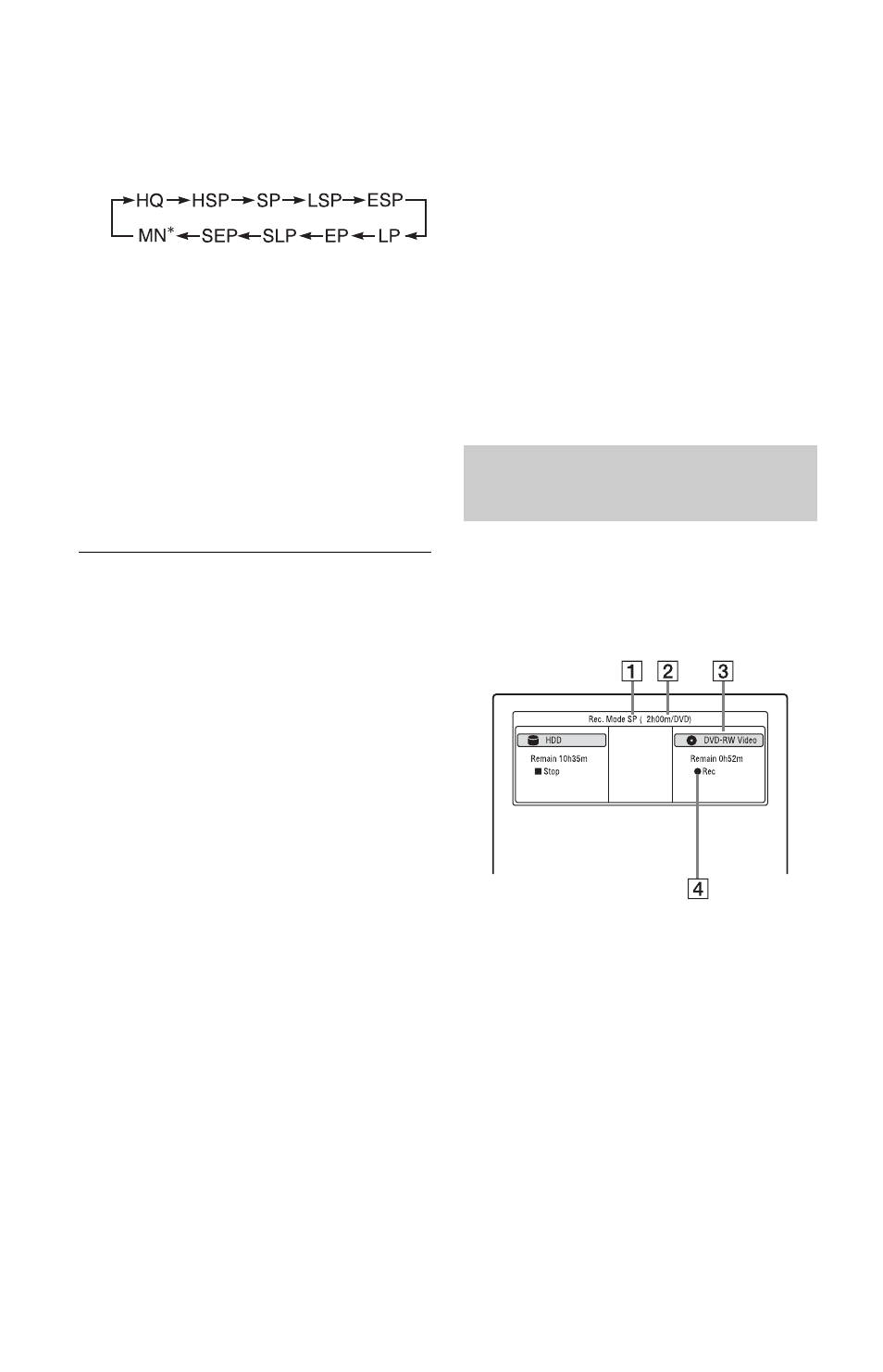
32
3
Press REC MODE repeatedly to select
the recording mode.
Each time you press the button, the
display on the TV screen changes as
follows:
* Available when “Manual Rec. Mode” is set
to “On (go to setup)” in the “Recording”
setup (page 118).
For more details about the recording
mode, see page 51.
4
Press z REC.
Recording starts.
When recording to the HDD, recording
stops after 12 hours of continuous
recording or when the HDD is full.
When recording to a DVD, recording
stops when the DVD is full.
To stop recording
Press x REC STOP.
Note that it may take a few seconds for
recorder to stop recording.
To watch another TV programme while
recording
If your TV is connected to the T LINE 3 –
TV jack, set your TV to the TV input using
the TV/DVD button and select the
programme you want to watch. If your TV is
connected to the LINE 2 OUT or
COMPONENT VIDEO OUT jacks, set the
TV to TV input using the TV t button
(page 21).
TV Direct Rec. (for SMARTLINK
connections only)
When the TV is turned on and the recorder is
turned off, press TV PAUSE. The recorder
automatically turns on and starts recording
what you are watching on the TV to the HDD.
Set “TV Pause” to “TV’s Tuner” in the
“Options 2” setup (page 127).
b
Notes
• To turn off the TV Direct Rec. function, set
“SMARTLINK” to “Pass Through” in the
“Options” setup (page 126).
• If you press the [/1 button while recording, the
recorder stops recording and turns off.
• After pressing the z REC button, it may take a
short while to start recording.
• You cannot change the recording mode while
recording.
• If there is a power failure, the programme you are
recording may be erased.
• You cannot watch a PAY-TV/Canal Plus
programme while recording another PAY-TV/
Canal Plus programme.
• To use the TV Direct Rec. function, you must first
correctly set the recorder’s clock.
You can check the recording information
such as recording time or disc type.
Press DISPLAY during recording.
The recording information appears.
A Recording mode
B Recording time
C Disc type/format
D Recording status
Press DISPLAY to turn off the display.
Checking the disc status while
recording
