Parking fanfold paper, Unparking fanfold paper – Star Micronics LC-1021 User Manual
Page 23
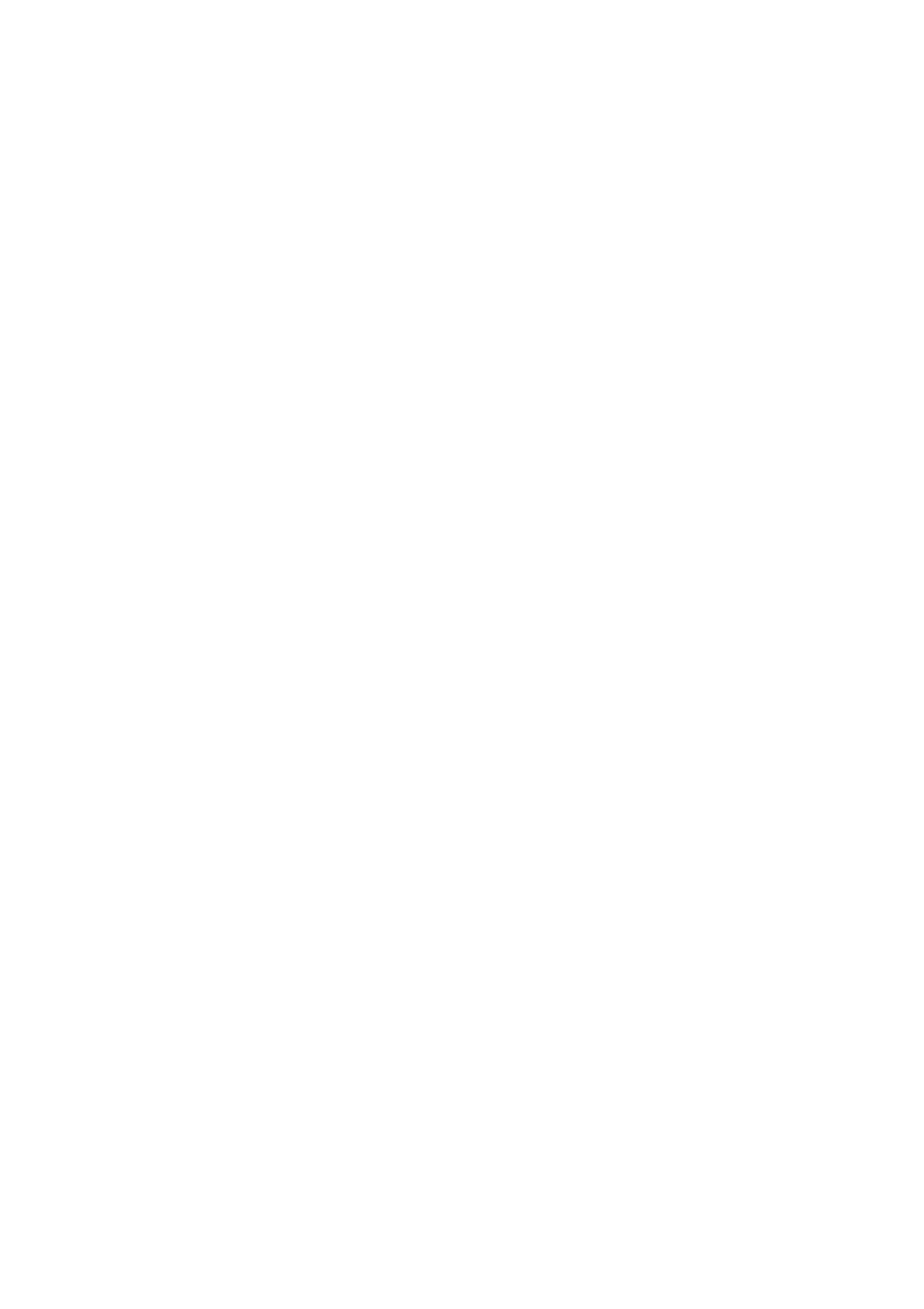
Parking fanfold paper 17
Parking fanfold paper
It is not necessary to remove fanfold paper currently loaded in the printer in
order to print on cut-sheet paper. Instead, simply use the following procedure to
park the fanfold paper.
❏
Tear off the paper at a perforation so there is no more than half a page
sticking out of the front cover of the printer.
If necessary, you can press the control panel’s
ON LINE
button to put the
printer off-line. and then use the
LINE FEED
button to feed the paper until
a perforation is just past the front cover.
❏
Press the control panel’s
ON LINE
button to put the printer off-line.
❏
Press the control panel’s
SET/EJECT/PARK
button. The printer
automatically reverse feeds the fanfold paper until it is no longer in contact
with the platen, which is indicated by the printer beeping a number of
times. Also, the control panel’s
POWER
indicator starts to flash because
paper is not loaded.
❏
Move the release lever to the cut-sheet position.
❏
Change the paper guide to its upright position.
You can now load cut-sheet paper into the printer using the procedures
under “Manual sheet feeding” on page 43.
Unparking fanfold paper
After you are finished printing on cut-sheet paper, use the following procedure
to unpark fanfold paper and make it available for printing.
❏
Remove all cut-sheet paper from the printer.
❏
Move the paper guide so that it is at a 50-degree angle. (Refer to page 10.)
❏
Move the release lever to the fanfold position.
❏
Press the
SET/EJECT/PARK
button to feed the paper to the starting
position.
The printer automatically goes back on-line at this time.
