Photos, Take picture (menu 0-1), Take picture – Samsung SCH N391 User Manual
Page 59: Taking a picture
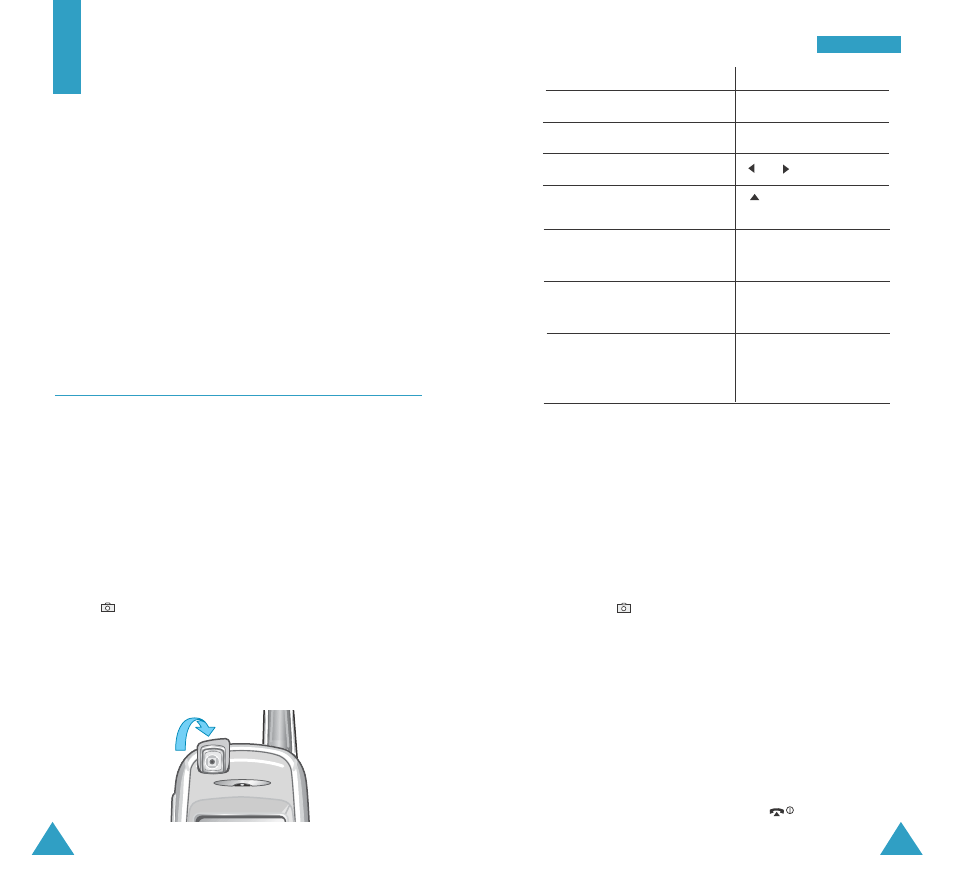
117
116
3. To
Press the
flip the image vertically
the volume up key.
flip the image horizontally
the volume down key
zoom in or out the image
or
key.
change the image
key.
resolution
use the options
MENU key.
See the next page.
review the pictures
OK key. For details,
stored in your Photo Album see page 120.
return to the capture
CLR key.
mode from the review
screen
The numbers on the top right of the display tell you the
total number of the pictures you saved and the
minimum number of the pictures you can take with the
current resolution.
You can zoom the image up to four times with the
resolution setting to Low and up to two times with
the resolution setting to Med.
4. Press the
key to take the picture.
5. Press OK to save the picture.
You can also press MENU to cancel the picture.
6. Enter a title for your picture.
7. Press the OK key.
The picture is automatically saved in the Photo
Album menu (MENU 0-2).
8. When you are finished, press the
key.
P
Ph
ho
otto
oss
Photos
Using the camera module embedded in your phone, you
can take pictures of people or events while on the move.
You can set a picture as a wall paper image or caller
image.
Note:
•
Do not take pictures of people without their
permission.
•
Do not take pictures in a place where the use
of a camera is not allowed.
•
Do not take pictures in a place where you
may interfere other's privacy or secret
information may be revealed.
Take Picture
MENU 0-1
In this menu, you can take a picture. The camera
produces JPEG pictures.
When you take a picture in direct sunlight or in bright
conditions, shadow may occur on the picture.
Taking a Picture
1. Accessing the Take Picture menu turns on the
camera at the top left of the phone. Or, press and hold
the
key in Standby Mode.
The image to be captured appears on the display.
2. Adjust the image by rotating the camera module and
aiming it at the subject.
