Scheduler (menu 4-2), Scheduler, Scrolling through the calendar – Samsung SCH N391 User Manual
Page 40: Viewing your today’s schedule
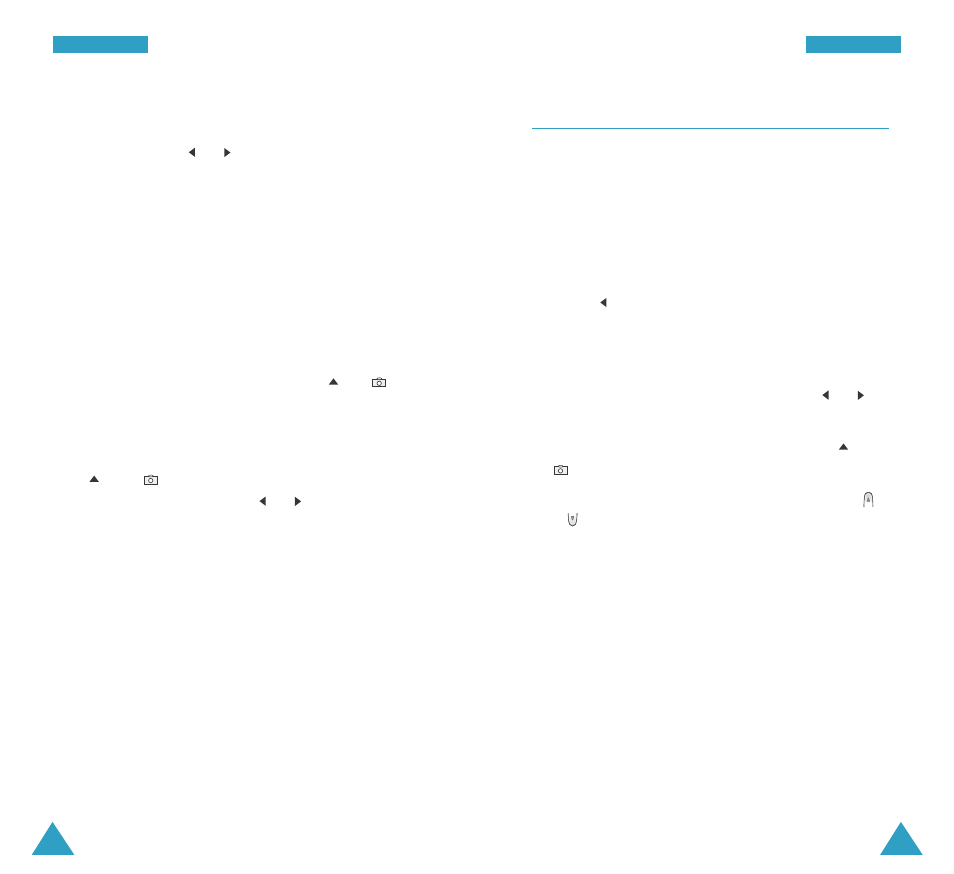
79
P
Plla
an
nn
ne
err
78
80
Scheduler
MENU 4-2
This menu allows you to view the current month, as
well as past or future months, in calendar format. On
the calendar, the current day appears in gray and days
with scheduled events are indicated by a colored box
inside the calendar day.
Note: You can quickly access this menu by pressing
the
key in Standby mode.
Scrolling Through the Calendar
• You can move by one day by pressing the
or
key.
• You can move by one week by pressing the
or
key.
• To display the next or previous month, press the
or key.
On the calendar, press the MENU key to use the
following options:
View: allows you to view the scheduled events of the
day.
Add New: allows you to add a new event on the day.
Erase All: allows you to erase all of the events.
79
P
Plla
an
nn
ne
err
3. Enter the end time and date using the number keys.
4. Select when an alarm will inform you of the event,
by pressing the
or
key. Selecting No Alarm
means that no alarm will sound.
5. Press the OK key to store your event.
Viewing Your Today’s Schedule
The list of the events stored on the current day
displays when you select the Today menu
(MENU 4-1).
While viewing the event list, press the
or
key
to scroll to an event and:
• Press the OK key to view the event information. To
view the Start time and End time settings, use the
and
keys. You can move to the previous or
next event by pressing the
or
key.
While viewing the event, press the MENU key to
use the following options:
Edit: allows you to change the event.
Erase: allows you to erase the event.
• Press the MENU key to use the following options:
Add New: allows you to add a new event.
Erase: allows you to erase the selected event.
Erase All: allows you to erase all of the events.
