Planner, Today (menu 4-1), Today – Samsung SCH N391 User Manual
Page 39: New msg, Canned msg, Scheduling a new event
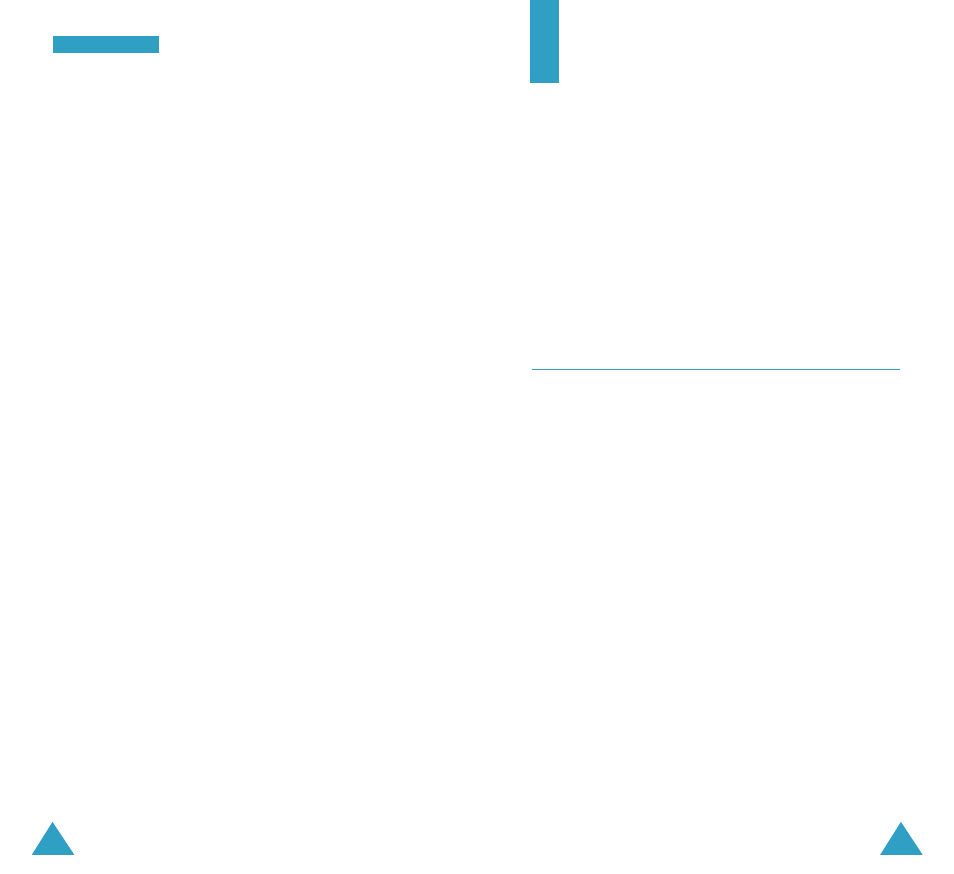
77
M
Me
essssa
ag
ge
ess
76
New MSG
(
MENU 3-5-4
)
You can change the default settings of the options for
creating a new message. The following options are
available:
Callback #: allows you to set the call back number. It
is preset to your phone number at the factory.
Save Message: allows you to set whether or not you
want the transmitted message to be saved in the
Outbox.
- Do Not Save: The phone does not save the message.
- Prompt Save: The phone asks you whether or not you
want to save the message.
- Auto Save: The phone automatically saves the
message.
Entry Method: allows you to select the text input
mode either T9 Word (T9 English) or Alphabet. For
further details about how to enter text, see page 41.
Delivery Ack: allows you to activate or deactivate
the delivery acknowledgement. If activated you will
receive a text to confirm your message was delivered.
Priority : allows you to select the message priority
Retrieval Mode : allows you to choose automatic to
download and display messages as they are received.
Canned MSG
(
MENU 3-5-5
)
This menu allows you to change the ten canned
messages.
1. Scroll to a message on the list and press the MENU
key.
2. Change the message as needed. For further details
about entering characters, see page 41.
3. When you are finished, press the OK key.
Planner
The Planner feature enables you to:
• keep track of important dates and events.
• create a list of things to do and memos.
• set an alarm to ring at a specific time.
• use the phone as a calculator.
• check the time in another part of the world.
• count down to a specific day.
• set the current date and time.
Today
MENU 4-1
You can schedule up to 9 events for the current day,
indicating each event’s start and end time. You can even
have your phone's calendar alert you before an event
commences. Events scheduled for future dates
automatically appear on your Today events schedule on
that day.
Scheduling a New Event
1. Enter a name for your event contents and press the
OK key.
For further details about entering characters, see
page 41.
2. Enter the start time and date using the numeric keys.
You need to enter the time in 12-hour format. Press
the 2 key for A (AM) or the 7 key for P (PM).
Note: You can move through the input fields using
the Navigation keys.
