Samsung YP-K5AB User Manual
Page 19
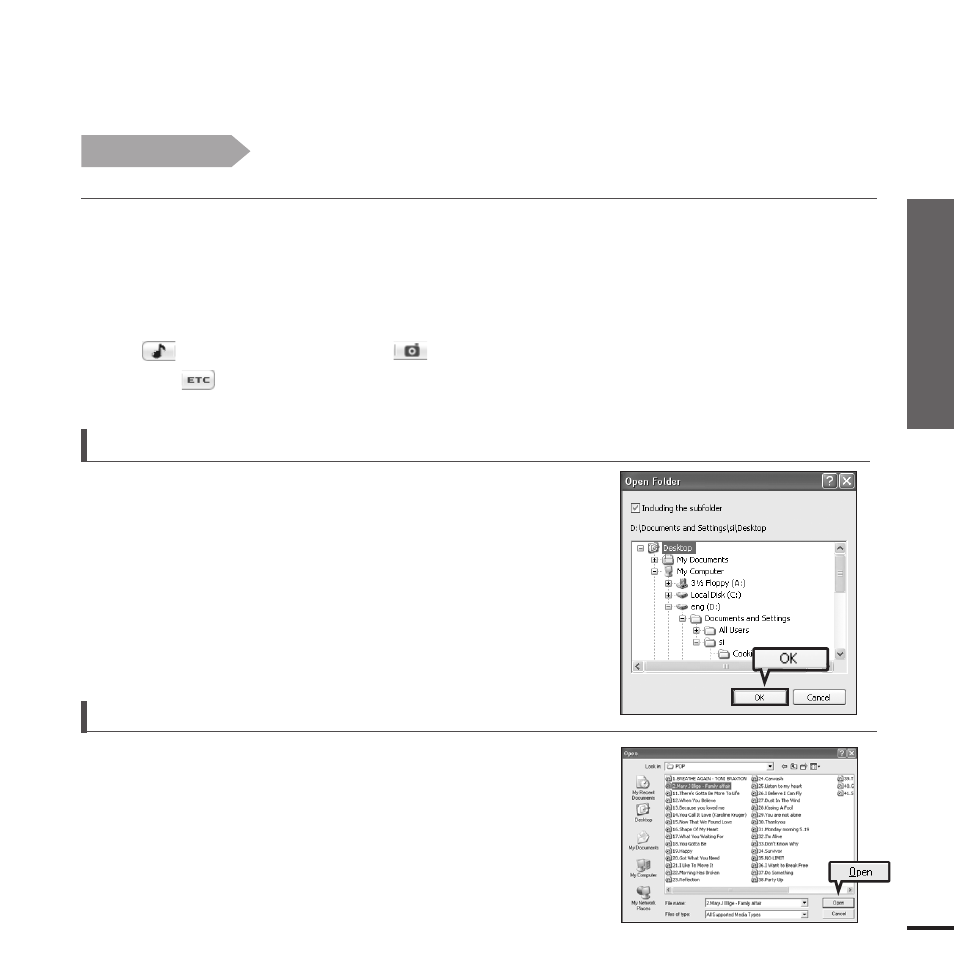
Chapter 2. Loading
Your Desired File
Adding Files/Folders in
Samsung Media Studio
19
3
Click
■
The Open Folder window will appear.
To add folders
3
Click
■
The Open window will appear.
4
Select the files to add and click
■
The selected files are added to the list.
To add files
4
4
4
Select the folder to add and click
■
The selected folder is added to the list on the left side the
Media Studio Screen.
1
Media Studio will automatically start when the player is connected to your PC.
■
If the program does not start automatically, double Click the Media Studio icon on the desktop.
2
Click the desired file icon.
■
Choose the file type you want to transfer by clicking on one of these icons.
represents a music file and
represents a photo.
■
Click
icon to display etc list. The ETC list includes file types (ex: TXT, XOV, etc) other than
music and photo files.
Before you start!
■
Connect the player to your PC.
■
Media Studio must be installed on your PC.
