Part 1) – Sharp AR-M160 User Manual
Page 28
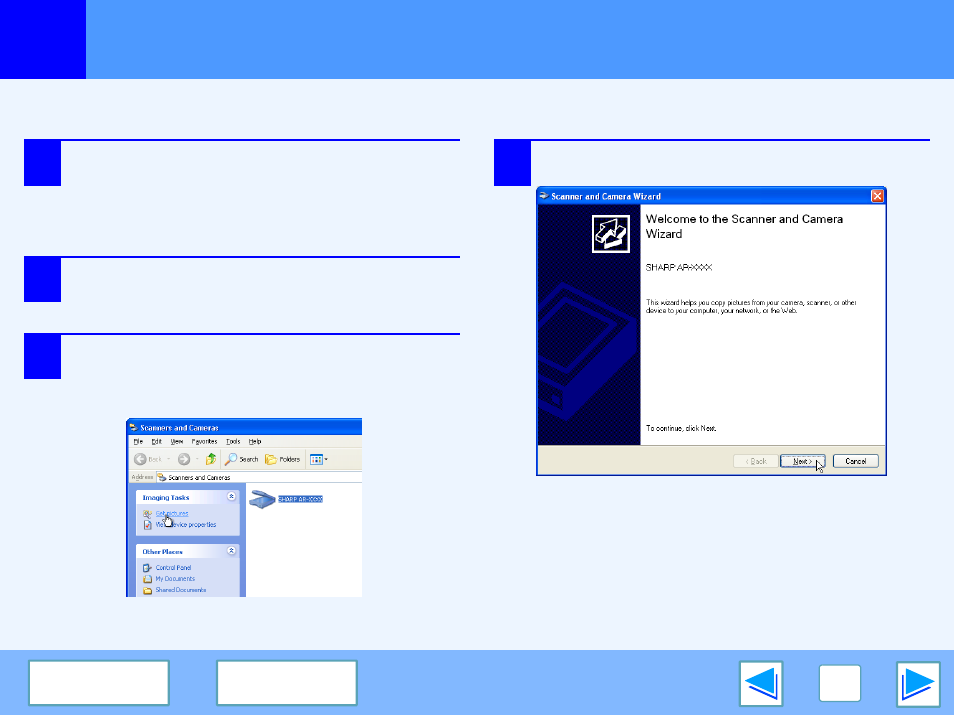
3
SCAN
28
Scanning from the "Scanner and Camera Wizard" (Windows XP)
(part 1)
The procedure for scanning with the "Scanner and Camera Wizard" in Windows XP is explained here. The "Scanner and Camera
Wizard" lets you scan an image without using a WIA-compliant application.
1
Place the original you wish to scan on the
document glass/SPF/RSPF.
☞
For information on setting an original for scanning,
refer to "NORMAL COPYING" in the Operation
Manual.
2
Click the "start" button, click "Control Panel",
click "Printers and Other Hardware", and then
click "Scanners and Cameras".
3
Click the "SHARP AR-XXXX" icon and then
click "Get pictures" in "Imaging Tasks".
The "Scanner and Camera Wizard" will appear.
4
Click the "Next" button.
