Sharp AR-M160 User Manual
Page 13
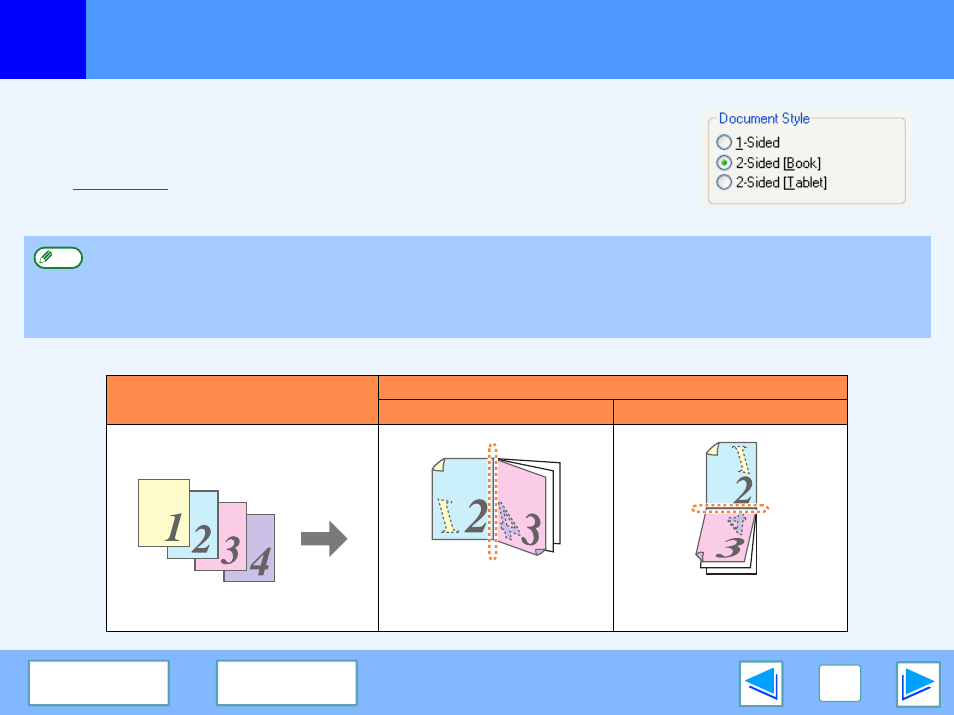
1
13
Two-sided Printing (Only for models that support two-sided printing)
The printer driver setup screen of models that support two-sided printing contains a "Document
Style" setting in the "Main" tab. This setting allows you to print on both sides of the paper.
To use this function, open the printer driver setup screen and select "2-Sided (Book)" or
"2-Sided (Tablet)" from "Document Style" in the "Main" tab.
☞
for details on how to open the printer driver.
The following example shows the result when portrait data is printed on both sides of the paper.
●
Paper sizes that can be used for two-sided printing vary by country and region:
• Countries/regions that inch-based standard sizes: Ledger, Letter, Legal, Foolscap*
• Countries/regions that use AB standard sizes: A3, A4, A5*, B4, B5*, Foolscap*
*Only in certain countries and regions.
●
When using two-sided printing, select a source other than "Bypass Tray" for the "Paper Source" in the "Paper" tab.
Note
Print data
Printing result
2-Sided (Book)
2-Sided (Tablet)
The pages are printed so that
they can be bound at the side.
The pages are printed so that
they can be bound at the top.
