Scanning from a twain-compliant application, Part 1) – Sharp AR-M160 User Manual
Page 21
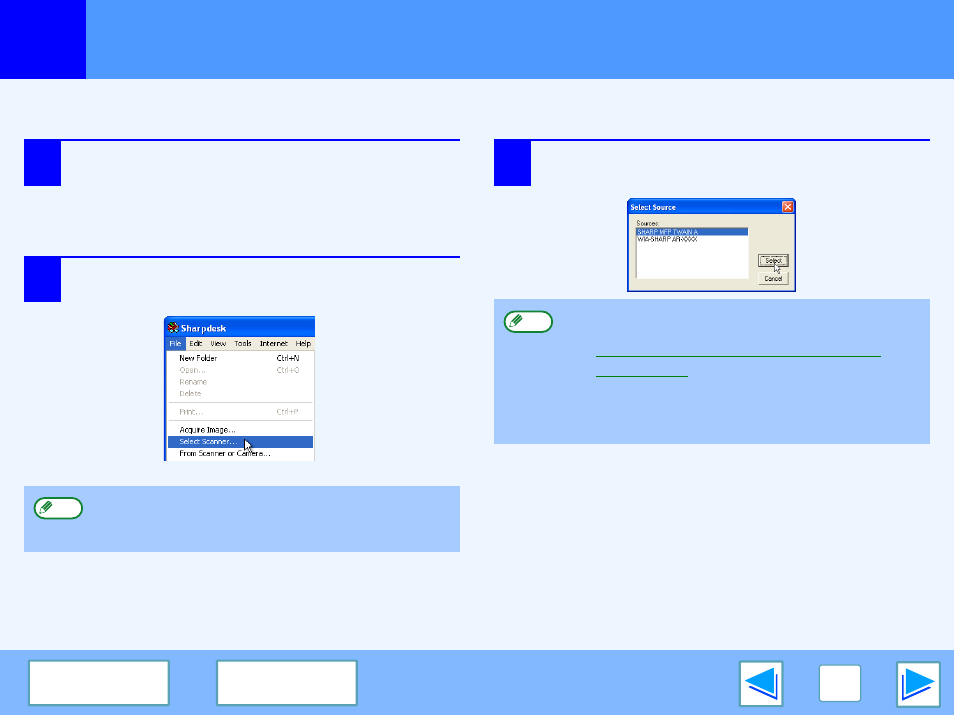
3
SCAN
21
Scanning from a TWAIN-Compliant Application
(part 1)
The SHARP scanner driver is compatible with the TWAIN standard, allowing it to be used with a variety of TWAIN-compliant
applications. Below is a step-by-step guide for acquiring a scanned image to the Sharpdesk desktop screen using Sharpdesk.
1
Place the original(s) you wish to scan on the
document glass/SPF/RSPF.
☞
For information on setting an original for scanning,
refer to "NORMAL COPYING" in the Operation
Manual.
2
Start Sharpdesk and then click the "File" menu
and select "Select Scanner".
3
Select "SHARP MFP TWAIN A", and click the
"Select" button.
The method for accessing "Select Scanner" depends
upon the application. For more information, refer to the
manual or the help file of your application.
Note
●
If you are using Windows XP, you can also select
"WIA-SHARP AR-XXXX" to scan using the WIA driver.
Scanning from a WIA-Compliant Application
●
Depending on your system, "SHARP MFP TWAIN A
1.0 (32-32)" and "WIA-SHARP AR-XXXX 1.0 (32-32)"
may appear in the above "Select Source" screen.
Note
