Updating contacts, Sending contacts – Sony W700i User Manual
Page 25
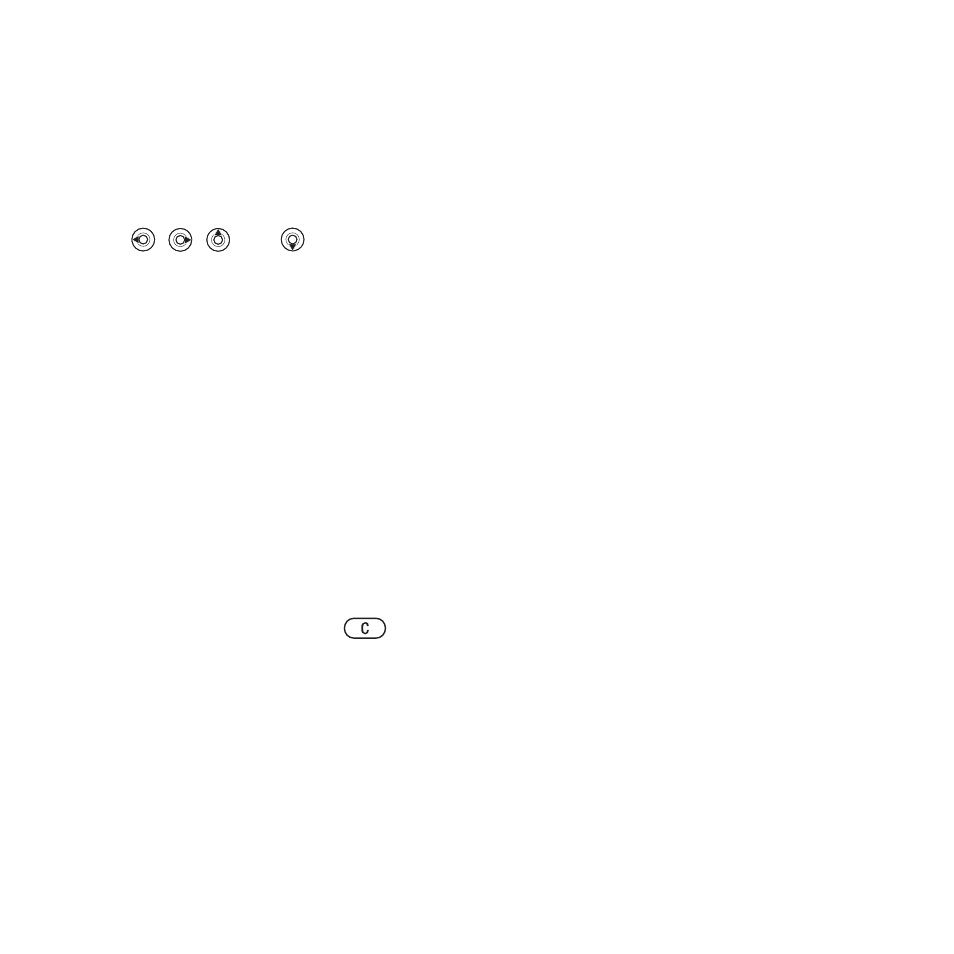
This is the Internet version of the user's guide. © Print only for private use.
25
Calling
Updating contacts
You can easily update and edit any
information in your contacts.
To edit a phone contact
1
}
Contacts
and select a contact
}
More
}
Edit contact
.
2
Use
,
,
and
to scroll to the
relevant tab and edit the information
you want to edit
}
Save
.
To edit a SIM contact
1
If SIM contacts are set as default
}
Contacts
and select the name and
number you want to edit. If phone
contacts are set as default
}
Contacts
}
Options
}
SIM contacts
. Select the
name and number you want to edit.
2
}
More
}
Edit
and edit the name and
number.
To delete a contact
}
Contacts
and scroll to the contact
you want to delete, press
.
To delete all contacts
1
}
Contacts
}
Options
}
Advanced
}
Delete all contacts
.
2
}
Yes
and enter the phone lock code
}
OK
. The default phone lock code is
0000. Names and numbers that are
saved on the SIM card are not deleted.
Default items for phone contacts
A default item is displayed in the first
position for a phone contact, and is
therefore quicker to access. You can
set the default item – a phone number,
email address or a Web address – to
be displayed first for each contact. If
you do not set your own default item,
the mobile phone number is the
default item.
To set the default item for a contact
1
}
Contacts
and scroll to a contact
}
More
}
Default number
.
2
Select the phone number, email address
or Web address that you want as
default item.
Sending contacts
You can send contacts using one
of the available transfer methods.
To send a contact
}
Contacts
and select a contact
}
More
}
Send contact
and select
a transfer method.
To send all contacts
}
Contacts
}
Options
}
Advanced
}
Send all contacts
and select a
transfer method.
