Scanning from the control panel – Samsung All in One Printer User Manual
Page 32
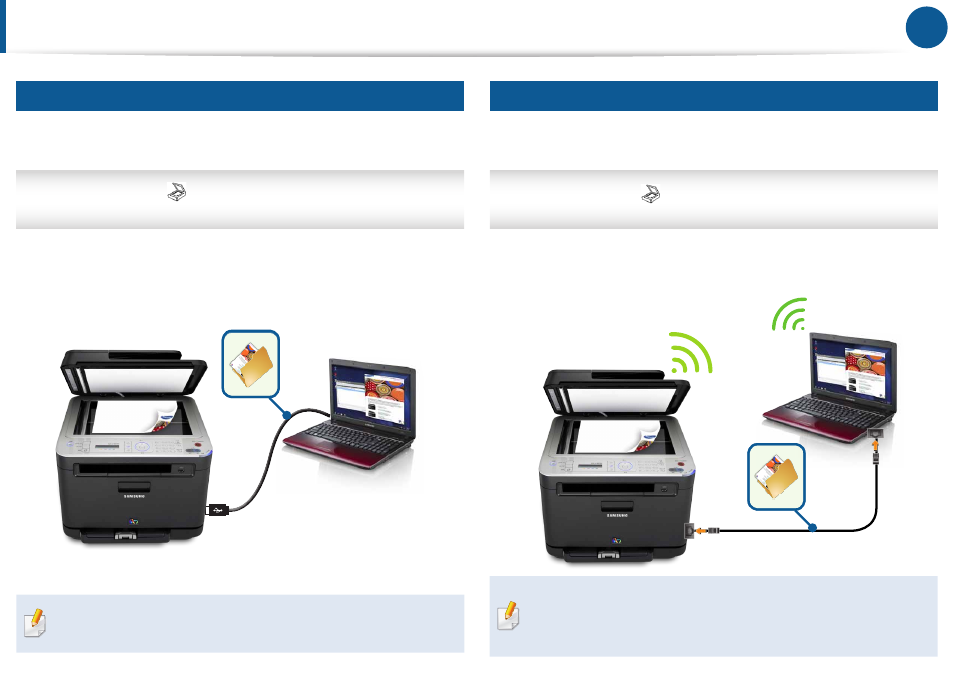
32
Scan
Scanning From the Control Panel
Scan to a USB Cable-Connected Computer
This is the basic scanning process. When the multifunction printer and your
computer are connected with a USB cable, use this scanning option.
Printer’s control panel >
Scan button > Place the original > Scan to PC
> Local PC
The scanned documents are stored in the computer > Libraries > Pictures >
Samsung directory.
Scan to a Network-Connected Computer
When the multifunction printer and your computer are indirectly connected on
the network, use this scanning option.
Printer’s control panel >
Scan button > Place the original > Scan to PC >
Network PC > Entering the registered ID and password
The scanned documents are stored on the computer > Library > My Pictures >
Samsung directory.
Before scanning, make sure you have installed the scan driver on your
computer.
• Before scanning, make sure you have installed the scan driver in your
computer and configured the network settings.
• You can set the ID and password from Samsung Scan Manager.
