Tv setting description, Product support, Clock/timers settings – Sony KDS-Z60XBR5 User Manual
Page 37: Picture settings
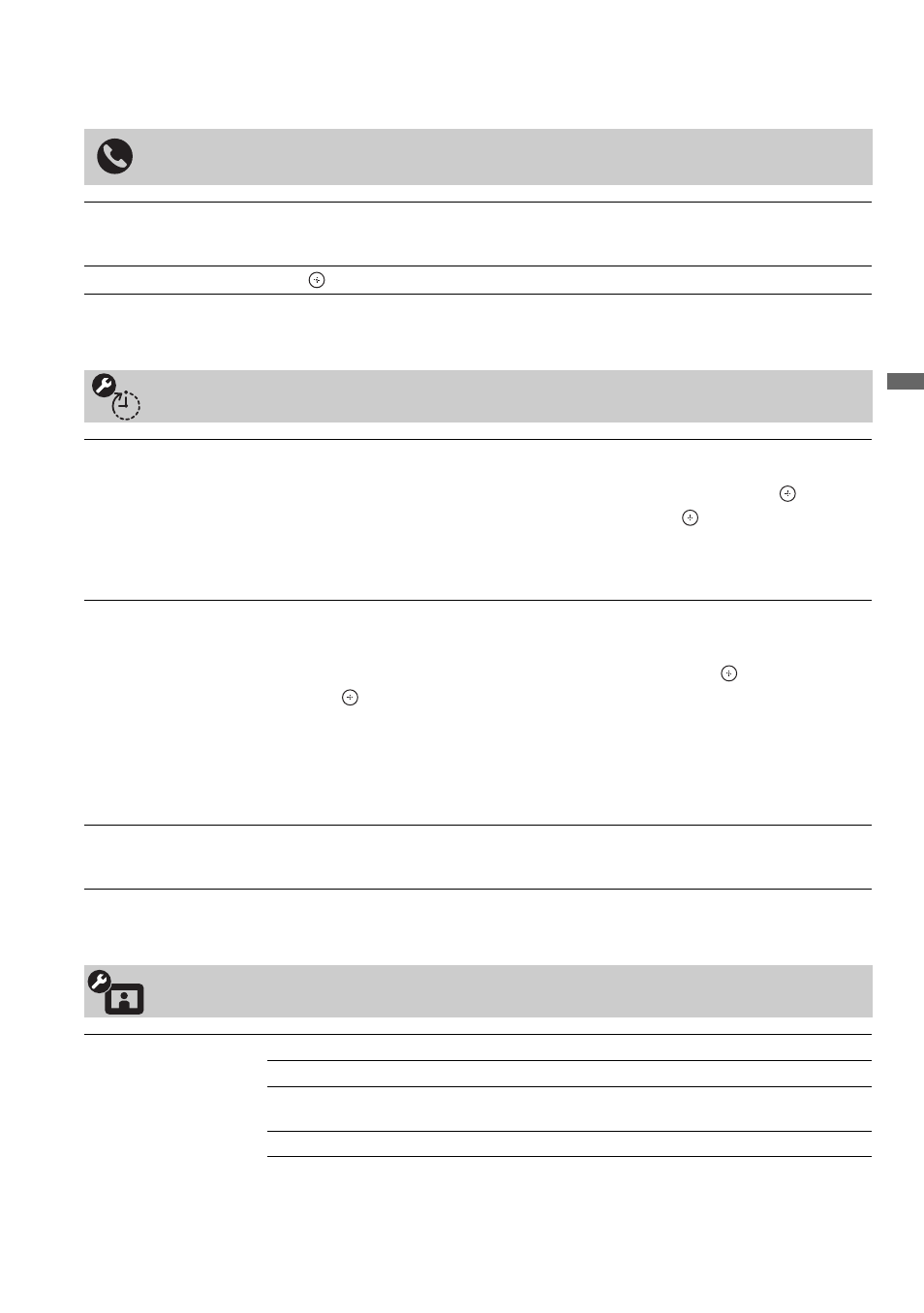
37
Usin
g the
Me
nus
TV Setting Description
Product Support
Contact Sony
Sony contact information is available from this screen for your convenience. Your TV’s
specific information such as Model Name, Serial Number, Software Version and
downloadable ratings version, if available from the TV, is displayed here.
Signal Diagnostics
Press
to display the diagnostics information for the current signal.
Clock/Timers Settings
Current Time
Sets the current time (day, hour, minutes, and AM/PM). The Timer feature will not be
available until you set Current Time.
1
Use the
V/v/B/b button to highlight the Clock/Timers icon and press
.
2
Use the
V/v/B/b button to set the current time and press
.
3
Press RETURN to display the confirmation screen.
4
Select Yes or No to save changes you made. Selecting Yes will save your settings
and exit the Current Time setting screen.
Timer
Timer can be set, so the TV tunes to a certain channel as well as a specified volume at the
specified time you set. After this is executed the TV will turn off at the specified time you
set.
1
Use the
V/v/B/b button to highlight the Timer icon and press
.
2
Press
to
select
On to set the timer.
3
Use the
V/v/B/b button to set the following: Day of the Week, Time, Duration,
Channel, and TV On Volume.
4
Press RETURN to display the confirmation screen.
5
Select Yes or No to save changes you made. Selecting Yes will save your settings
and will light up the TIMER LED. Exit the Timer setting screen.
Sleep Timer
Sets the time in minutes (Off, 15min, 30min, 45min, 60min, 90min, or 120min) that
you want the TV to remain on before shutting off automatically. This can also be set using
the SLEEP button on the remote control (see page 25).
Picture Settings
Picture Mode
Vivid
For enhanced picture contrast and sharpness.
Standard
For standard picture settings. Recommended for home entertainment.
Cinema
For viewing film-based content. Most suitable for viewing in a
theater-like environment.
Photo
For viewing still image content.
Custom
Allows you to store your preferred settings.
(Continued)
