20. upgrading software – Sony SAT-HD200 User Manual
Page 95
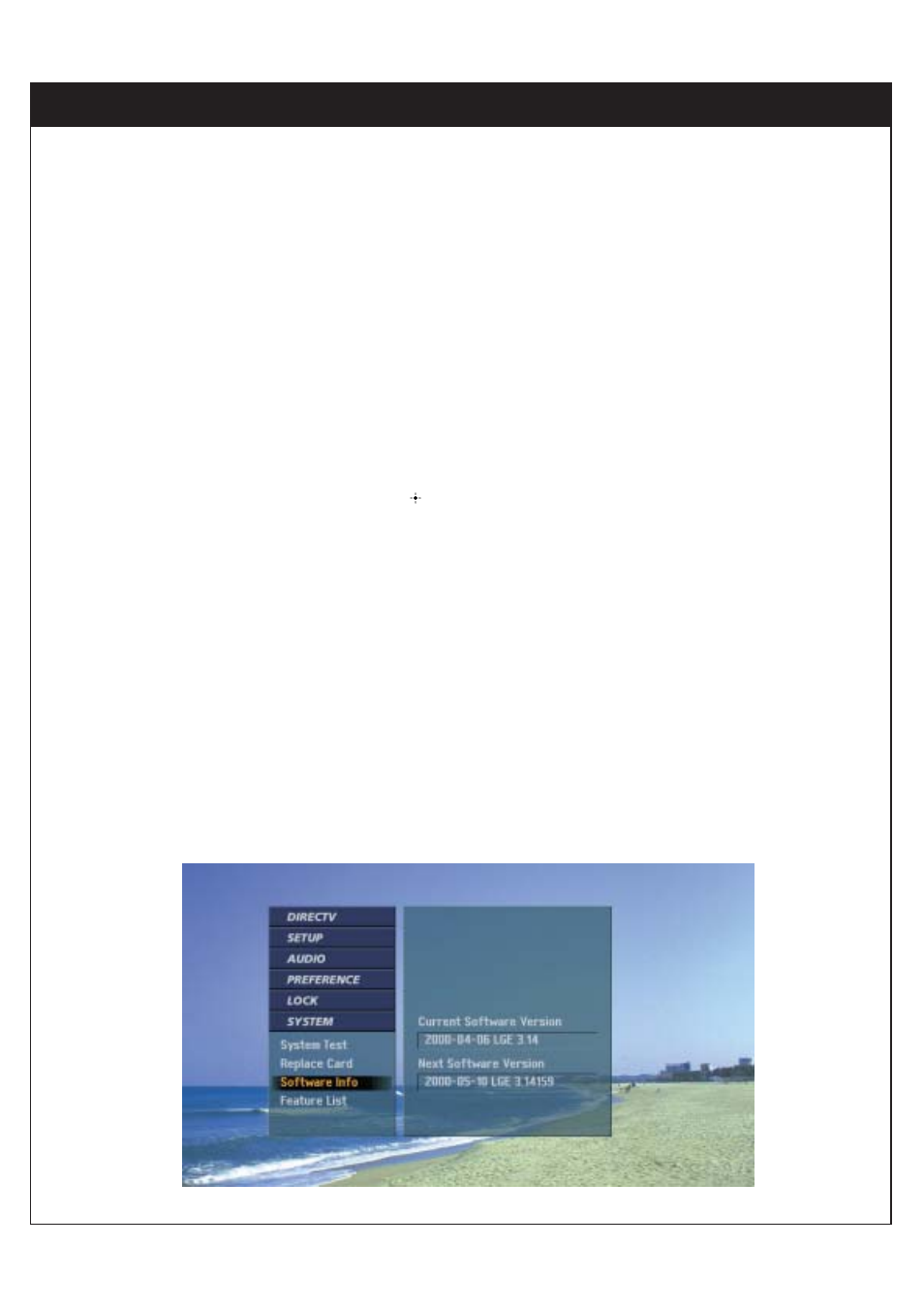
94
8-20. Upgrading Software
Shows you the current software version. If there is a software upgrade planned, you will be
notified by a pop-up box on your TV screen and the pop-up box will ask you if you want to
upgrade your system.
To upgrade the software in the DIRECTV
®
High-Definition Receiver:
1. Press the Menu button on the Remote Control to display the on-screen menu.
2. Scroll down using “
E
” on the remote control.
3. Select the System menu by pressing “
”.
4. Scroll down to S/W Upgrade using “
E
”.
5. You can see the current software version on the right side of the menu.
The next version will be seen if DIRECTV plans to upgrade the software.
6. Press the Exit button on the remote control to return to TV viewing.
The DIRECTV HD Receiver is able to receive upgrades or modifications to some of its features
and functions. These modifications will automatically be made, usually at times when the
receiver would likely be turned off. If your receiver is on when an upgrade or modification is
sent, you may experience a disruption in reception for a minute or two. Your reception should
return to normal after the modification is complete. Your receiver must be plugged in to
receive any upgrades. Please consult the Upgrade Menu to find a schedule of upgrades or
modifications planned by DIRECTV.
(Note: Do not unplug your receiver while an upgrade is in progress. )
