Title/chapter/time selection, Ez view – Samsung DVD-V3500 User Manual
Page 21
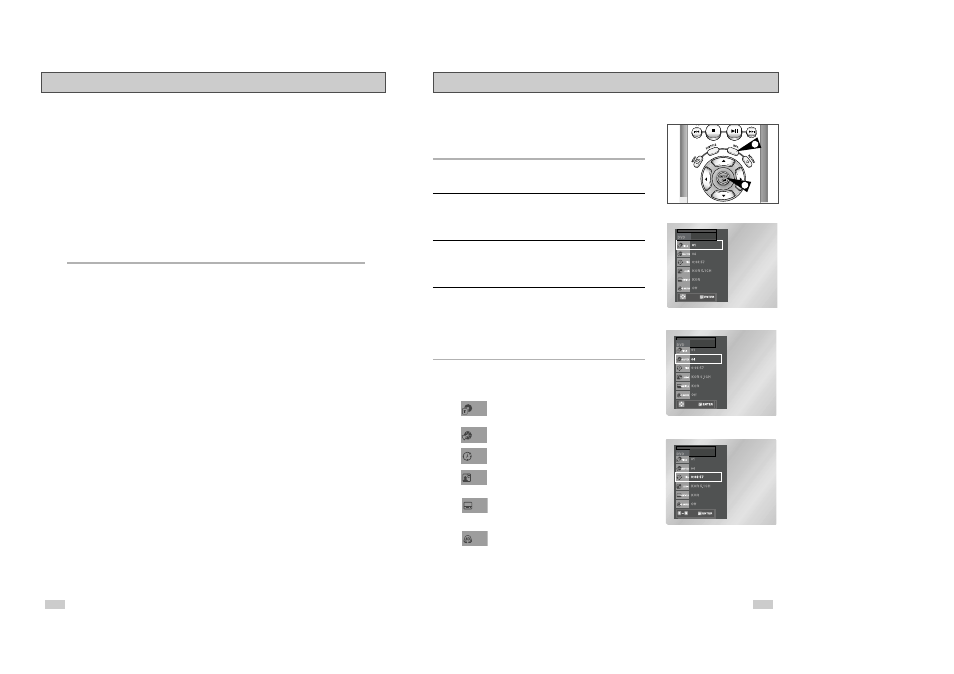
39
38
Title/Chapter/Time Selection
To view the current Title, Chapter/Track, and counter position,
press the INFO. button during DVD playback. The Information
screen can also be used to quickly choose a title, chapter/track, or
playing time.
1
View the Display
During DVD/CD playback, press the INFO. button on the
remote control.
2
Select title
Use the UP/DOWN and LEFT/RIGHT buttons to select Title, then
press the ENTER button to change among all available titles on the
disc.
3
Select Chapter or Track
Use the UP/DOWN and LEFT/RIGHT buttons to select Chapter or
Track, then press the ENTER button to change among all
available Chapters/Tracks on the disc.
4
Select Counter Position
Use the UP/DOWN and LEFT/RIGHT buttons to select the counter
position indicator, then use the numeric buttons (0-9) to enter the
desired counter position in the format H:MM:SS (H = Hours, M =
Minutes, S = Seconds).
Then press the ENTER button to enter the desired counter
position.
➢
To make the screen disappear, press the INFO button again.
1
4
- For 4:3 aspect ratio discs
• Normal Wide
Displays the content of the DVD title in 16:9 aspect ratio.
The picture will look horizontally stretched.
• Screen Fit
The top and bottom of the screen are cut off and the full screen appears. The picture will
look vertically stretched.
• Zoom Fit
The top, bottom, left and right of the screen are cut off and the central portion of the screen
is enlarged.
• Vertical Fit
When a 4:3 DVD is viewed on a 16:9 TV, black bars will appear at the left and right of the
screen in order to prevent the picture from looking horizontally stretched.
3
If you are using a 4:3 TV
- For 16:9 aspect ratio discs
•
4:3 Letter Box
Displays the content of the DVD title in 16:9 aspect ratio.
The black bars will appear at the top and bottom of the screen.
• 4:3 Pan Scan
The left and right of the screen are cut off and displays the central portion of the 16:9 screen.
• Screen Fit
The top and bottom of the screen are cut off and the full screen appears. The picture will look
vertically stretched.
•
Zoom Fit
When a 4:3 DVD is viewed on a 16:9 TV, black bars will appear at the left and right of the
screen in order to prevent the picture from looking horizontally stretched.
- For 4:3 aspect ratio discs
•
Normal Screen
Displays the content of the DVD title in 4:3 aspect ratio.
•
Screen Fit
The top and bottom of the screen are cut off and the full screen appears. The picture would
look vertically stretched.
•
Zoom Fit
The top, bottom, left and right of the screen are cut off and the central portion of the screen is
enlarged.
➢
This function may behave differently depending on the type of disc.
EZ View
Most DVD discs are recorded in chapters so that you can
quickly find a specific passage.
Allows playback of the film from a desired time.
You must enter the starting time as a reference.
Refers to the language of the film soundtrack. In the
example, the soundtrack is played in English 5.1CH. A DVD
disc can have up to eight different soundtracks.
To access the desired title when there is more than one in
the disc. For example, if there is more than one movie on a
DVD, each movie will be identified.
Title
Chapter
Time
Audio
Refers to the subtitle languages available in the disc.
You will be able to choose the subtitles language or, if you
prefer, turn them off from the screen. A DVD disc can have
up to 32 different subtitles.
A surround sound effect is generated using only two front
speakers.
Subtitle
3D Sound
• The “TITLE”
followed by t
seconds.
• The
“CHAP
followed by
seconds.
