Settings for the audio, Other settings – Sony DAV-HDX589W User Manual
Page 64
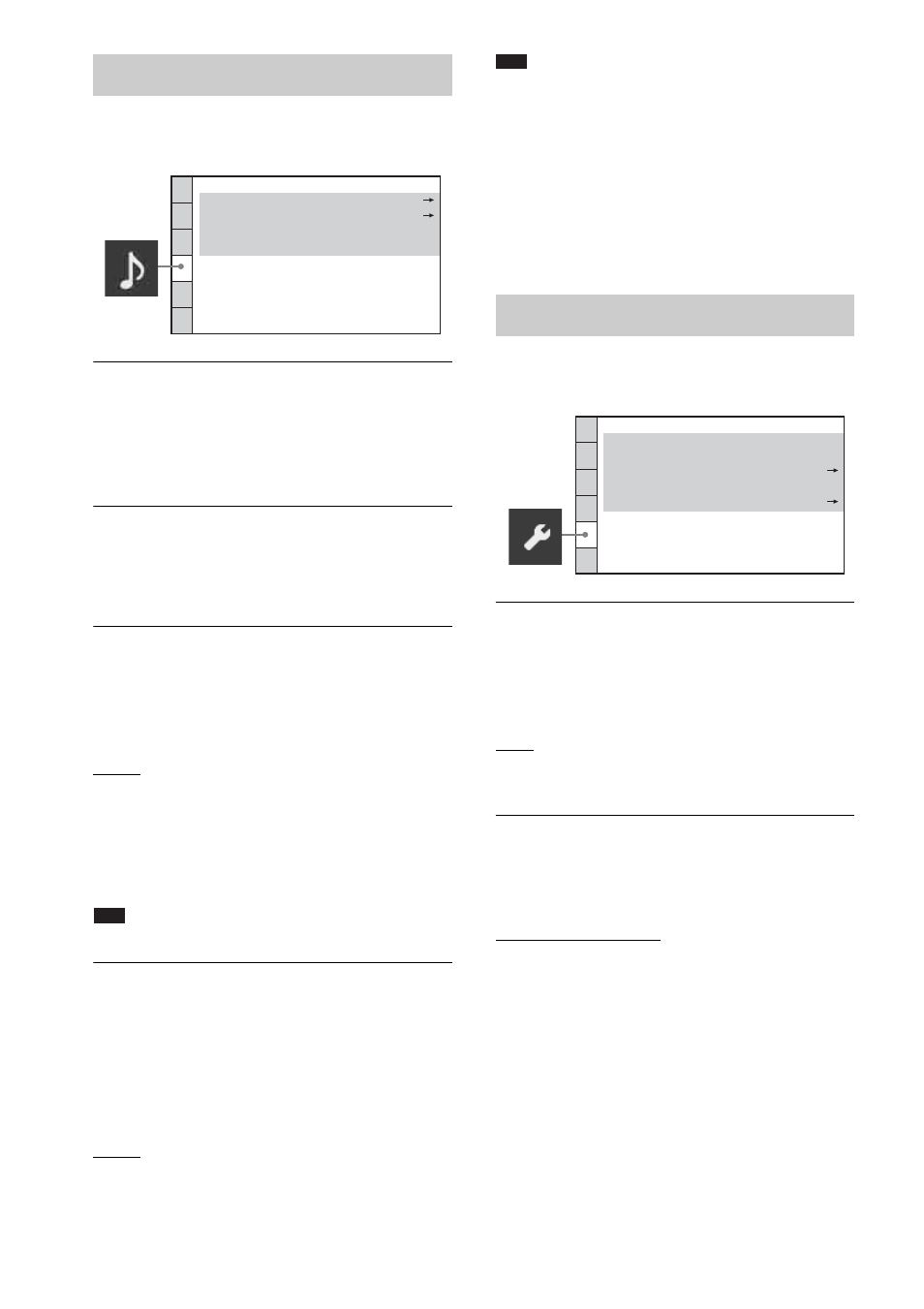
64
US
x [SPEAKER FORMATION]
You can select the position of the speakers for
better surround sound. For details, see “Getting
Optimal Surround Sound for a Room”
(page 79).
x [AUTO CALIBRATION]
You can calibrate the appropriate settings
automatically. For details, see “Calibrating the
Appropriate Settings Automatically” (page 80).
x [AUDIO DRC] (DVD VIDEO only)
You can compress the dynamic range of the
sound track. [AUDIO DRC] is useful for
watching movies at low volume late at night.
[OFF]: No compression of dynamic range.
[STANDARD]: The system reproduces the
sound track with the kind of dynamic range that
the recording engineer intended.
[MAX]: The system compresses dynamic range
fully.
Note
• [AUDIO DRC] works only for Dolby Digital.
x [TRACK SELECTION] (DVD VIDEO only)
You can give the sound track which contains the
highest number of channels priority when you
play a DVD VIDEO on which multiple audio
formats (PCM, DTS, Dolby Digital, or MPEG
audio) are recorded.
[OFF]: Off.
[AUTO]: The system selects the sound track
automatically according to the priority.
Note
• When you set the item to [AUTO], the language may
change. The [TRACK SELECTION] setting has
higher priority than the [AUDIO] settings in
[LANGUAGE SETUP] (page 60). (Depending on
the disc, this function may not work.)
• If PCM, DTS, Dolby Digital sound, and MPEG audio
have the same number of channels, the system selects
PCM, DTS, Dolby Digital sound, and MPEG audio in
this order.
x [SCREEN SAVER]
You can reduce the damage to the display device
(ghosting). Press any button (e.g., H) to cancel
the screen saver.
[ON]: The screen saver image appears if you do
not operate the system for about 15 minutes.
[OFF]: Off.
x [BACKGROUND]
You can select the background color or picture
on the TV screen.
[JACKET PICTURE]: The jacket picture (still
picture) appears, but only when the jacket
picture is already recorded on the disc (CD-
EXTRA, etc.). If the disc does not contain a
jacket picture, the [GRAPHICS] picture
appears.
[GRAPHICS]: A preset picture stored in the
system appears.
[BLUE]: The background is blue.
[BLACK]: The background is black.
Settings for the audio
[AUDIO SETUP]
AUDIO SETUP
AUTO CALIBRATION:
SPEAKER FORMATION:
AUDIO DRC:
OFF
OFF
TRACK SELECTION:
Other Settings
[SYSTEM SETUP]
SYSTEM SETUP
BACKGROUND:
SCREEN SAVER:
PARENTAL CONTROL:
JACKET PICTURE
ON
MULTI-DISC RESUME:
ON
RESET:
