Searching for a title/chapter/ track/scene, etc – Sony DAV-HDX589W User Manual
Page 52
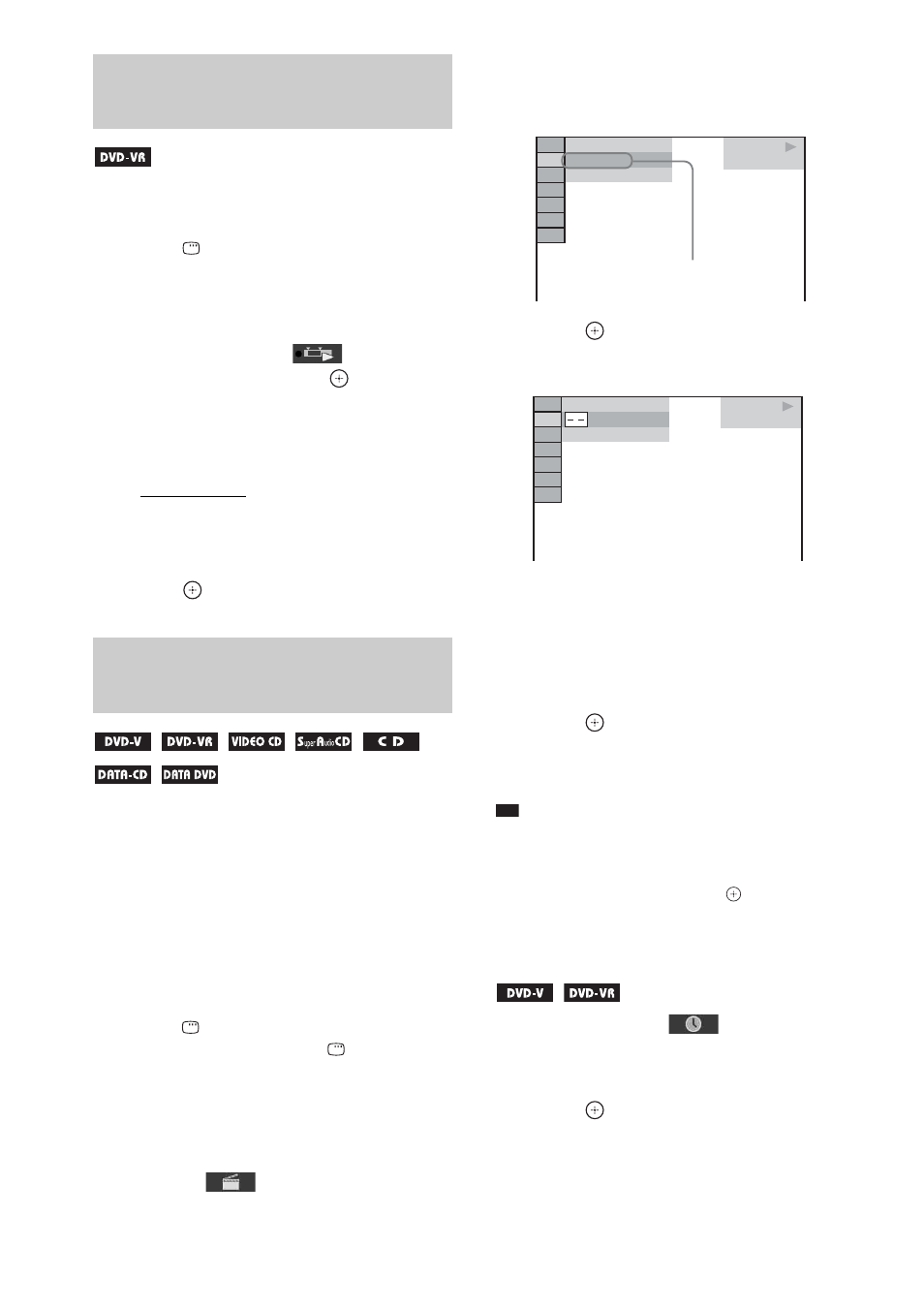
52
US
This function is only available for DVD-VRs
with a playlist created.
1
Press
DISPLAY while the system is
in stop mode.
The Control Menu display appears on the
TV screen.
2
Press
X/x to select
[ORIGINAL/
PLAY LIST], then press
.
The options for [ORIGINAL/PLAY LIST]
appear.
3
Press
X/x to select a setting.
• [PLAY LIST]: You can play the titles in
the order of the existing playlist.
• [ORIGINAL]: You can play the titles
originally recorded.
4
Press .
You can search a DVD VIDEO/DVD-VR by
title or chapter, and you can search a VIDEO
CD/Super Audio CD/CD/DATA CD/DATA
DVD by track, index, or scene. For a DATA CD/
DATA DVD, you can search by folder or file.
As titles and tracks are assigned unique numbers
on the disc, you can select the desired title or
track by entering its number. Or, you can search
for a scene using the time code.
1
Press
DISPLAY. (If [MEDIA] is set to
[MUSIC/PHOTO], press
DISPLAY
twice.)
The Control Menu display appears on the
TV screen.
2
Press
X/x to select the search method.
Example:
[CHAPTER]
[** (**)] is selected (** refers to a number).
The number in parentheses indicates the
total number of titles, chapters, tracks,
indexes, scenes, folders, or files.
3
Press .
[** (**)] changes to [– – (**)].
4
Press
X/x or the number buttons to
select the desired number of the title,
chapter, track, index, scene, etc.
If you make a mistake, press CLEAR to
cancel the number.
5
Press .
The system starts playback from the
selected number.
Tip
• When the Control Menu display is turned off, you can
search for a chapter (DVD VIDEO/DVD-R/DVD-
RW) or track (VIDEO CD/Super Audio CD/CD) by
pressing the number buttons and
.
To search for a scene using the
time code
1
In Step 2, select
[TIME].
[T **:**:**] (playing time of the current
title) is selected.
2
Press .
[T **:**:**] changes to [T --:--:--].
3
Input the time code using the number
buttons.
Selecting an original title or
edited title on a DVD-VR
Searching for a title/chapter/
track/scene, etc.
DVD VIDEO
1 3 ( 9 9 )
9 8 ( 9 9 )
T 0 : 0 3 : 1 7
Selected row
DVD VIDEO
1 3 ( 9 9 )
9 8 ( 9 9 )
T 0 : 0 3 : 1 7
