Samsung Behold Series User Manual
Page 80
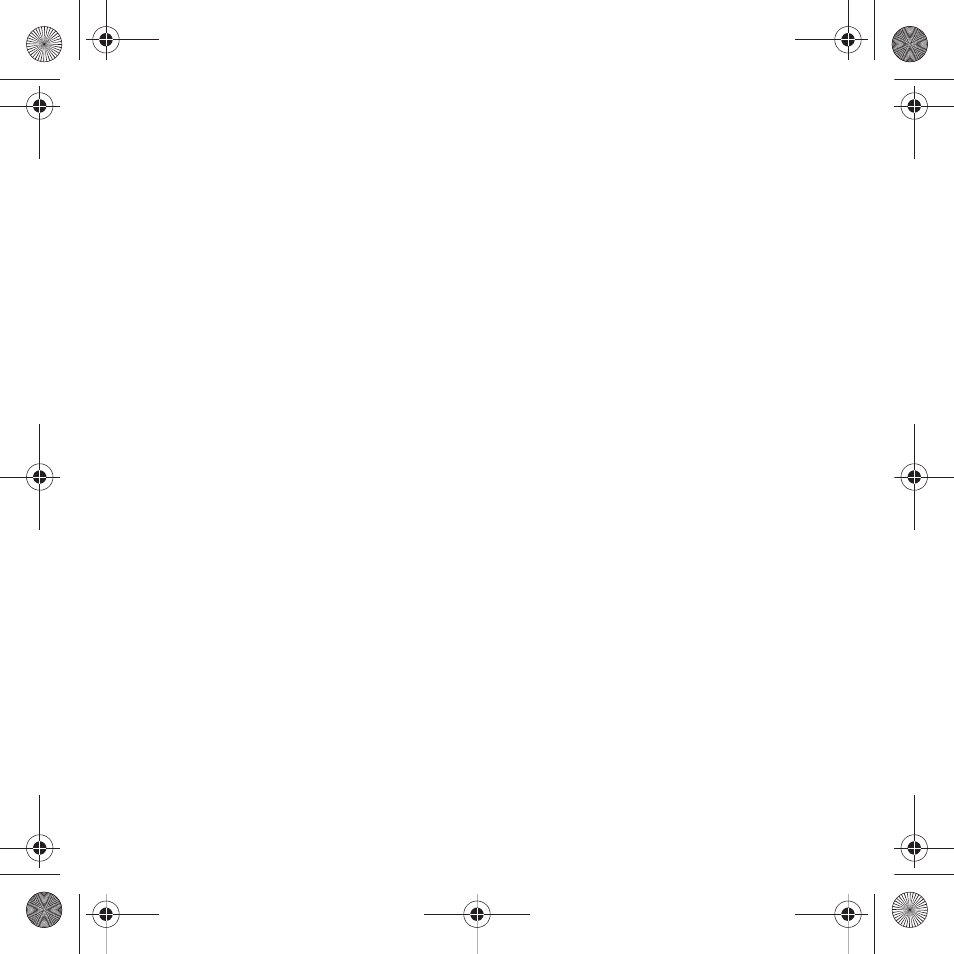
77
Creating a Picture message template
1.
In Idle mode, touch Menu
➔
Messaging
➔
Templates.
2.
Touch Picture message templates.
3.
Touch Create.
4.
Tap the screen and enter text for this message (if desired).
5.
Touch Image to add a picture to this message and select from the following:
• Take photo: launches the camera and allows you to take a photo to attach to this message.
• Add from Photos: allows you to select a picture from the Photos album to attach to this message.
6.
Touch Sound to add a sound to this message and select from the following:
•
Record Sound
: allows you to record a voice message to attach to this message.
•
Add from Sounds
: allows you to select a sound, music, or a voice note to attach to this message.
7.
Touch Video to add a video clip to this message and select from the following:
•
Record Video
: allows you to record a video clip (up to 600Kb) to attach to this message.
•
Add from Videos
: allows you to select a video to add from the Videos folder.
8.
Touch Other and select from the following:
•
Text Template
: allows you to select a Text Template to attach to this message.
•
Insert from Ph.Book
: allows you to select a contact profile from the Phonebook.
• Bookmark: allows you to select a URL to attach to this message.
9.
Touch More
➔
Save as Template.
10.
At the Enter new subject pop-up, enter a subject for this template and touch OK.
The picture message template automatically saves.
T919 Roxy.book Page 77 Thursday, September 25, 2008 5:01 PM
