Using your helix alone, Recording xm – Samsung XM2go User Manual
Page 33
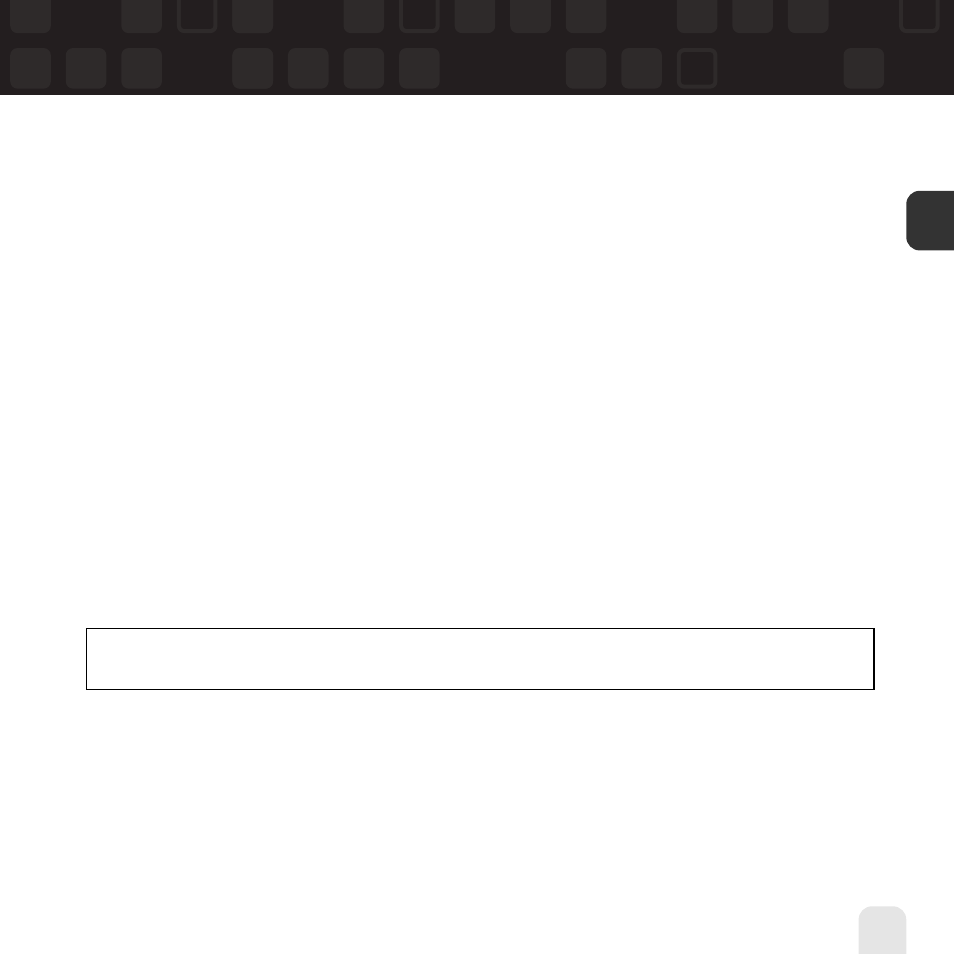
Using Your Helix Alone
Using Your Helix Alone
ENG
Recording XM
Your Helix enables you to record XM content for personal, non-commercial use. You may
record XM content while listening to live XM or by scheduling a recording session. You can
then listen to recorded XM content on the go. You can also personalize your XM content by
creating playlists for every mood and occasion.*
Recording a Single Song
1. While you’re listening to live XM, select XM
➝ Record ➝ Record Song. Don’t worry
if you miss the beginning of the song; your Helix captures the entire song even if you start
up to 10 minutes after the song begins, as long as you’re already tuned to that channel.
By selecting “Record Song,” you instruct your Helix to stop recording at the end of the
song.
2. You can continue recording the channel you’re listening to by selecting XM
➝ Record ➝
Rec Channel
.
3. To stop recording at any time, select XM
➝ Record ➝ Stop Recording. If you
change channels, Helix automatically stops recording.
SHORTCUT
: To immediately start recording at any time, press and hold the XM button
until you see the “Recording …” message appear on the display.
*XM content cannot be exported from the Helix digital audio player. If you wish to own a complete, high-fidelity
version of digital content on demand, you should purchase content from XM+Napster. This may allow you to store the
content on multiple devices depending upon the digital rights management of such content.
33
