Hardware installation – SMC Networks Copper Gigabit PCI Card SMC9452TX-1 User Manual
Page 9
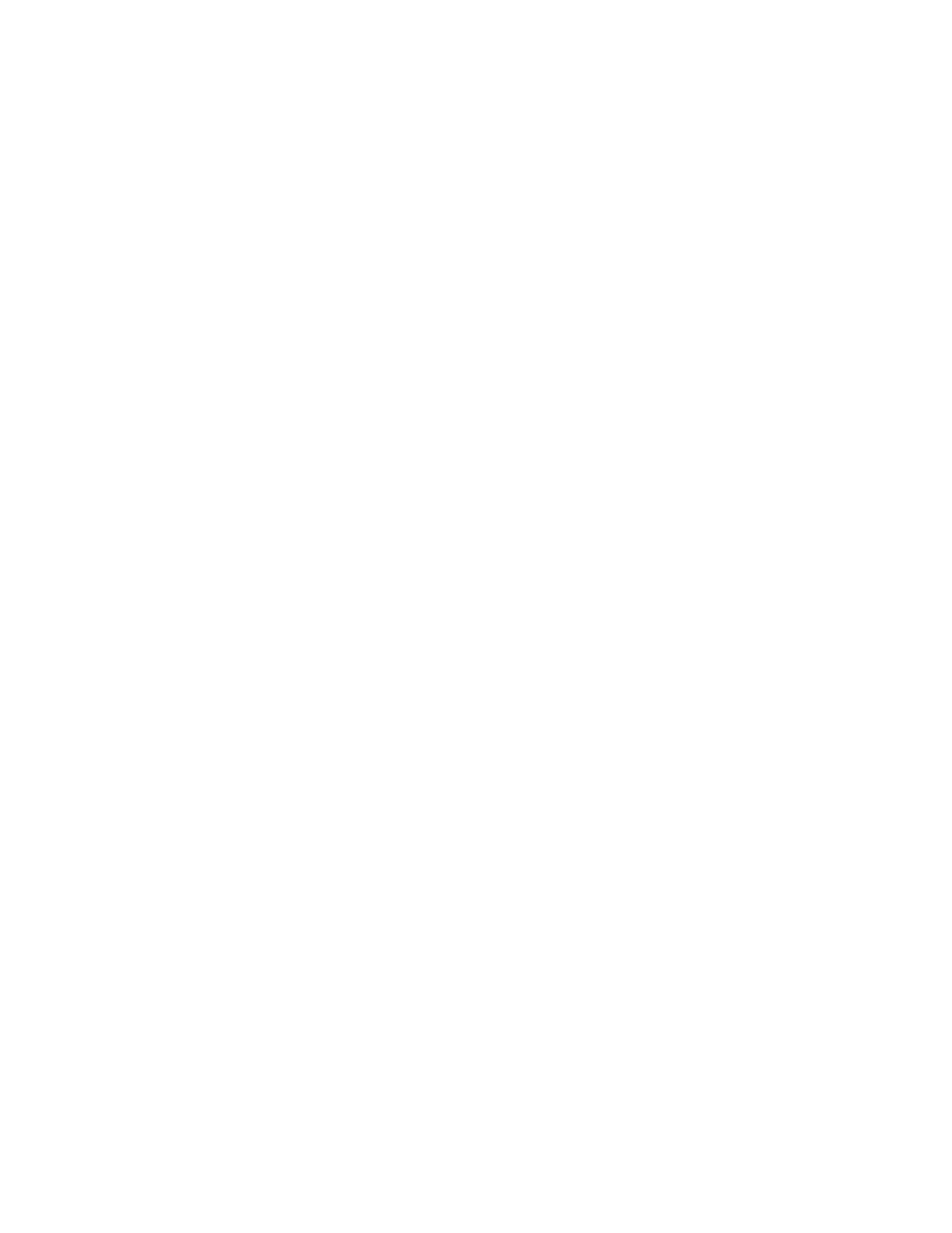
8
System Requirements
Before you install the EZ Card 1000, check your system for the following requirements:
• A PC and BIOS that support the PCI Local Bus Specification v2.0 or later
• An available 32-bit PCI slot
• Category 5 or 5e UTP cable with RJ-45 connectors
• An IEEE 802.3ab-compliant Gigabit Ethernet device installed in your network
Note: If you are installing in an older PC model (Pentium or earlier), upgrade the BIOS to the latest version.
Hardware Installation
WARNINGS:
• This network adapter requires a PC and BIOS that support the PCI Local Bus Specification
v2.0 or later. If you are installing in an older PC model, upgrade the BIOS to the latest
version.
• Network cards are sensitive to static electricity. To protect the card, avoid touching its
electrical components and always touch the metal chassis of your computer before handling
the card.
1. Switch off the computer, unplug the power cord, and remove the computer’s cover.
2. Select an available PCI slot and remove the cover bracket.
- When using a 32-bit PCI slot, the end of the card’s edge connector will be exposed. Be
careful that it does not touch any conducting parts on the PC motherboard.
3. Install the network card into the slot so that it is firmly seated. Then screw the card’s bracket
securely into the PC’s chassis.
4. Replace the chassis cover and power up your PC.
5. The EZ Card 1000 should be automatically configured by the host computer’s BIOS. However,
if you have an older computer, you may have to manually configure the computer’s BIOS
settings (see “Troubleshooting”).
6. The Driver & Documentation CD that accompanies the EZ Card 1000 contains all the network
operating system drivers supported by this card. Please read the “RELEASE.TXT” file on the
CD for a list of all drivers. Refer to following sections on this manual for instructions on
installing drivers. Any new or updated drivers can be downloaded from SMC’s Web site
(WWW.SMC.COM).
