Sony PEG-NZ90 User Manual
Page 65
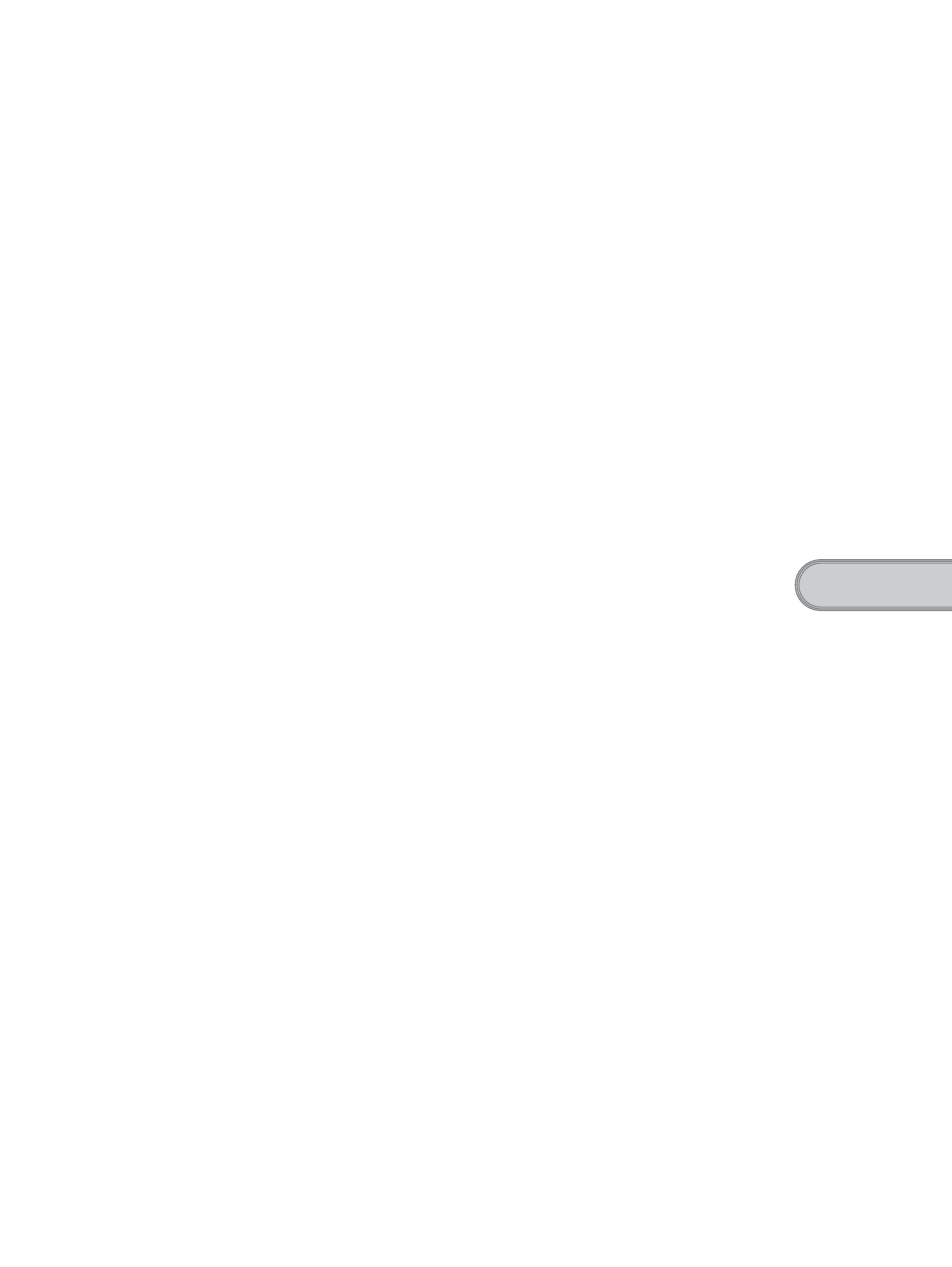
65
Sony Personal Entertainment Organizer PEG-NZ90 4-670-644-31
Using you
r CLIÉ™
handheld with your c
o
m
p
uter
• If you own another CLIÉ handheld and the old version of “Palm™ Desktop for CLIÉ”
has been already installed on your computer, follow the procedure below to upgrade
to the new version.
* If you are using PEG-S300, refer to the official Sony CLIÉ website (refer to the
back cover of this manual for the URL).
b
For details, refer to “Using data with another Sony CLIÉ handheld” in the
“Handbook.”
1
Exit all applications running on Windows
®
.
You should quit all applications that automatically run at start-up, such as
fax communication software, anti-virus tools, screen savers and the
Microsoft
®
Office Shortcut Bar.
2
To install the English version, insert installation CD-ROM
[SONY CLIÉ Installation CD-ROM for PEG-NZ90 English].
In the screen that appears, click Install Palm Desktop for CLIÉ.
A Welcome window is displayed.
3
Click Next.
The Palm™ Desktop for CLIÉ software installation begins.
Follow the on-screen instructions.
4
Select the application you will use to synchronise your
CLIÉ handheld with your computer.
If you select Synchronize with Palm Desktop for CLIÉ, Intellisync
Lite will not be installed. If you select Synchronize with Microsoft
Outlook or Lotus Organiser, Palm™ Desktop and Intellisync Lite will
be installed.
5
Click Next.
The Setup Type window is displayed.
6
Select the setup type (Complete or Custom) and the
destination folder. If you wish to synchronise PEG-S300
with your CLIÉ handheld, follow the steps below:
• Select Custom for the setup type and click Next.
• On the select components screen, make sure that USB Switcher is
selected.
• Follow the on-screen instructions until setup is complete.
• When you follow the instructions on-screen, the Create User
Account screen is displayed.
7
Fill in the user name in the Create User Account screen.
Continued on next page
• • • • • • • • • • • • • • • • • • • • • • • • • • •
