Samsung DVD-ROM drive User Manual
Page 4
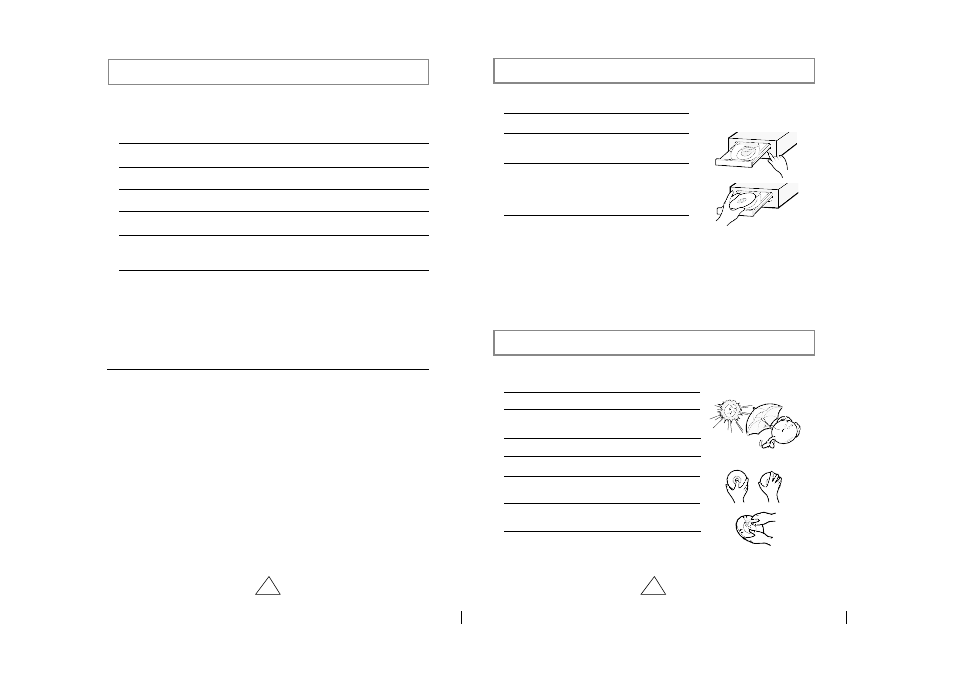
6
7
Installing the Device Driver
Using the DVD-ROM Drive
Storing and Cleaning Your Discs
No additional device driver is needed for Windows 95/98/NT, as the default
Windows device driver is used. You can check that the DVD-ROM drive has
been correctly detected by Windows. To do so, proceed as follows.
1
Double-click on the
My Computer
icon on your desktop.
2
Double-click on the
Control Panel
folder.
3
Double-click on the
System
icon.
4
Click on the
Device Manager
tab.
5
Expand the
CD-ROM
branch.
The
SAMSUNG DVD-ROM SD -
***
device name is displayed.
The SAMSUNG device driver enables discs in the DVD-ROM drive to be read but
not recorded in an MS-DOS environment; the driver is located in the D driver folder
on the CD record utility disc.
DVD Region Protection Coding (RPC):
The RPC feature is supported on DVD players and is used with DVD-video
discs (such as movies). Currently, the motion picture industry has divided the
world into different regions or zones that correspond to the regional markets
into which the motion picture industry releases movies. Simply put, RPC codes
are placed on movies marketed throughout the world, based on the region of
the world in which they are being sold. These RPC codes help control and pre-
vent pirating of new movies into other motion picture regions prior to their true
release dates within those markets.
The SD-610/612 DVD-ROM drive supports RPC phase II. In the RPC-2
mode, the local code can be changed by users. RPC-2 is selected by
default for the SD-610/612 DVD-ROM drive. You can change the region
code up to five times via an MPEG application.
Please contact your dealer or local SAMSUNG representative if you
wish to change the local code more than five times.
To play audio or video CDs in your DVD-ROM drive, proceed as follows.
1
Push the power button and boot the computer.
2
After booting the computer, open the disc
compartment by pressing the Eject button.
3
Insert the disc (CD/DVD) with the label on the
disc facing upwards and close the disc
compartment by pressing the Eject button.
The indicator light comes on.
4
Play the disc (CD/DVD).
1
Do not place a disc in direct sunlight.
2
Store a disc vertically in a well-ventilated and
stable location.
3
Do not write or attach a label on a disc.
4
Do not drop a disc or place heavy objects on it.
5
Do not touch the surface of a disc; hold it by
the edges.
6
To clean a disc, polish lightly from the inside
of the disc to the outside with a soft cotton cloth.
7
Do not leave the disc compartment open
when you are not using it.
Playing Audio CDs
Run the CD player supplied with Windows or your sound card. You can listen to
the CD by connecting headphones to the appropriate connector. If you have
installed the appropriate player, such as Microsoft Windows Media Player, you can
adjust the volume using the headphone volume control on the drive front panel.
Playing Video CDs
Set up and run the SOFT MPEG program.
To ensure a long service life for your discs and drive, follow the precautions
below when storing and cleaning your discs.
