Connecting the cables, Setting up the device driver, Automatic setup – Samsung DVD-ROM drive User Manual
Page 3: Manual setup
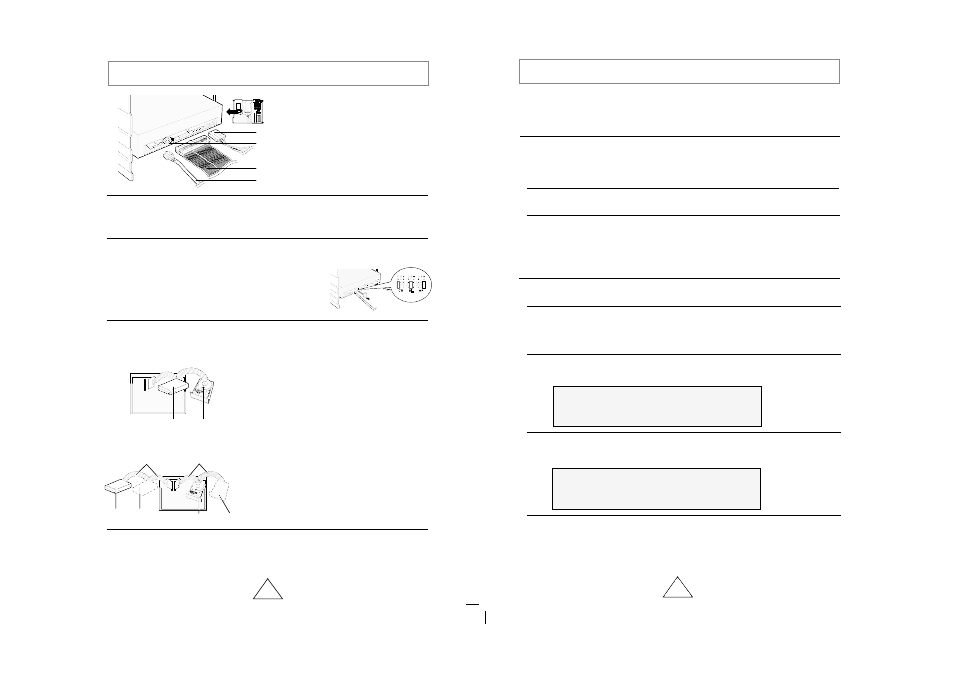
4
Connecting the Cables
1. Power cable
2. Master/slave select terminal
3. IDE cable
4. Audio cable
1
Connecting the power cable
The 4-pin power cable from the internal power unit of your computer must be
connected to the power terminal on the rear of the DVD-ROM drive.
2
Installing a jumper on the master/slave select terminal
Install the jumper in the correct position on the terminal:
MA to use the device in the master mode
SL to use the device in the slave mode
CS to control the device via a CSEL host interface signal
See Step 3 for further details.
3
Connecting the IDE cable
Two configurations are possible.
●
The DVD-ROM drive is the only IDE device in addition to the hard disk.
4
Connecting the audio cable from a sound card
Connect the 4-pin audio cable between the sound output terminal on the DVD-
ROM drive and the audio input terminal on the sound card.
Install the jumper in the SL position (Slave).
Connect the 40-pin flat IDE cable from the IDE port
on the mother board, first to the DVD-ROM drive
and then to the ha
r
d disk
.
Install the jumper in the MA position (Master).
Connect the 40-pin flat IDE cable from a second
IDE port on the mother board directly to
the DVD-ROM drive or first to another additional
IDE drive and then to the DVD-ROM drive.
IDE port
Mother board
DVD-ROM
(SL)
Hard disk
(MA)
●
You already have an additional IDE device installed in your computer.
Mother
board
Second IDE cable
DVD-ROM
(MA)
CD-ROM
(SL)
Hard disk
(SL)
Hard disk
(MA)
First IDE cable
5
Setting Up the Device Driver
◆
Automatic Setup
◆
Manual Setup
LAST DRIVE = Z
- - - - - - - - - - - - - - - - - - - - - - - - - - - - - - - - - - - -
- - - - - - - - - - - - - - - - - - - - - - - - - - - - - - - - - - - -
DEVICE = C :\SAMSUNG\SSCDROM.SYS /D : SSCD000 /V
- - - - - - - - - - - - - - - - - - - - - - - - - - - - - - - - - - - -
- - - - - - - - - - - - - - - - - - - - - - - - - - - - - - - - - - - -
C :\SAMSUNG\MSCDEX /D:SSCD000
1
Insert the setup diskette in the diskette drive and change the directory to A:,
where A: is the diskette drive.
To do so, type
A:
after the
C:\
prompt and press
[Enter]
.
2
Type
CDSETUP
and press
[Enter]
.
3
Reboot the computer.
1
Make the
C:\SAMSUNG
directory.
2
Copy the files from the diskette to the
C:\SAMSUNG
directory.
To do so, type
COPY A:
*.*
C:\SAMSUNG
after the
C:\
prompt and press
[Enter]
.
3
Edit the
CONFIG.SYS
file.
Add the
DEVICE=C:\SAMSUNG\SSCDROM.SYS \D:SSCD000 /V
entry.
4
Edit the
AUTOEXEC.BAT
file.
Add the
C:\SAMSUNG\MSCDEX /D:SSCD000
entry.
5
Reboot the computer.
